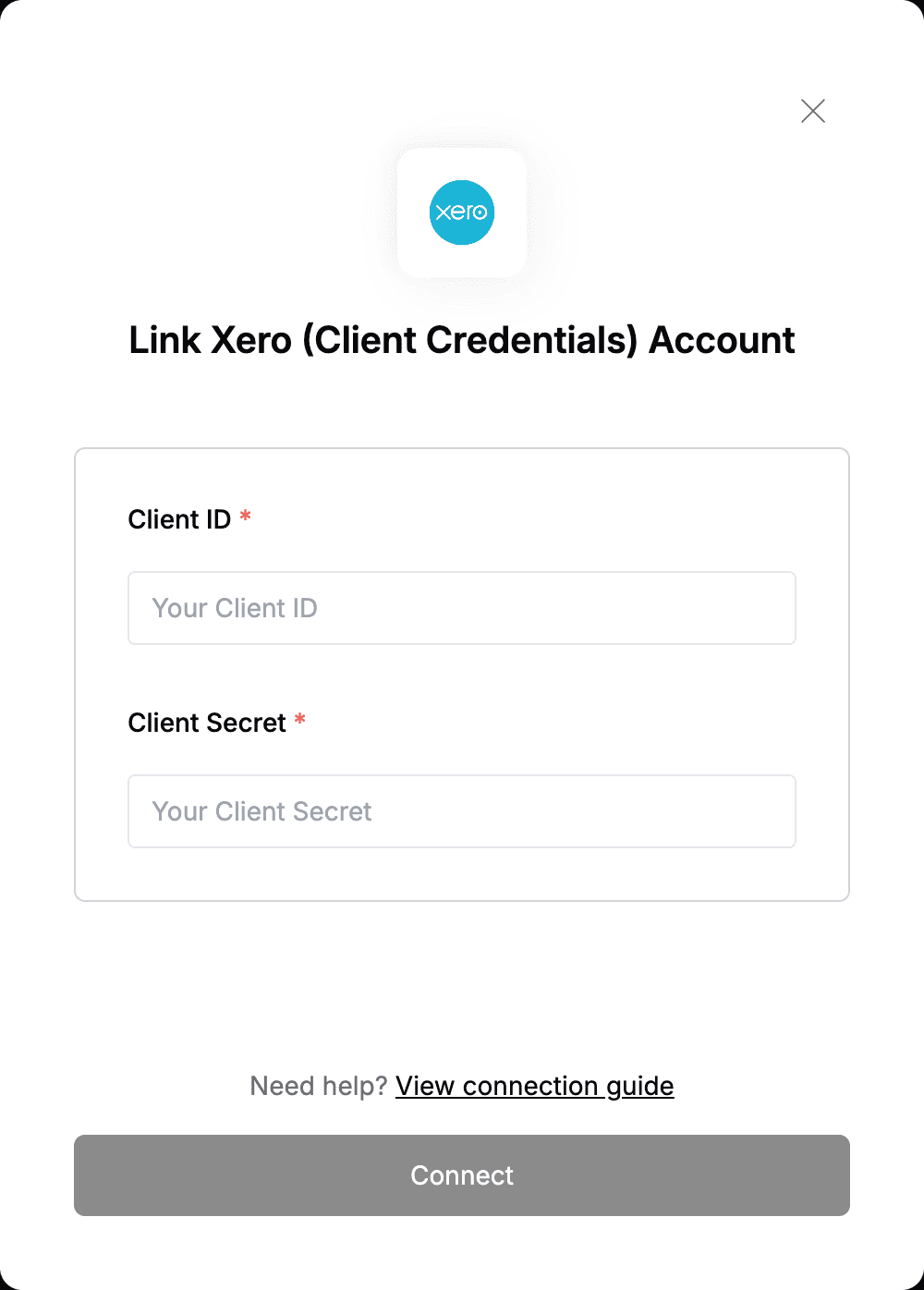Overview
To authenticate with Xero (Client Credentials), you will need:- Client ID - A unique identifier for your application on Checkout.
- Client Secret - A key that grants full access to all your application and configurations.
Prerequisites:
- You must have an account with Xero.
Instructions:
Step 1: Generating Your Client Credentials
- Log in to your Xero My Apps developer console.
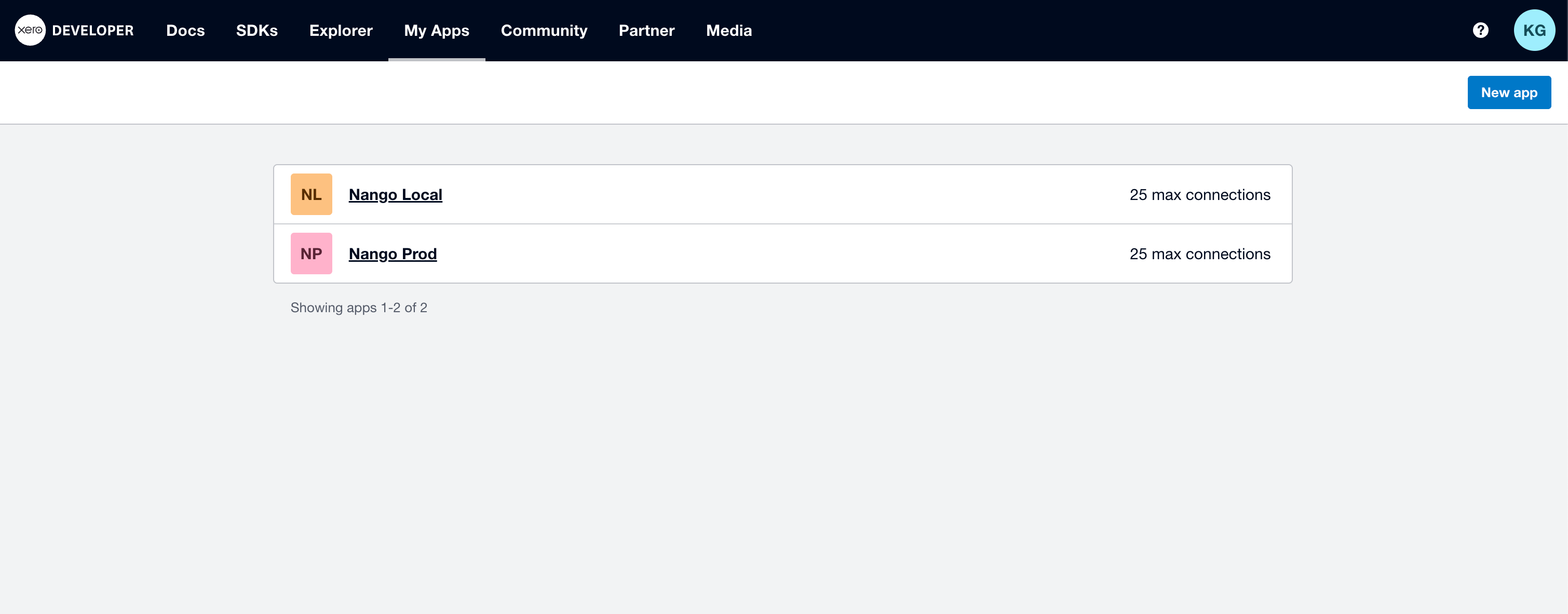
- Click New app in the top right corner.
- A new app form will appear. Enter a unique App name.
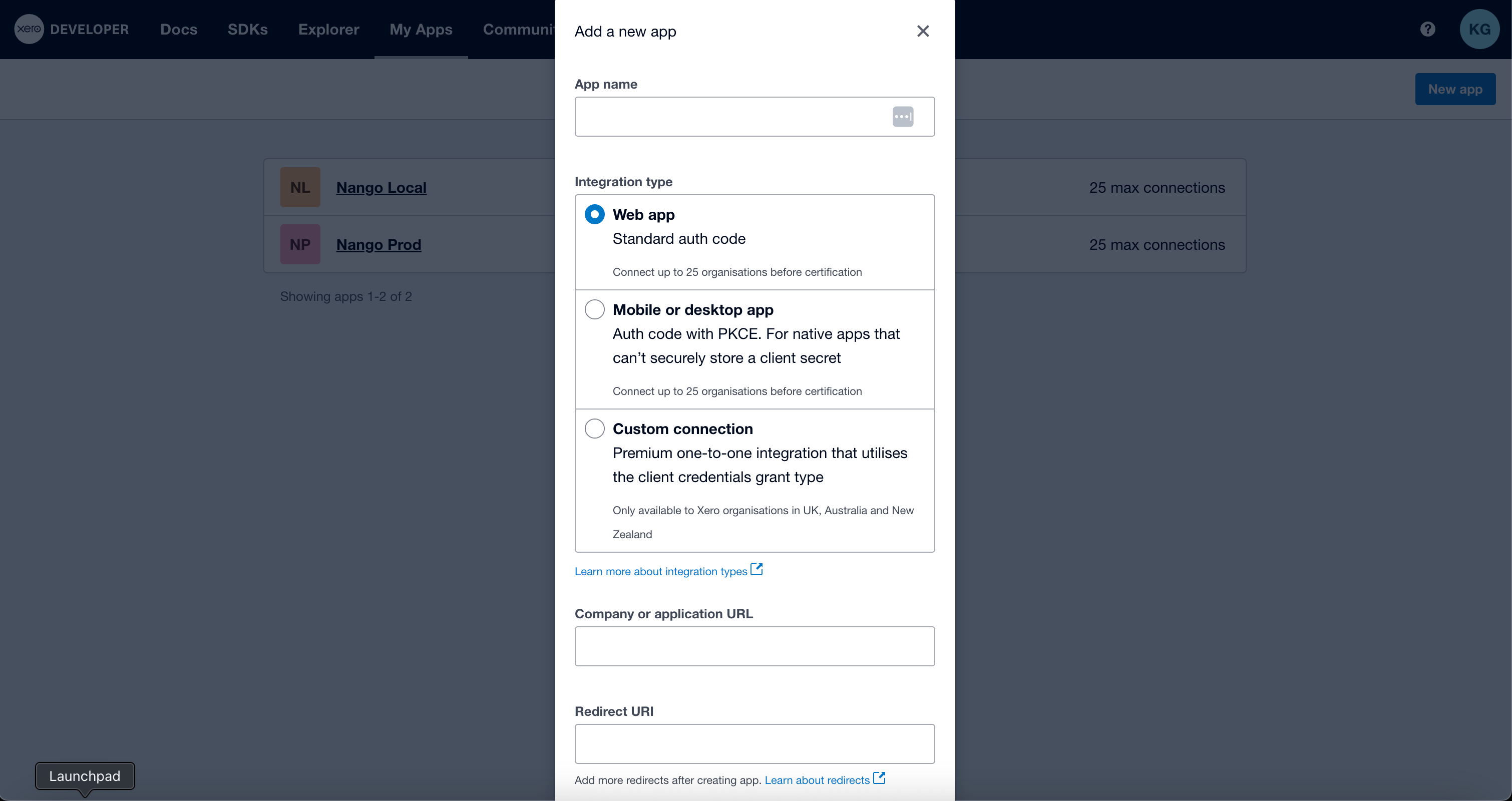
- Select Web app as the integration type.
- Fill in the Company or application URL and Redirect URI fields.
Note that the Redirect URI is required to create an app in Xero, even though it’s not needed for the integration to work.
- Check the developer’s terms checkbox and click Create App.
- You app will be genrated, and you will be redirected to your App details page.
- Navigate to the Configuration tab to retrieve your Client ID and Client Secret. Click Generate a Secret to create a new Client Secret.
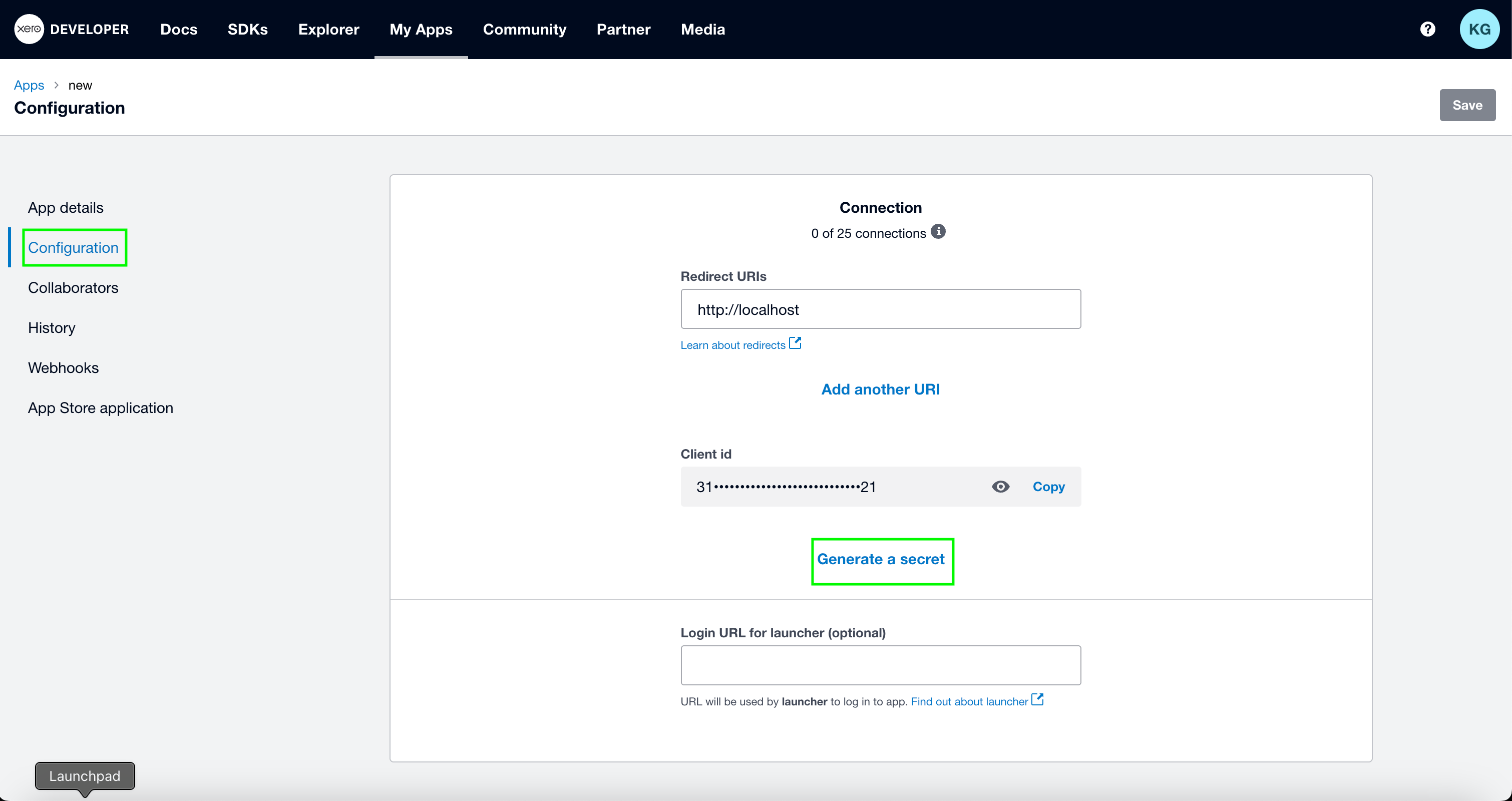
Step 2: Enter credentials in the Connect UI
Once you have your Client ID and Client Secret:- Open the form where you need to authenticate with Xero (Client Credentials).
- Enter your Client ID and Client Secret in their respective fields.
- Submit the form, and you should be successfully authenticated.