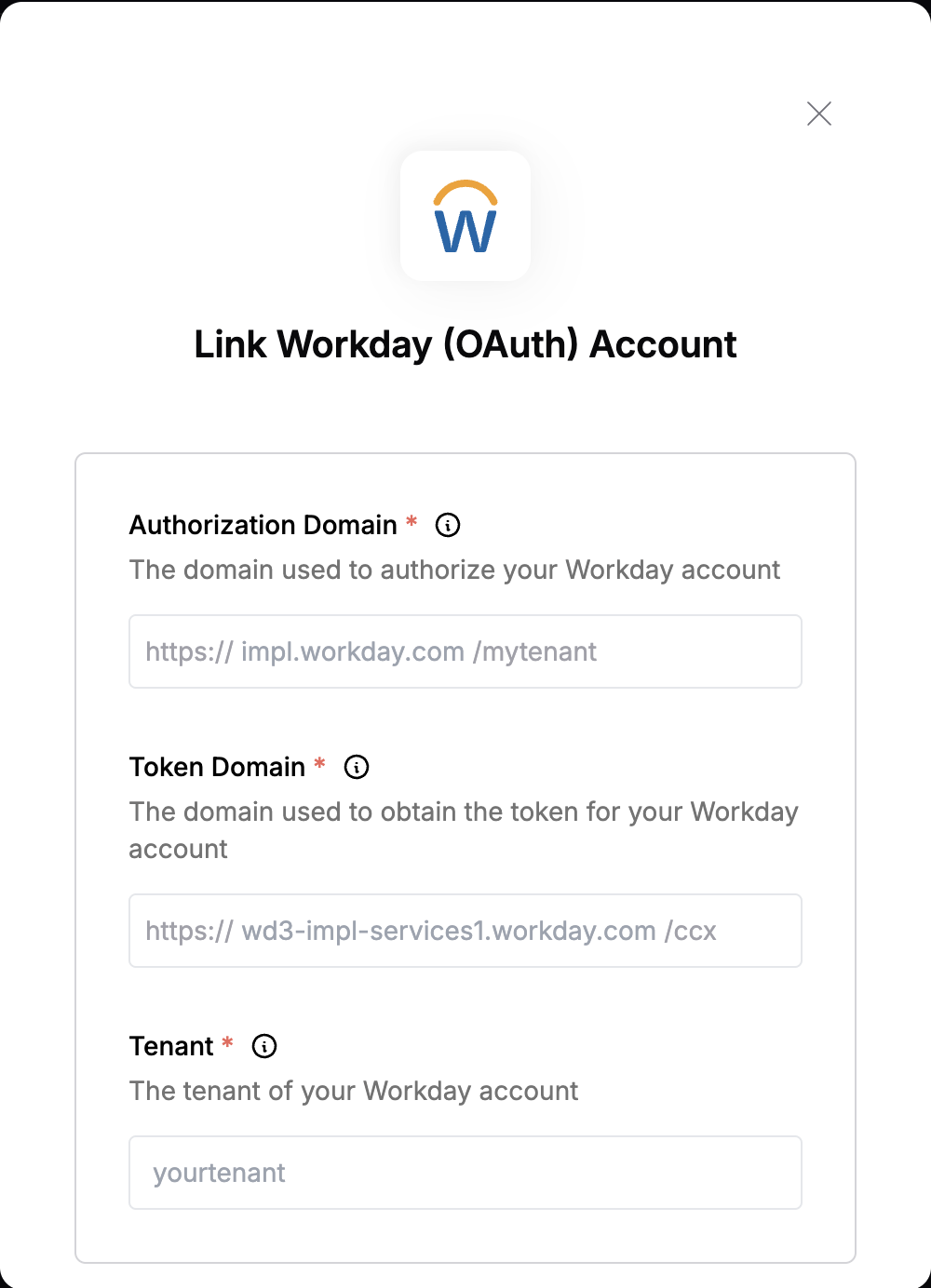Overview
To authenticate with Workday (OAuth), you need:- Authorization Domain - The domain used to authorize your Workday account.
- Token Domain - The domain used to obtain the token for your Workday account, which also serves as the base URL for REST API requests.
- Tenant - The unique identifier for your Workday instance, often included in the homepage URL.
Prerequisites:
- You must have an account with Workday with administrative access.
Instructions:
Step 1: Finding your Authorization Domain
- Log in to your Workday instance.
- In your Workday homepage, go to the search bar and type View API Clients then select it.
- Look for the Authorization Endpoint field.
- The Authorization Domain is everything after
https://and beforeyourtenant.
- Example: If the endpoint is
https://impl.workday.com/yourtenant_abc/authorize, your Authorization Domain isimpl.workday.com.
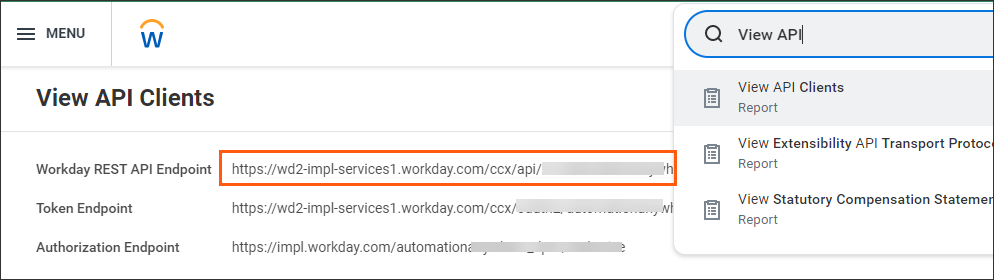
Step 2: Finding your Token Domain
- In the same page, you can locate your Token Domain within the Token Endpoint field.
- The Token Domain is everything after
https://and beforeccx.
- Example: If the endpoint is
https://wd2-impl-services1.workday.com/ccx/oauth2/yourtenant_abc/token, your Token Domain iswd2-impl-services1.workday.com.
Step 3: Finding your Tenant
- In the same Token Endpoint field from the View API Clients report, the Tenant is the final part of the URL after
/oauth2/and before/token.
- Example: If the endpoint is
https://wd2-impl-services1.workday.com/ccx/oauth2/yourtenant_abc/token, your Tenant isyourtenant_abc.
Step 4: Enter credentials in the Connect UI
Once you have your Authorization Domain, Token Domain and Tenant:- Open the form where you need to authenticate with Workday (OAuth).
- Enter your Authorization Domain, Token Domain and Tenant in their designated fields.
- Submit the form, and you should be successfully authenticated.