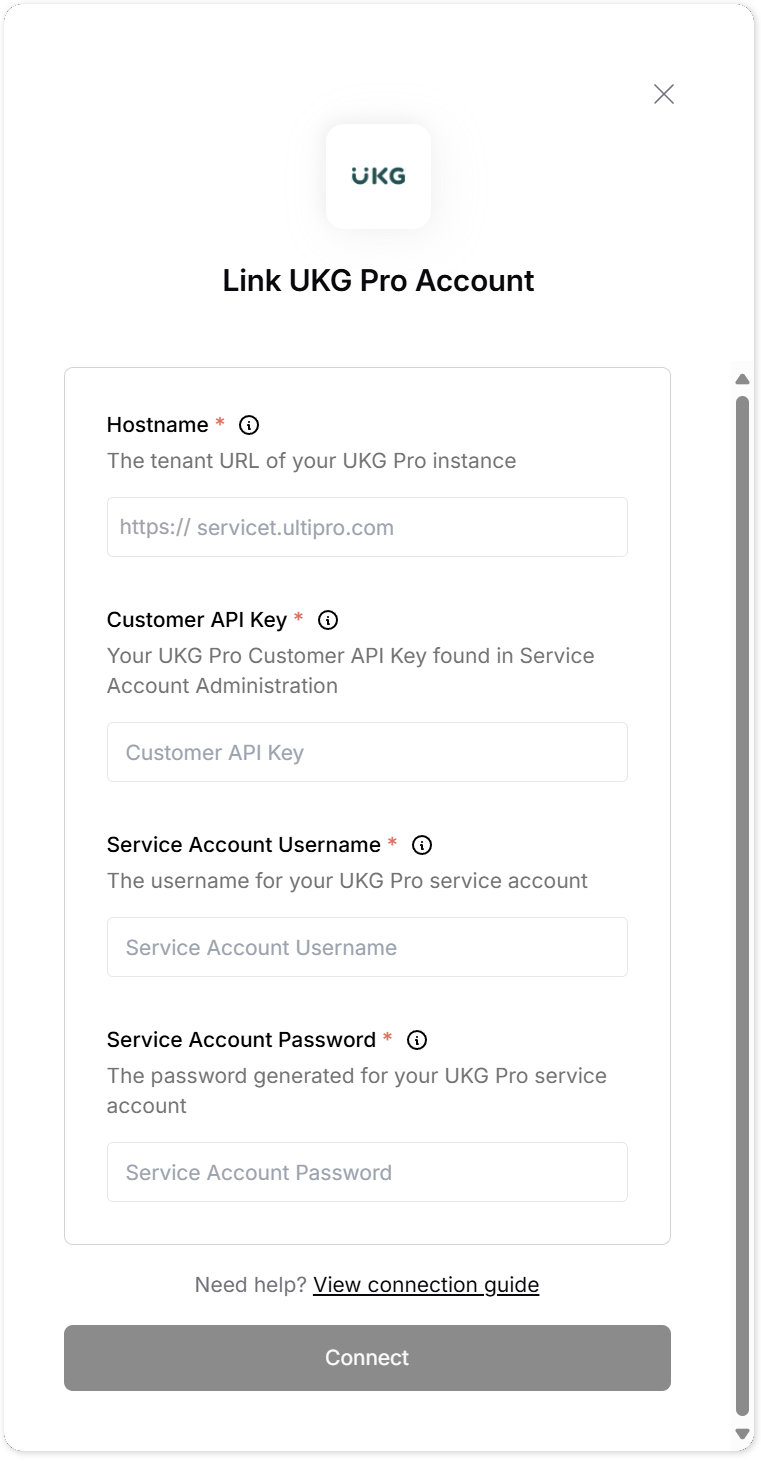Overview
To authenticate with UKG Pro, you need:- Service Account Username - The username for your UKG Pro service account
- Service Account Password - The password generated for your UKG Pro service account
- Customer API Key - Your UKG Pro Customer API Key found in Service Account Administration
- Hostname - The tenant URL of your UKG Pro instance (e.g. servicet.ultipro.com)
Prerequisites:
- You must have UKG Pro system administrator rights to create service accounts
Instructions:
Step 1: Finding Your Customer API Key
To find your Customer API Key in UKG Pro:- Open the Service Account Administration page
- Click “Settings” from the side menu
- Go to the “Security” tab
- Select “Service Account Administration”
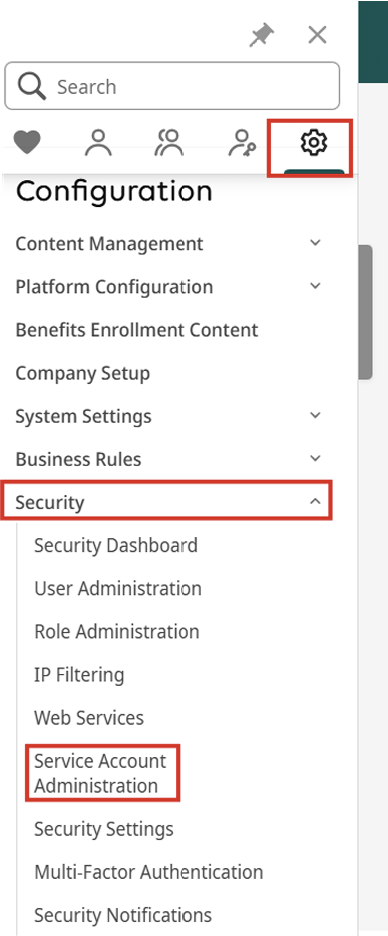
- Locate your Customer API Key
- The Customer API Key will be displayed at the top of the page
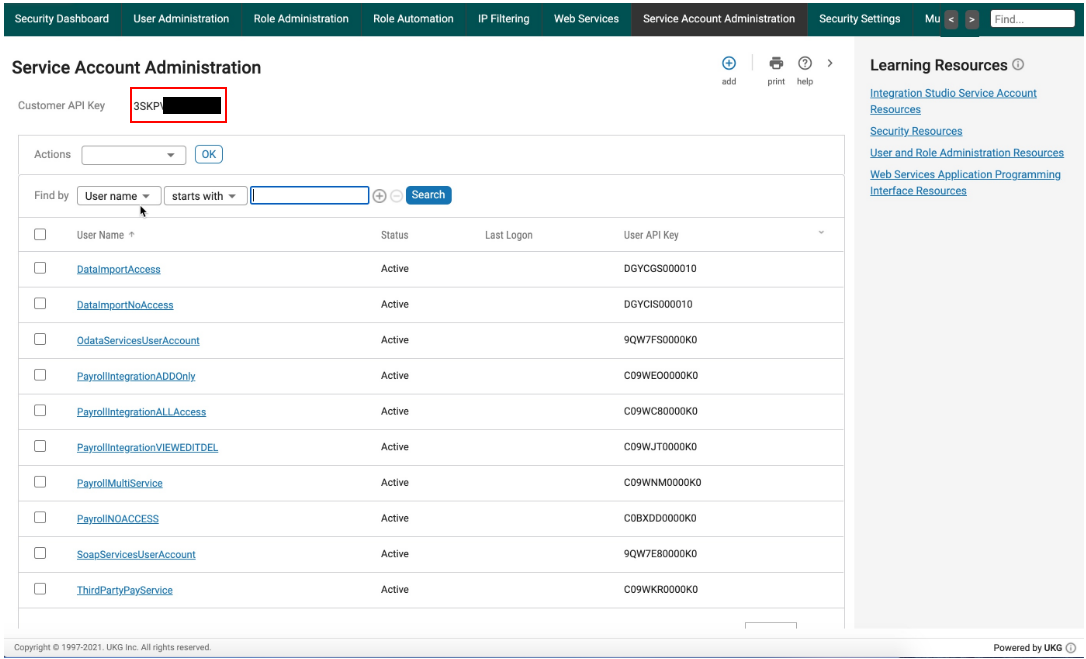
Step 2: Creating a Web Service Account
To create a service account:- On the Service Account Administration page, click the Add (+) button located at the top right of the page

- Enter Service Account Details
- Enter a username for the account
- Provide an email address
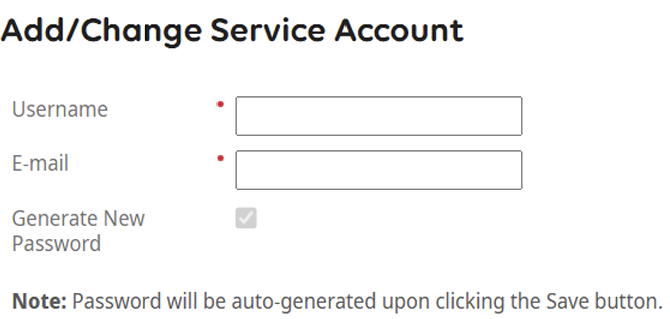
- Assign Permissions
- In the Web Services table, assign the appropriate permissions for the API resources you need to access
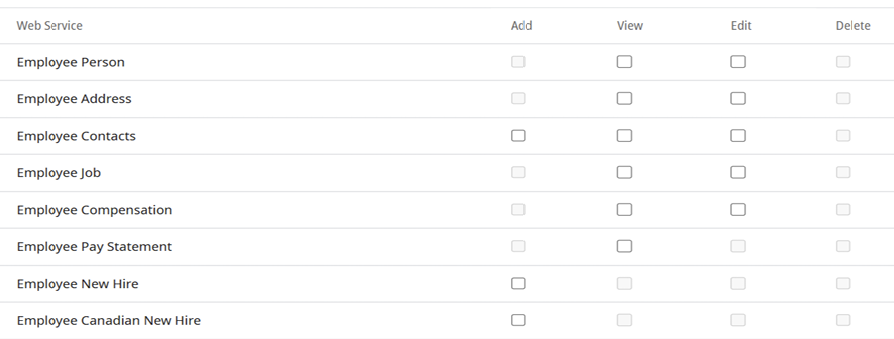
- Save and Generate Password
- Click the Save button at the top of the page
- A new password will be generated for the account
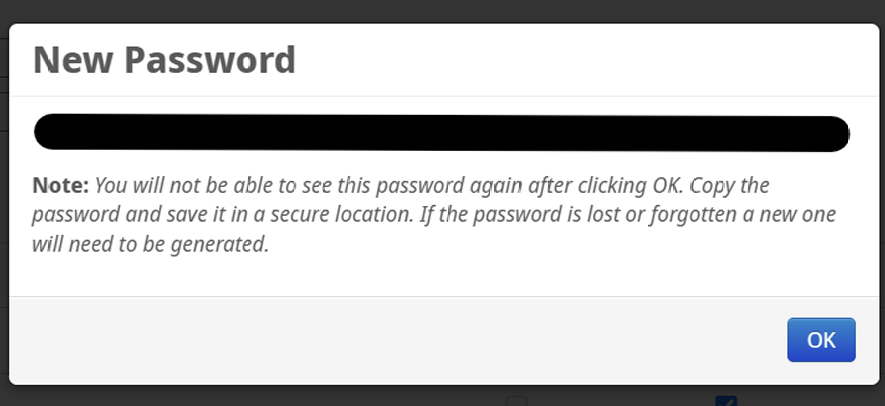
Step 3: Finding Your Hostname
To locate your hostname:- Navigate to System Configuration > Security > Web Services
- Your hostname will be the domain of your service URL (e.g. servicet.ultipro.com)
- The full service URL might look like “https://servicet.ultipro.com/services/”
- You only need the hostname portion (servicet.ultipro.com)
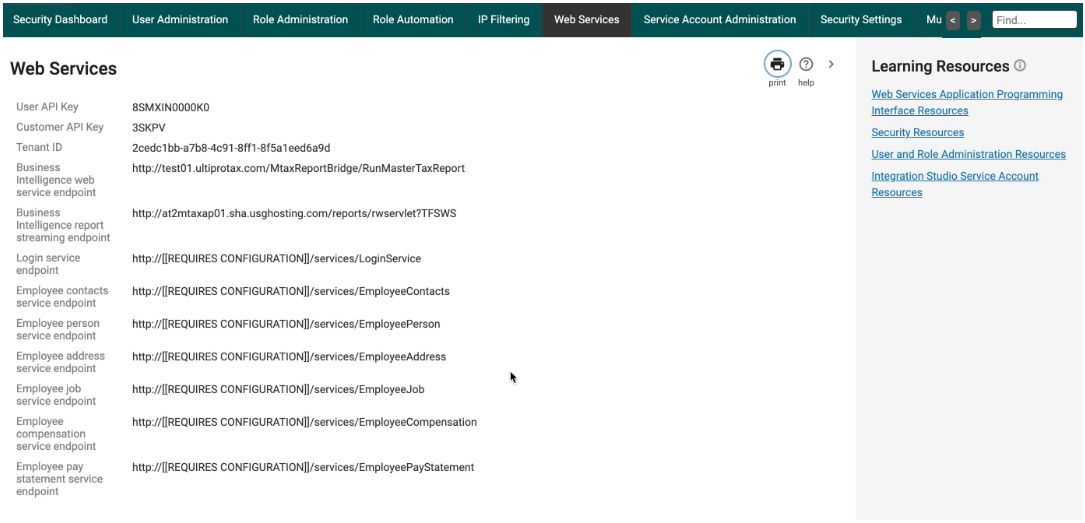
Step 4: Enter credentials in the Connect UI
Once you have gathered all credentials:- Open the form where you need to authenticate with UKG Pro
- Enter your:
- Service Account Username
- Service Account Password
- Customer API Key
- Hostname (e.g. servicet.ultipro.com)
- Submit the form, and you should be successfully authenticated