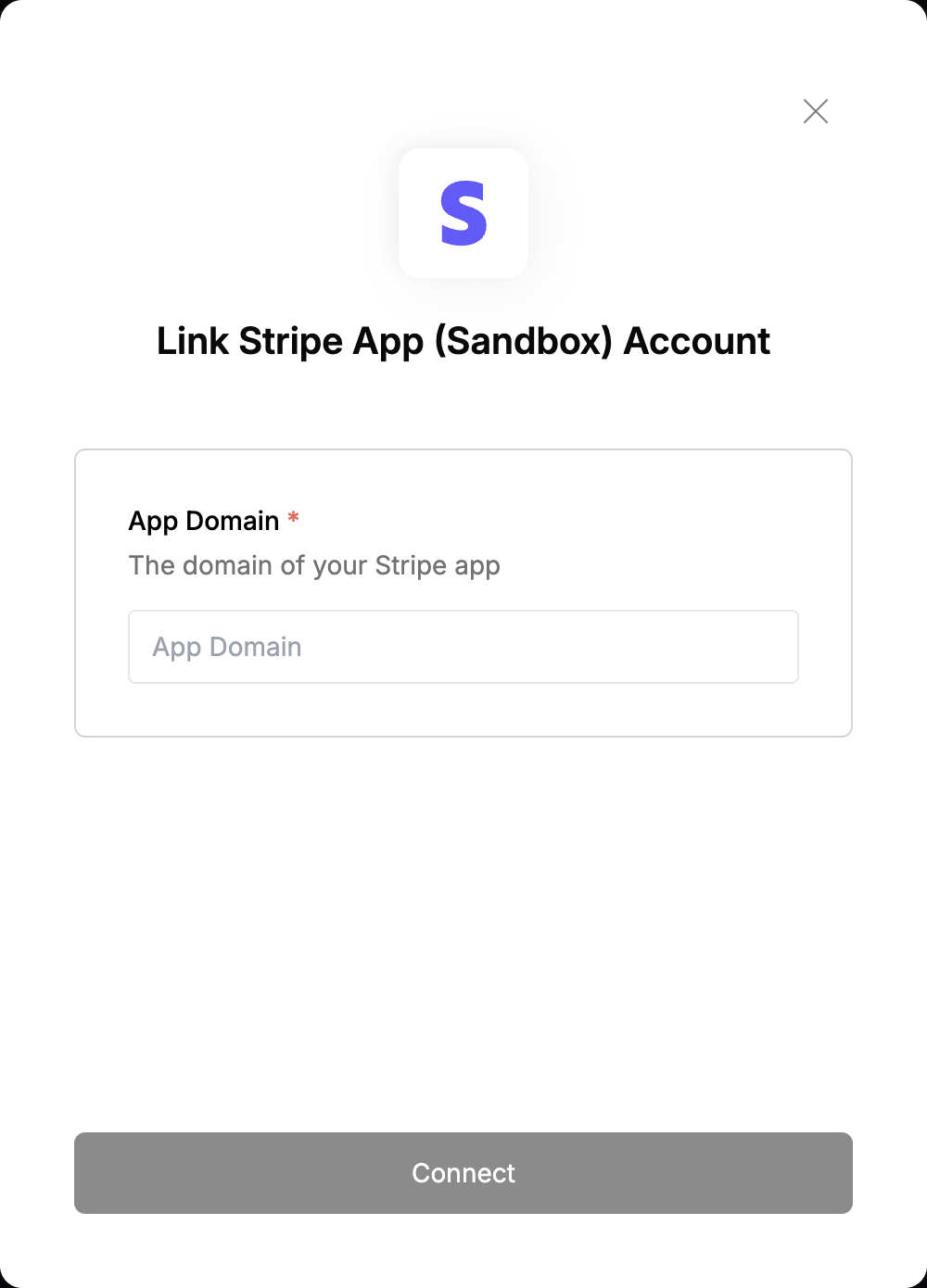Overview
To authenticate with Stripe App Sandbox, you need:- App Domain - A temporary id used to identify your application.
Prerequisites:
- You must have created and uploaded a Stripe App.
Instructions:
Step 1: Finding Your App Domain
After creating your Stripe app and setting up OAuth:- Go to your app’s External test tab in the Stripe Dashboard.
- Under Test OAuth, find the Live mode link or Test mode link (e.g., https://marketplace.stripe.com/oauth/v2/ch_1234abcd?client_id=ca_1234XYZ&…)
- Your App Domain is the value immediately after
/v2/— in this case, it’s:
Step 2: Enter credentials in the Connect UI
Once you have the App Domain:- Open the form where you need to authenticate with Stripe App Sandbox.
- Enter your App Domain in the designated field.
- Submit the form, and you should be successfully authenticated.