Overview
To authenticate with Shopify Partner API, you will need:- Partner ID - Your unique Shopify Partner organization ID
- Partner API Client Access Token - The API access token generated from your Partner API client
Prerequisites:
- You must have a Shopify Partner account
Instructions:
Step 1: Finding your Partner ID
- Sign in to your Shopify Partner account
- Your Partner ID is the number in the URL when you’re on your partner home page
- For example, if your URL is
https://partners.shopify.com/1234567, your Partner ID is1234567
Step 2: Creating a Partner API Client
- Go to your Partner API Clients page:
https://partners.shopify.com/{your-partner-id}/settings/partner_api_clients - Click Create API client
- Give your API client a name (e.g., “Nango Integration”)
- Select the necessary permissions for your integration:
- View financials
- Manage apps
- Manage themes
- Click Create API client
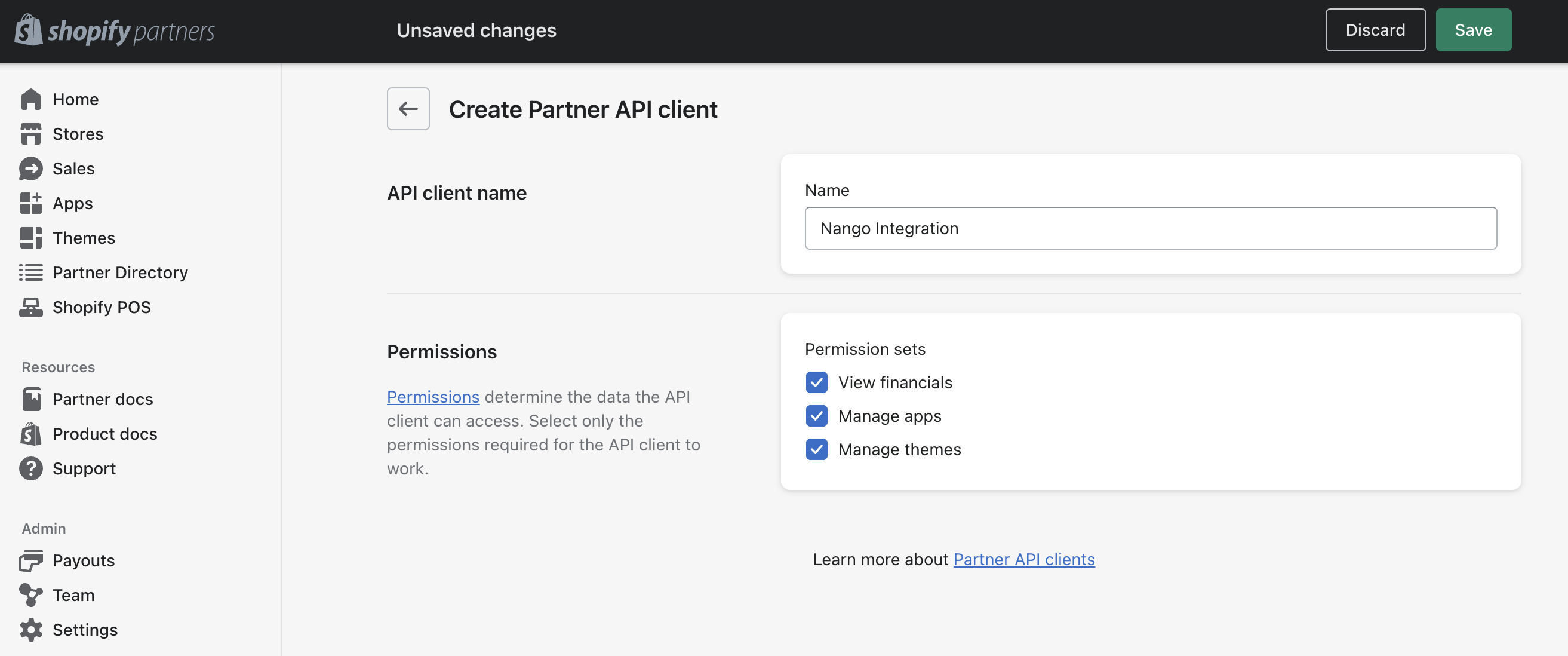
- Once created, you’ll see your Partner API Client Access Token - copy this as you’ll need it for the next step
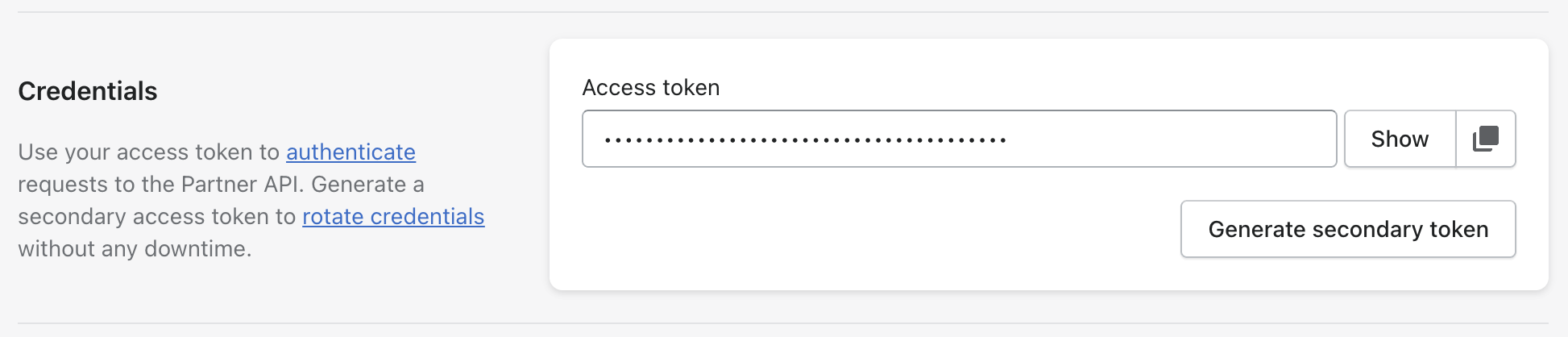
Step 3: Enter credentials in the Connect UI
Once you have your Partner ID and Partner API Client Access Token:- Open the form where you need to authenticate with Shopify Partner
- Enter the Partner ID and Partner API Client Access Token in their respective fields
- Submit the form, and you should be successfully authenticated