Overview
To authenticate with Sentry (Public Integrations), you will need:- Hostname - The Hostname to your SentrySentry (Public Integrations) account.
- User ID - The unique identifier of the user who will accept and install the public integration on Sentry’s integrations page.
Prerequisites:
- You must have a Sentry account.
Instructions:
Step 1: Finding Your Hostname
SentrySentry (Public Integrations) APIs use different hostname based on your region:- Default hostname:
sentry.io - US region:
us.sentry.io - EU region:
eu.sentry.io
Step 2: Finding your User ID
- Login to your Sentry account.
- Click on your profile in the top-right corner, then select User Settings.
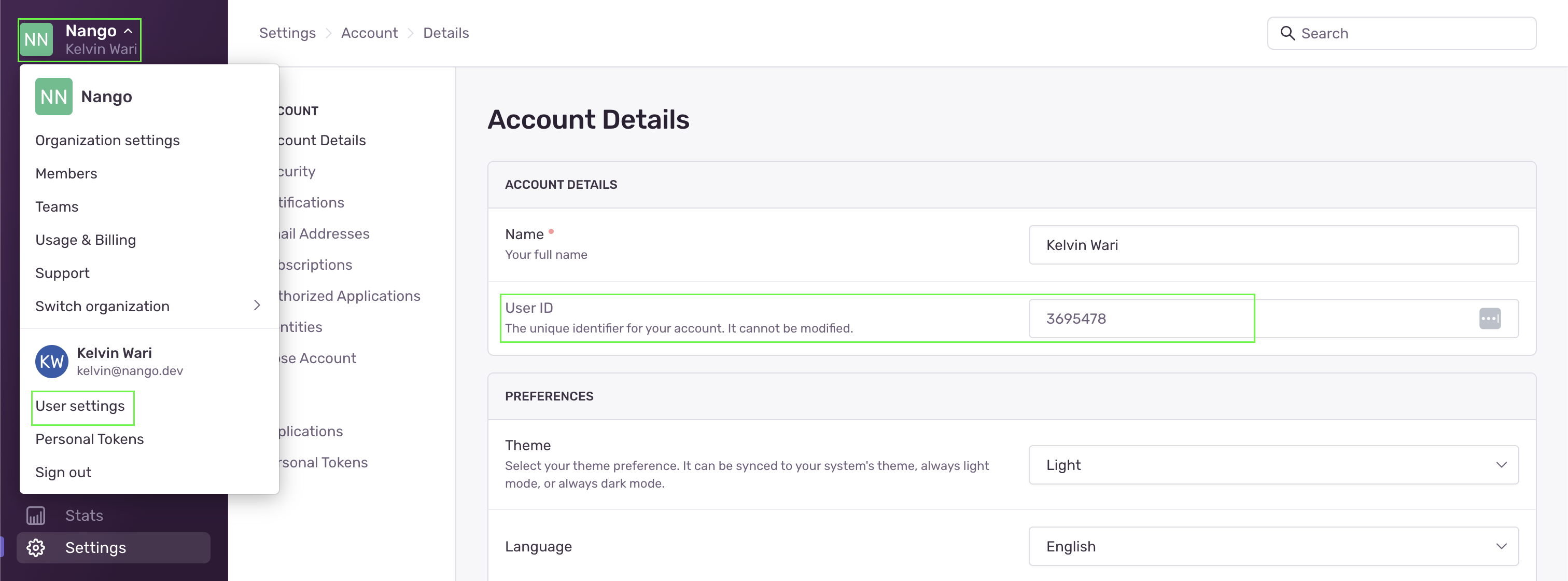
- Under Account Details, you’ll find your User ID.
Step 3: Enter credentials in the Connect UI
Once you have your credentials:- Open the form where you need to authenticate with Sentry (Public Integrations).
- Enter your Hostname and User ID in their designated fields.
- Submit the form, and you should be successfully authenticated.
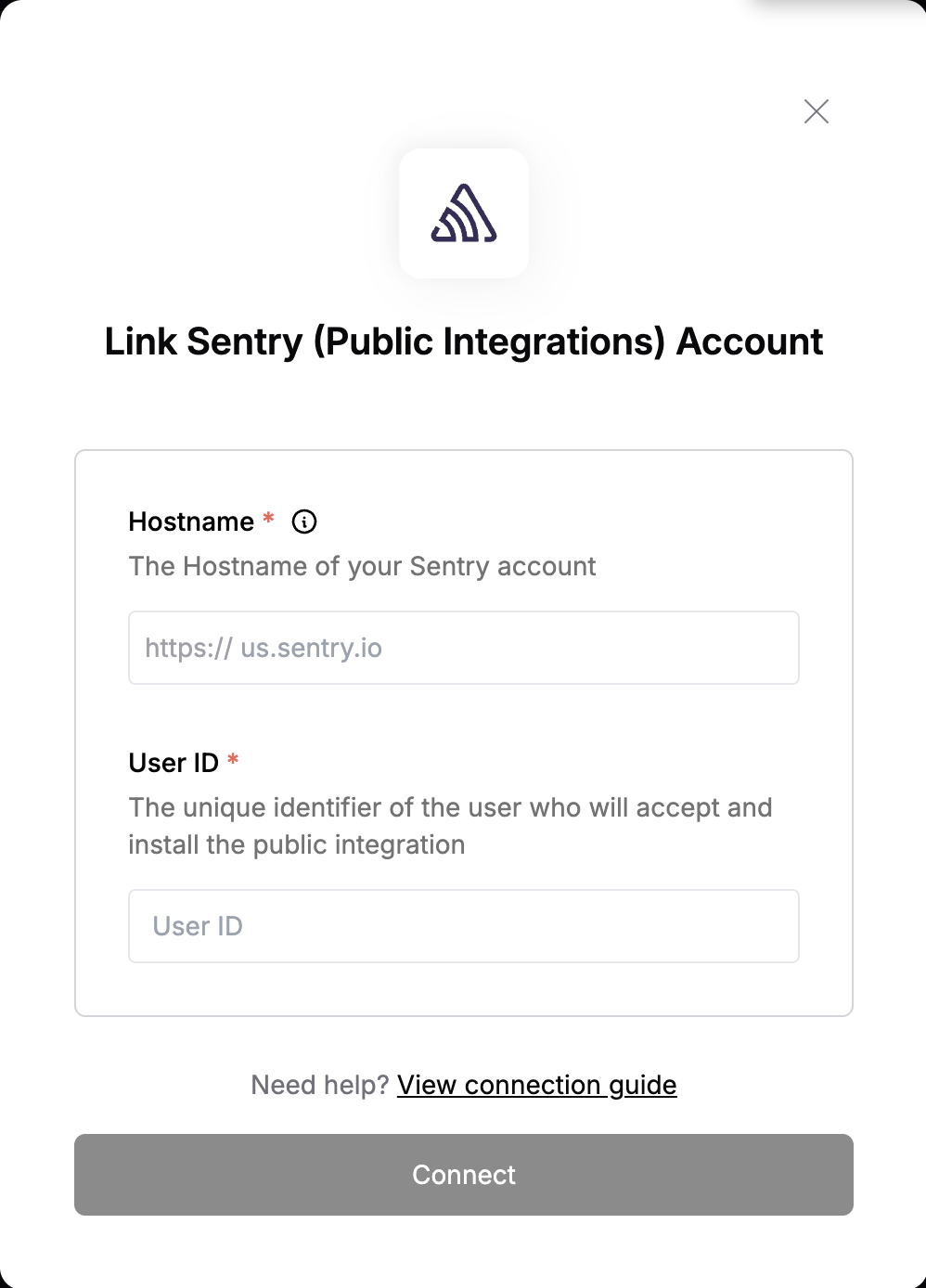
Step 4: Install Sentry (Public Integrations)
- Go to your Sentry dashboard.
- Navigate to Settings > Integrations.
- Find and select your integration from the list.
- On the integration page, click Accept & Install in the top-right corner.