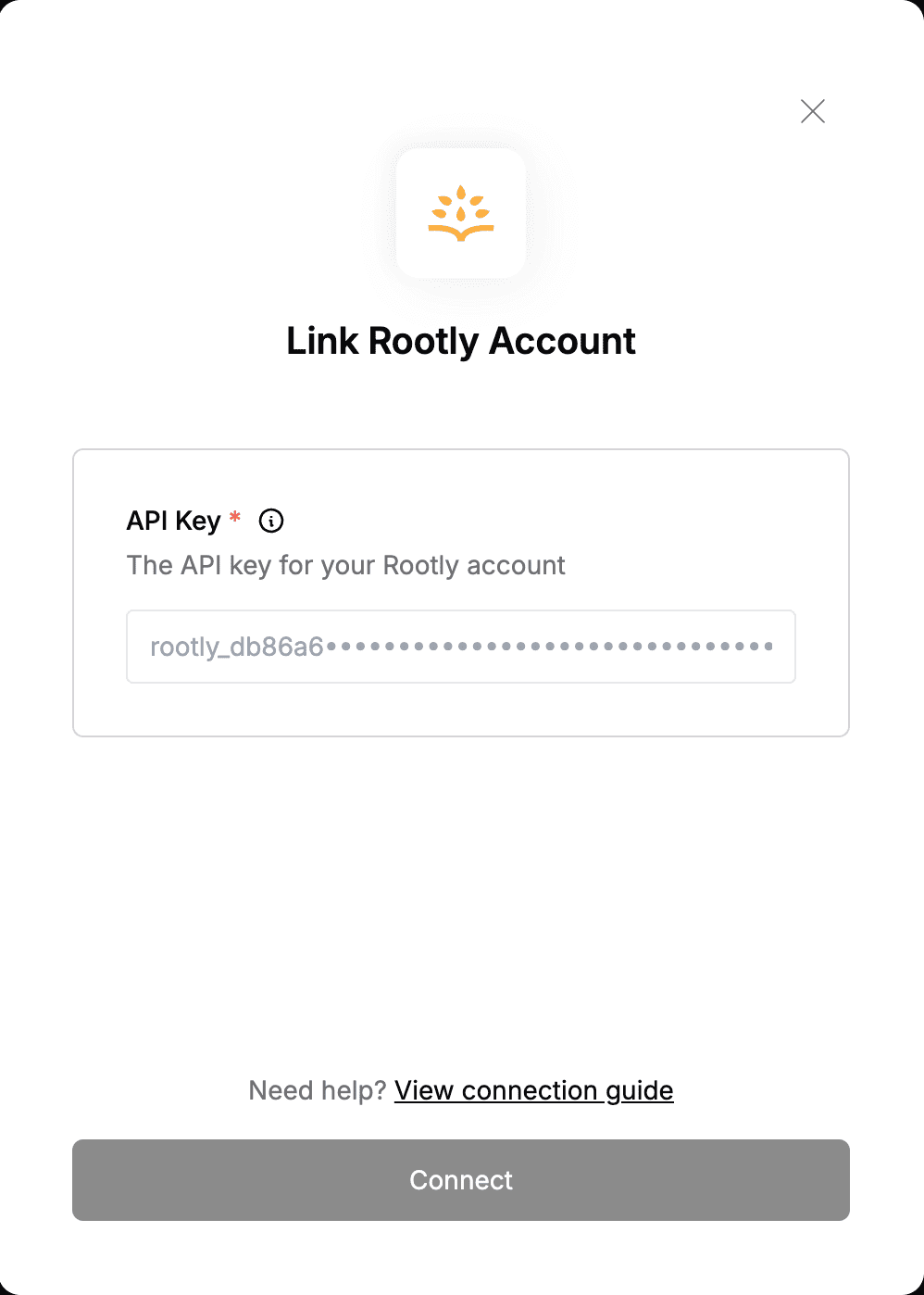Overview
To authenticate with Rootly, you need:- API Key - A key that grants secure access to the API, enabling authorized applications to interact with Rootly resources and services.
Prerequisites:
- You must have an account with Rootly.
Instructions:
Step 1: Generating Your API Key
- Log in to your Rootly account.
- Navigate to the Organization dropdown and select Organization Settings.
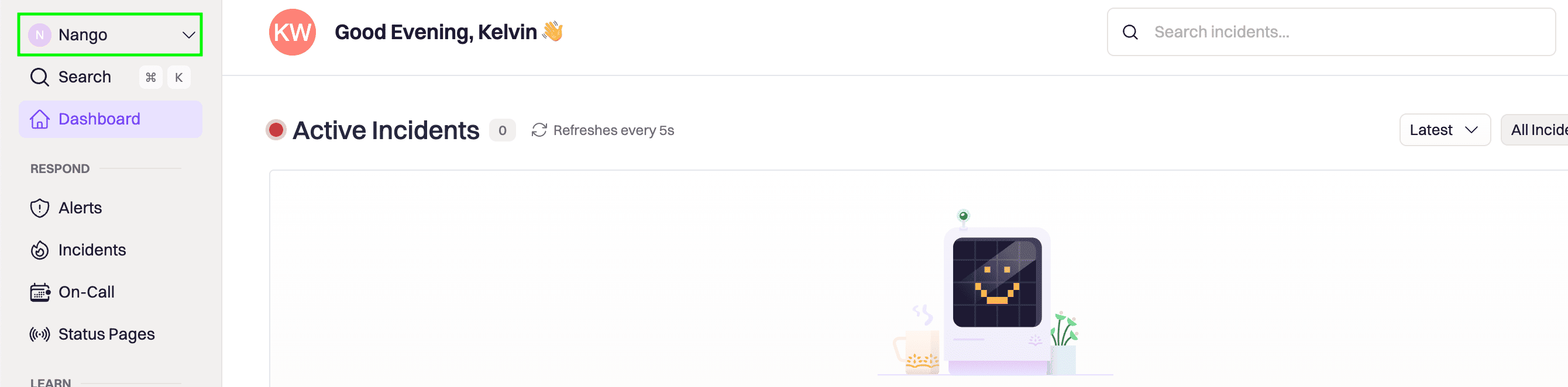
- Go to the API Keys section and click Generate New API Key.
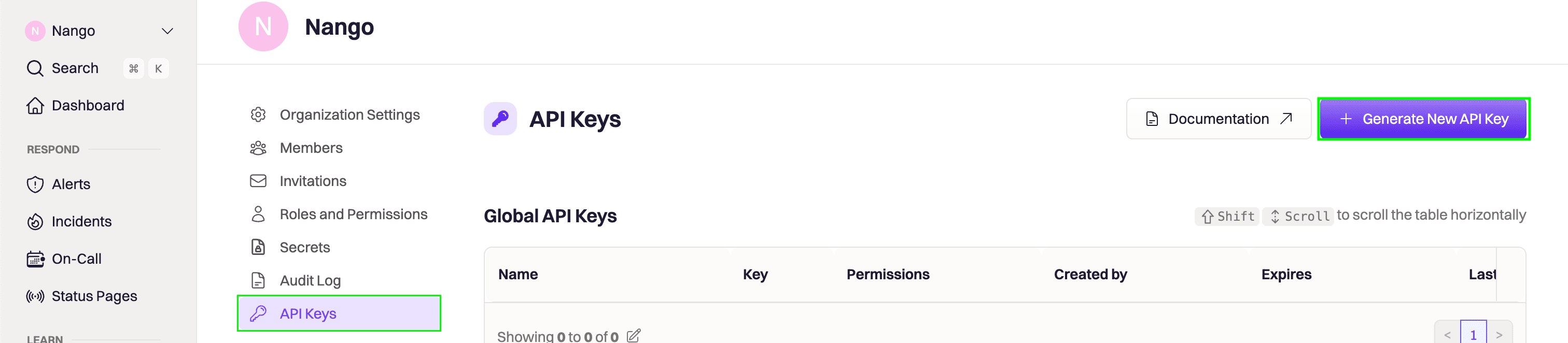
- Choose the appropriate scope based on your needs. You can refer to the scope table to determine the right one.
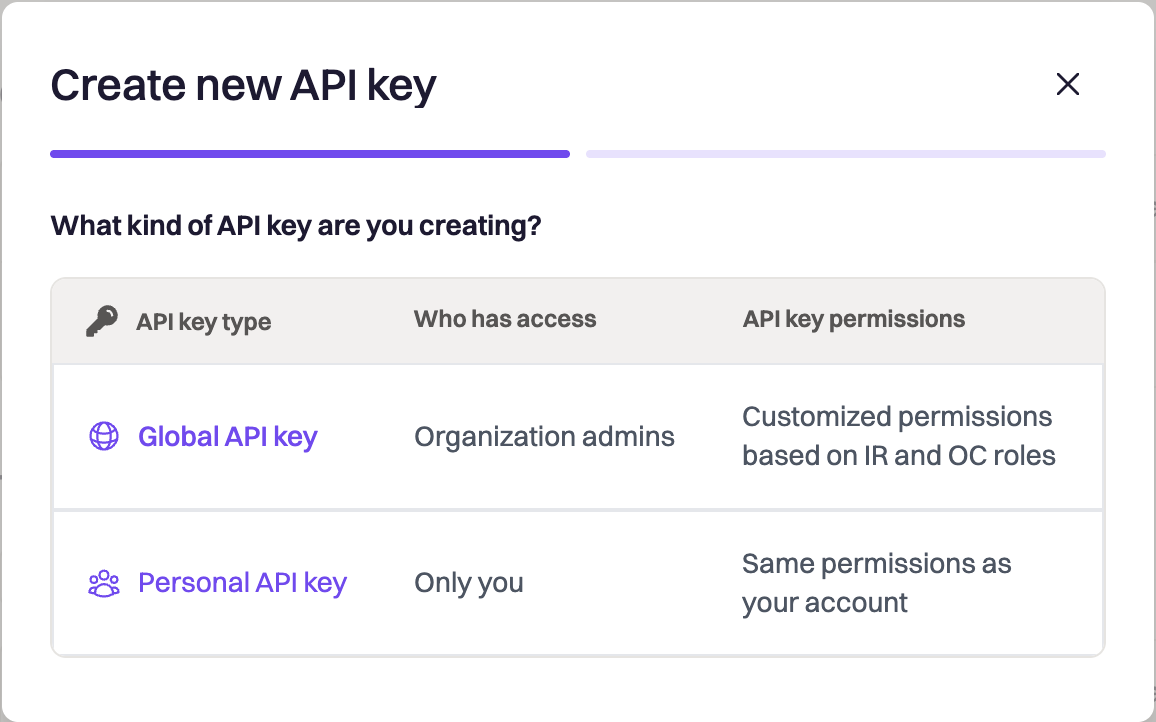
- Fill in the form that will pop up with the appropriate information:
- Name - A label to help you identify the purpose of this API key (e.g., Nango Integration).
- Description - A brief summary of what the key will be used for.
- Expiration - The duration for which the key should remain active.
- Incident Response Role - If creating a Global API Key, you must select an appropriate incident response role.
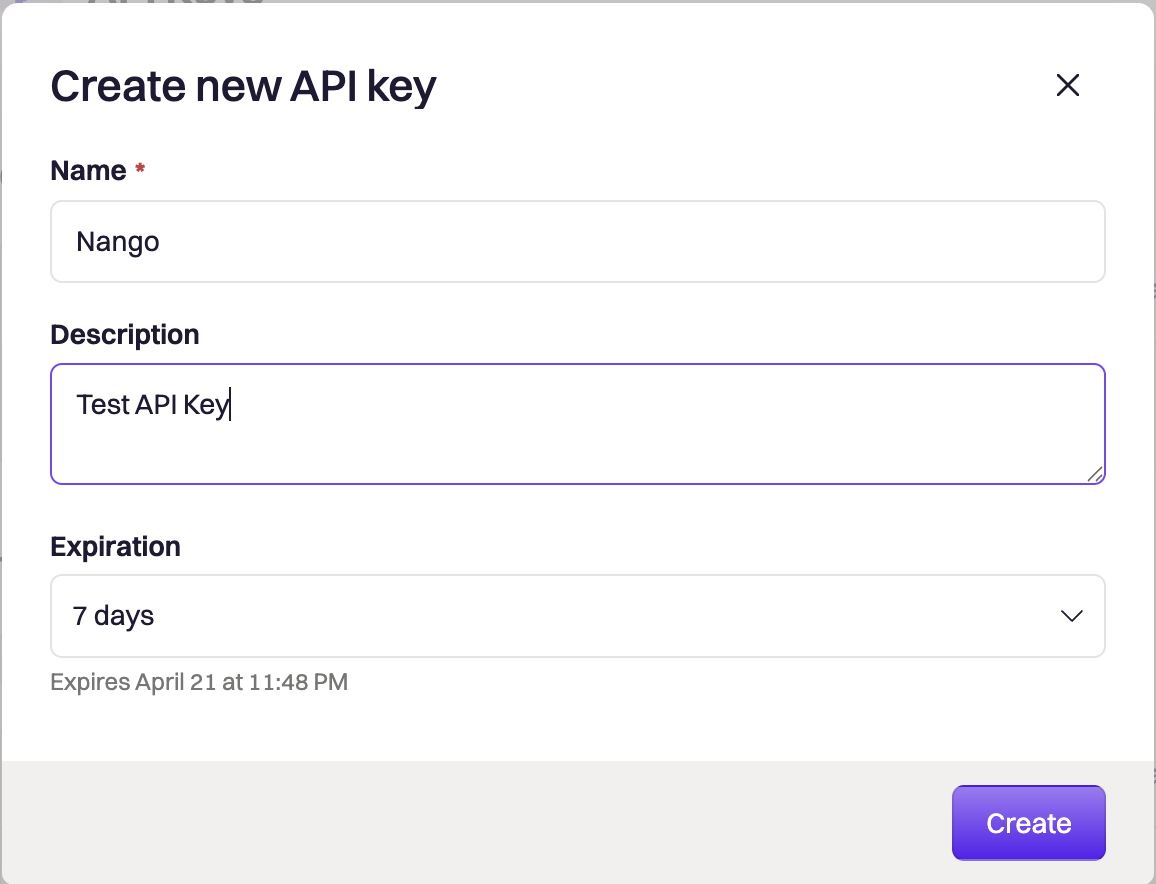
- Click Create, and your API Key will be generated.
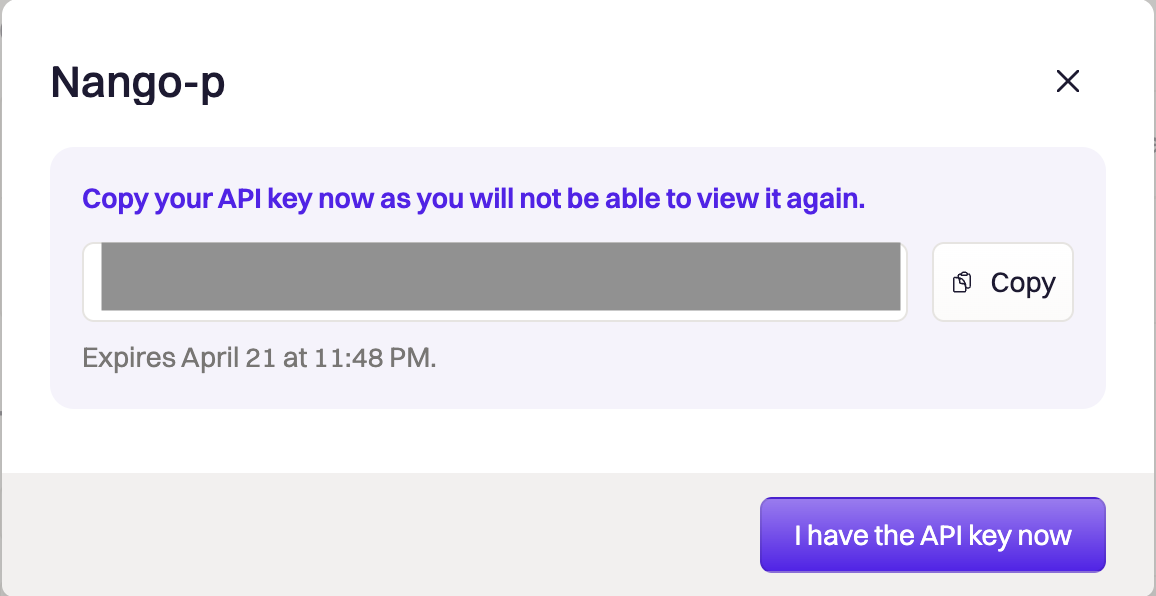
Step 2: Enter credentials in the Connect UI
Once you have your API Key:- Open the form where you need to authenticate with Rootly.
- Enter your API Key in its designated field.
- Submit the form, and you should be successfully authenticated.