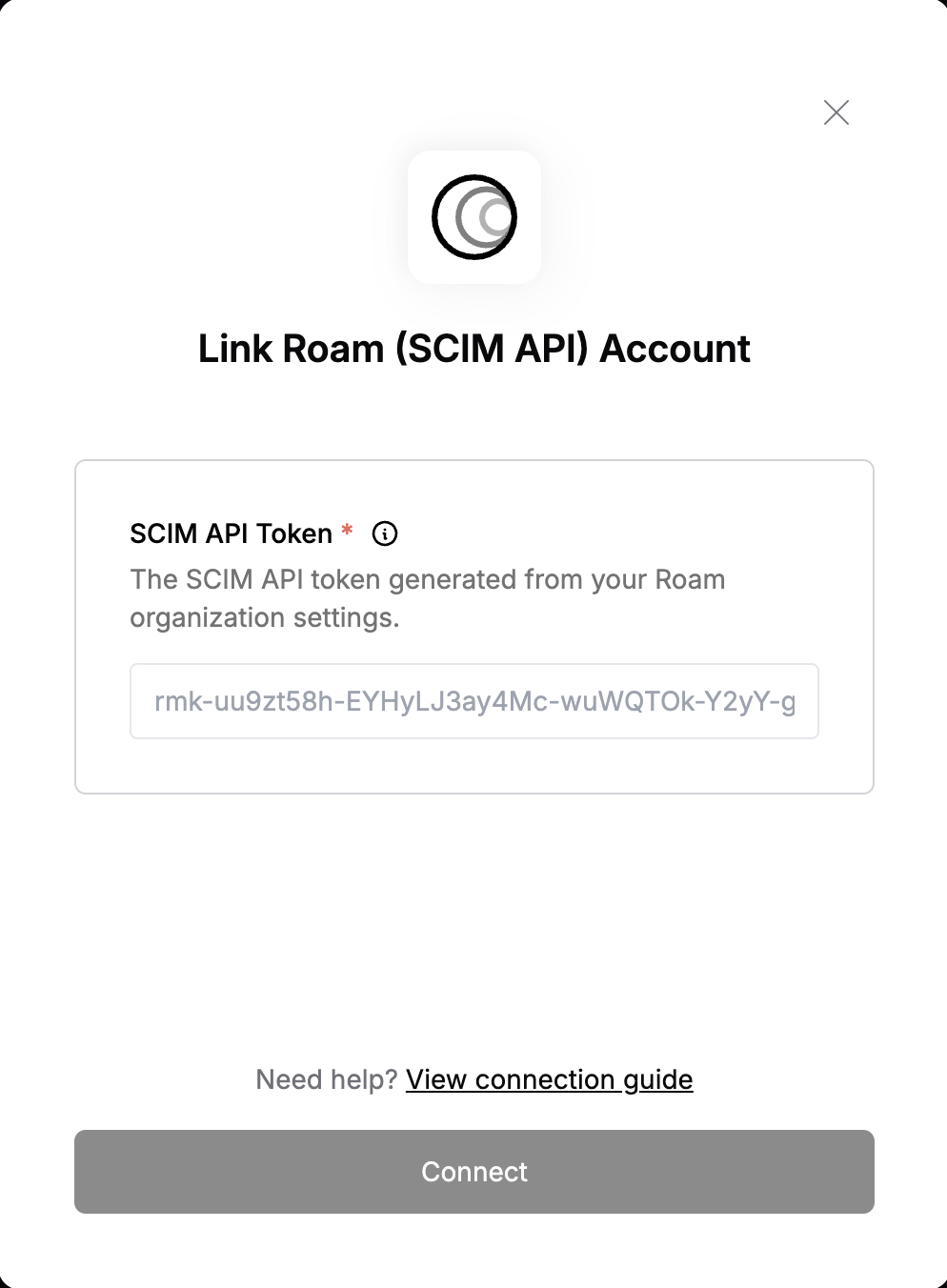Overview
To authenticate with Roam SCIM, you need one key piece of information:- SCIM API Token - A token generated from your Roam organization settings to authenticate SCIM requests.
Prerequisites:
- You must have an Roam account.
- You must have a verified domain for your organization.
- The logged-in user must have the necessary admin privileges to generate the SCIM API token.
Step 1: Finding Your SCIM API Key (token)
- Log into your Roam account
- Go to Settings > Roam Administration
- Click on Technical Setup in the left sidebar
- In the Automatic User Provisioning (SCIM) section, select Enable SCIM.
- The SCIM configuration will be shown, click on Reveal API Key > Copy to copy the generated Bearer token to your clipboard.
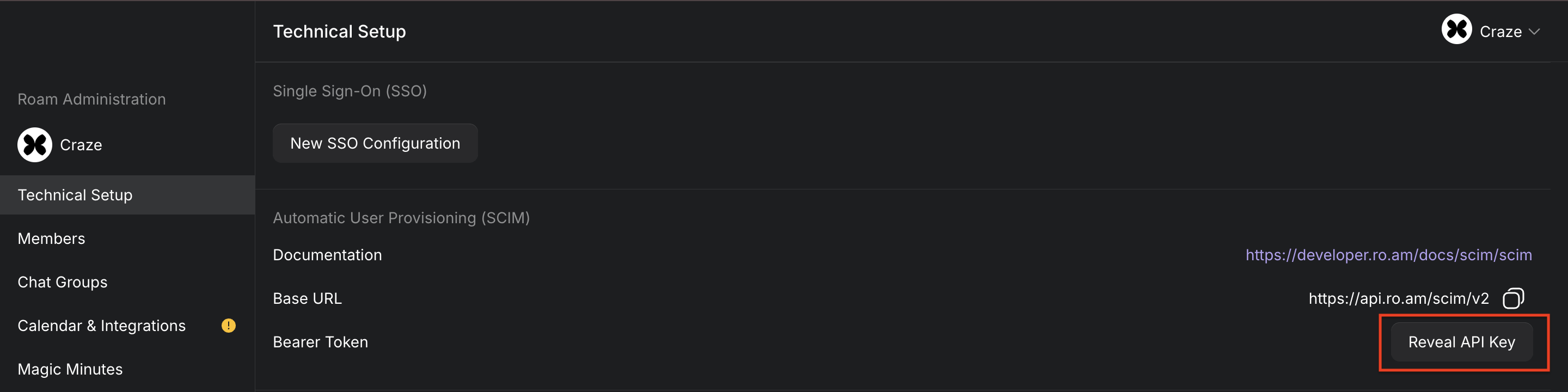
Copy and store your API Token securely.
Step 2: Enter credentials in the Connect UI
Once you have your SCIM API Token:- Open the form where you need to authenticate with Roam SCIM.
- Enter your SCIM API Token in its designated field.
- Submit the form, and you should be successfully authenticated.