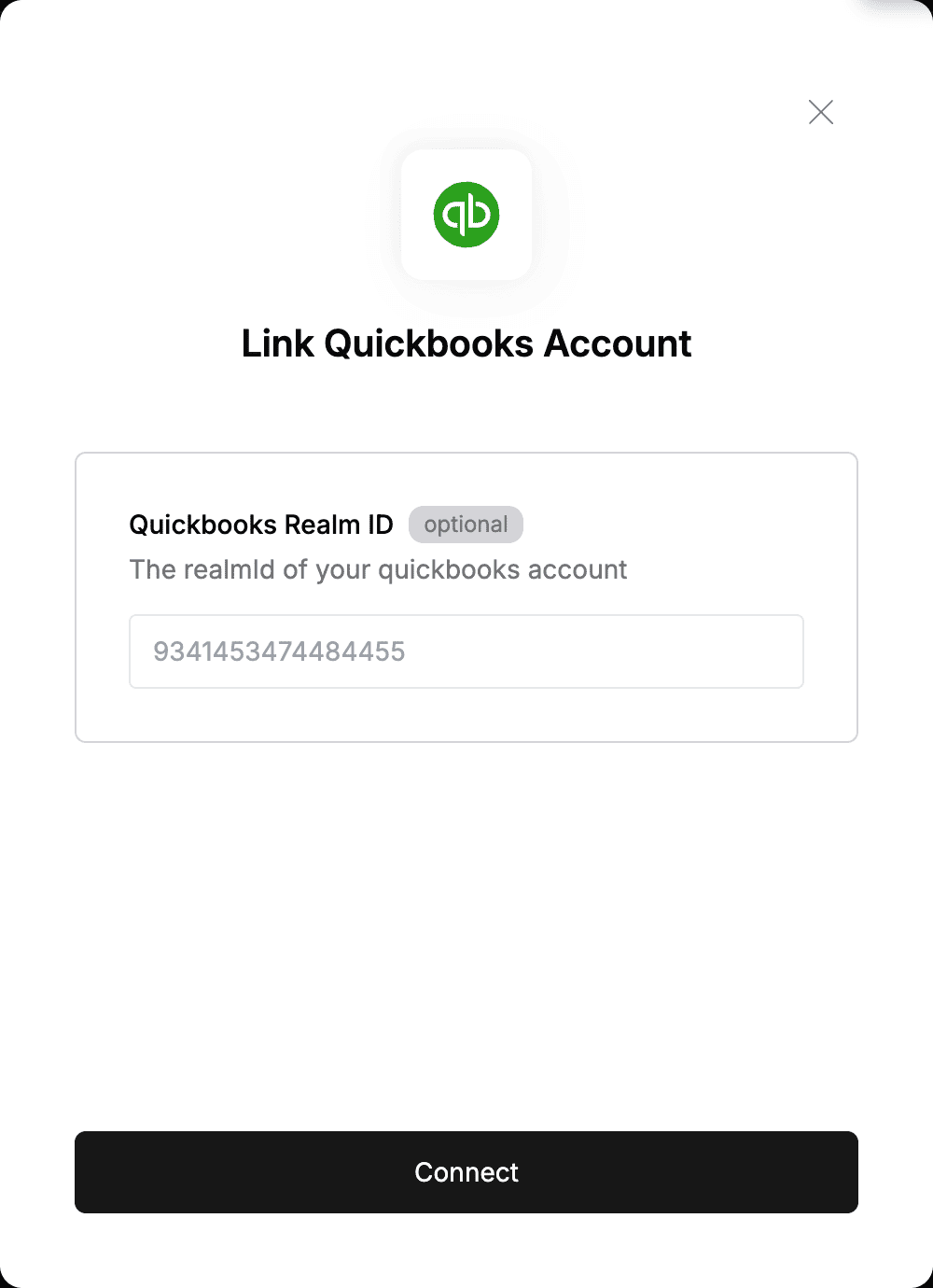Overview
To authenticate with Quickbooks, you need:- Realm ID - This is an ID that identifies an individual QuickBooks Online company.
Prerequisites:
- You must have a QuickBooks account and a company set up within it.
Instructions:
Step 1: Finding your Realm ID
- You can leave this blank to allow Nango to automatically retrieve it for you, or you can manually override it by specifying your specific Realm Id.
- To specify your Realm Id:
- Log in to your QuickBooks account.
- Click on the settings icon in the top-right corner, then, under PROFILE, click the Subscription and Billing button.
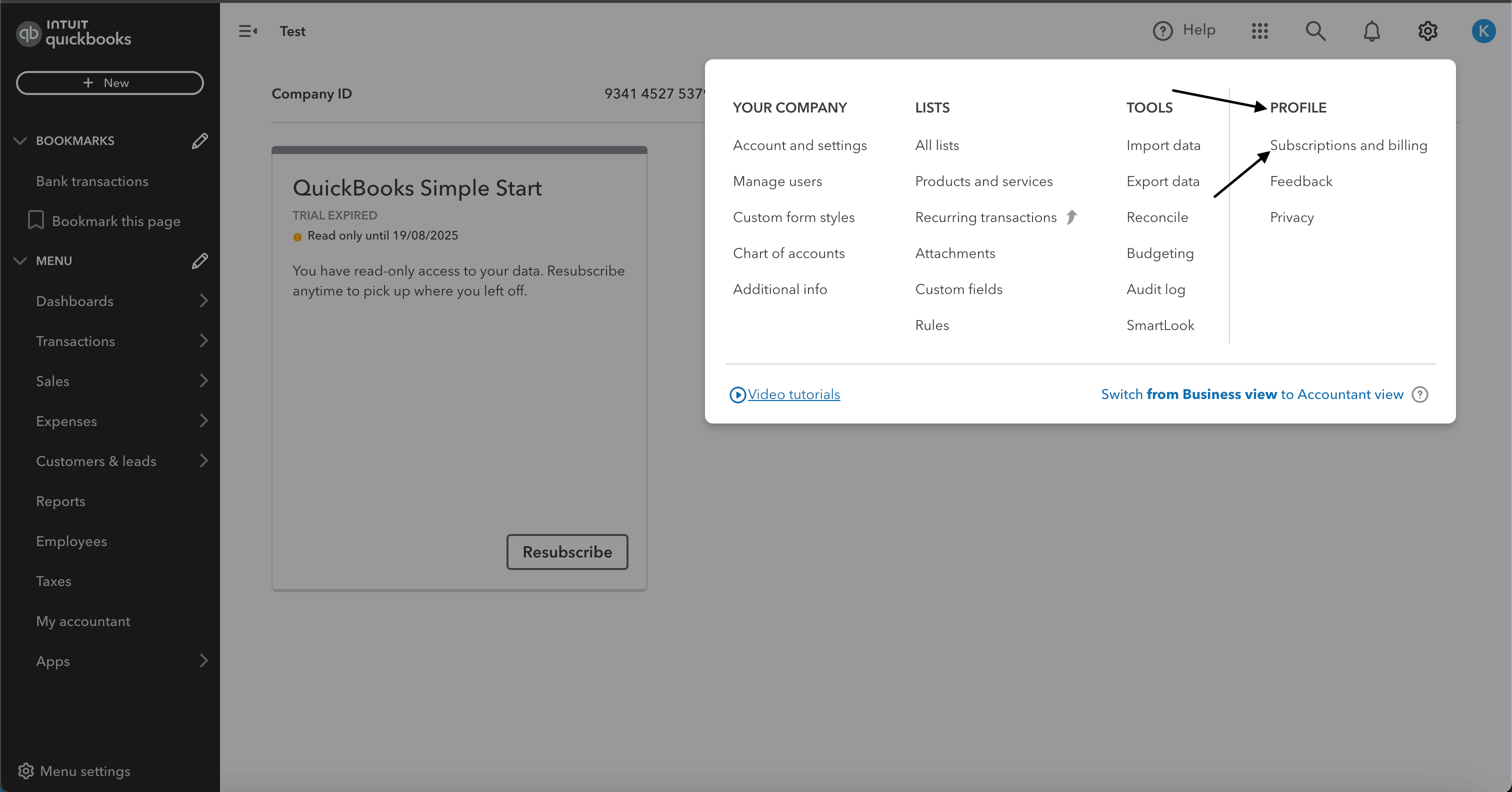
- You can find your Realm ID in the Company ID row.
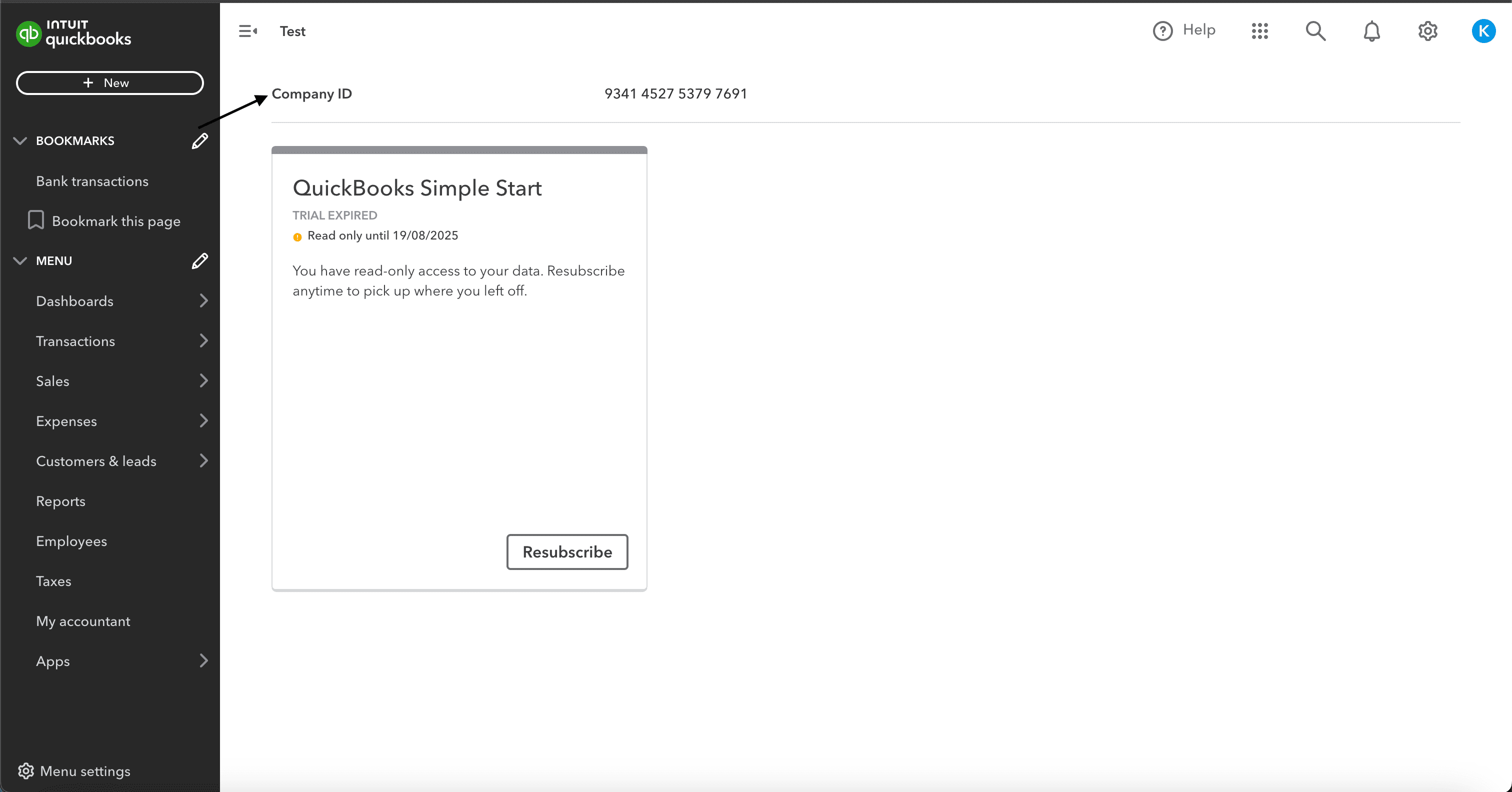
Step 2: Enter your Realm ID in the Connect UI
Once you have the Realm ID:- Open the form where you need to authenticate with Quickbooks.
- Enter your Realm ID in the respective field.
- Submit the form, and you should be successfully authenticated.