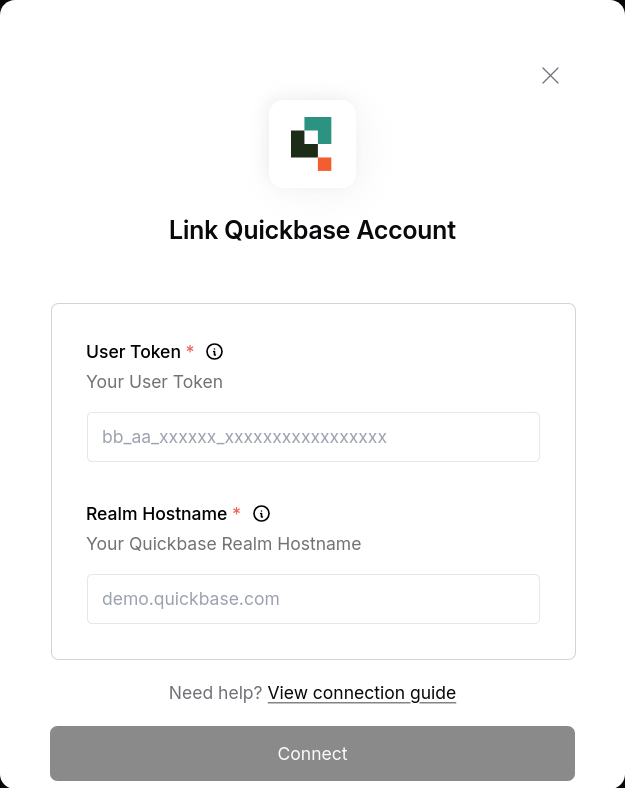Overview
To authenticate with Quickbase, you will need:- Realm Hostname - The quickbase domain associated with your account
- User Token - A token that grants Nango permission to interact with Quickbase’s APIs resources and services.
Prerequisites:
- You must have an account with Quickbase.
Instructions:
Step 1: Finding Your Realm Hostname
- Your Realm Hostname is your realm name + .quickbase.com
- If your account is part of a Realm, you can login to Quickbase and access the realm hostname from the address bar eg. demo.quickbase.com
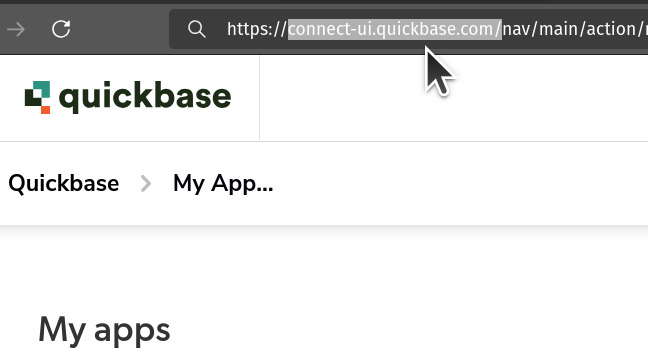
- Alternatively, as Realm Admin, Access the Admin Console from the My Apps page by clicking
Quickbase Admin, thenManage the Realm. - From the Admin Console, you can access a list on options including Realm summary: where you can View realm details.
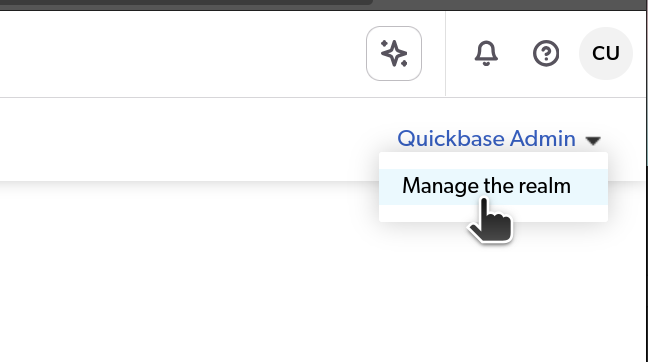
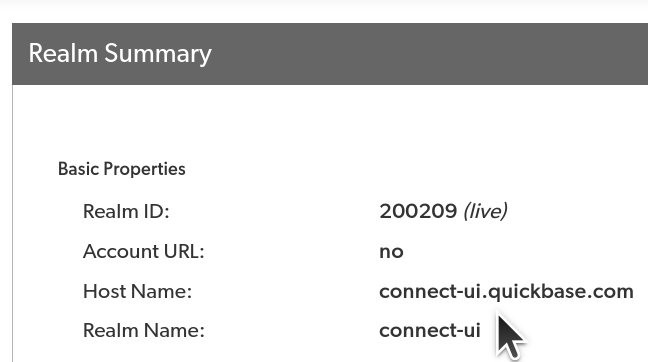
Step 2: Finding Your User Token
- Log in to your Quickbase account.
- Select and click on your Profile then scroll to the My User Information section.
- Click on the Manage User Tokens URL, where you can choose an existing Token.
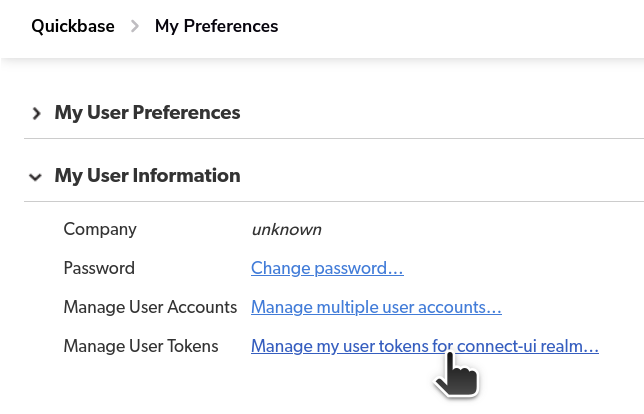
- To create a new token, click on New User Token and enter a unique name and Save.
- Copy the token and store it securely.
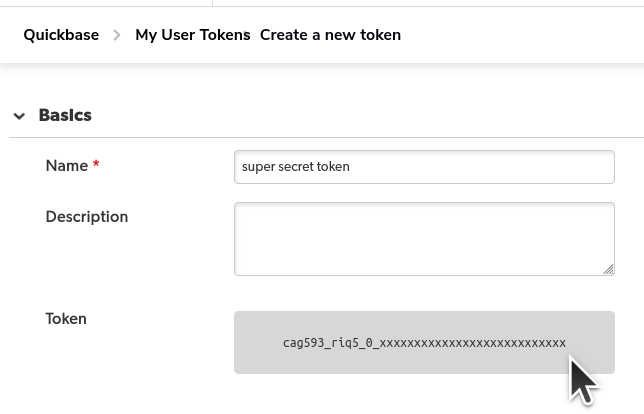
Step 3: Enter credentials in the Connect UI
Once you have the Realm Hostname and Token:- Open the form where you need to authenticate with Quickbase.
- Enter the Realm Hostname and Token in the designated fields.
- Submit the form, and you should be successfully authenticated.