Overview
To authenticate with Personio, you need a few pieces of information:- Client ID - Your unique account identifier.
- Client Secret - Your unique account secret associated with the Client ID.
Prerequisites:
- You must set up an account with Personio.
Step 1: Finding Personio Client ID
- Log into your Personio account with admin access and navigate to
Settings>API credentialspage in settings. - Click
Create custom integration. - In the
Namefield, enter the name of the new integration. ClickNext. - Select the needed scopes and attributes, then click
Create integration. - Copy your
Client ID.
Step 2: Finding Personio Client Secret
- From the previous step, copy the
Client secretvalues and store them in a safe place. ClickFinish.
Step 3: Connect Your Personio Account
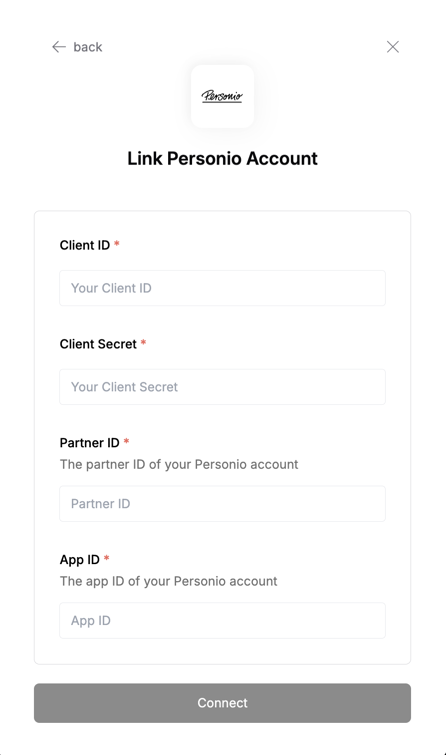
- Partner ID: User-created identifier in Personio (must follow: UPPER_SNAKE_CASE case).
- App ID: User-created unique identifier for the application (must follow: UPPER_SNAKE_CASE case).
- Client ID: Personio generated Client ID.
- Client Secret: Personio generated Client Secret.