Overview
To authenticate with Miro, you need one key piece of information:- API Key - Your Miro API Key
Prerequisites:
- You must set up an Enterprise account with Miro.
Step 1: Finding Miro API Key
- Log in to your Enterprise Miro account. Once logged in, navigate to Company settings > Enterprise integrations, enable the SCIM Provisioning feature.
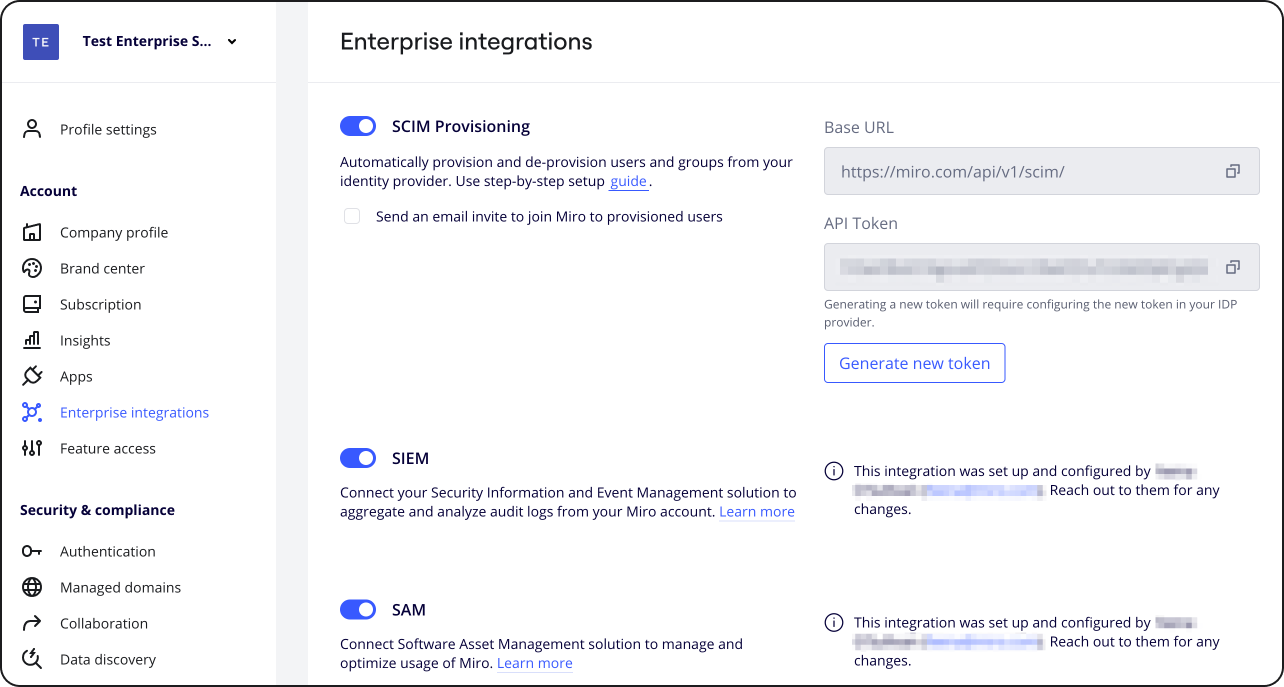
- Configure your Identity Provider The setup will depend on the Identity Provider you use. Miro supports preconfigured Okta and Entra ID however you can use any Identity Provider of your choice for as long as it allows setting up SCIM.
- OKTA setup https://help.miro.com/hc/en-us/articles/360036768134-Setting-up-automated-provisioning-with-OKTA
- Entra ID setup https://help.miro.com/hc/articles/360036777814
- If you already have an existing API Key you can skip this step and copy the existing key. To generate a new API Key (Token), navigate to Company settings > Enterprise integrations and click the “Generate new token” The Generate new SCIM token modal will appear, click Generate
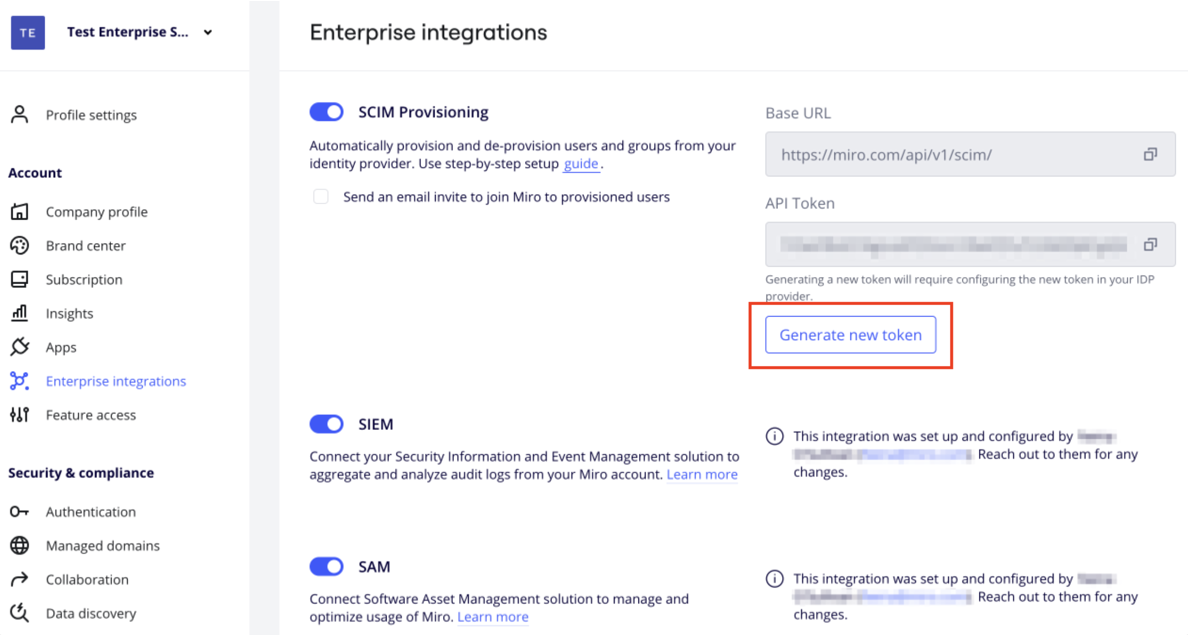
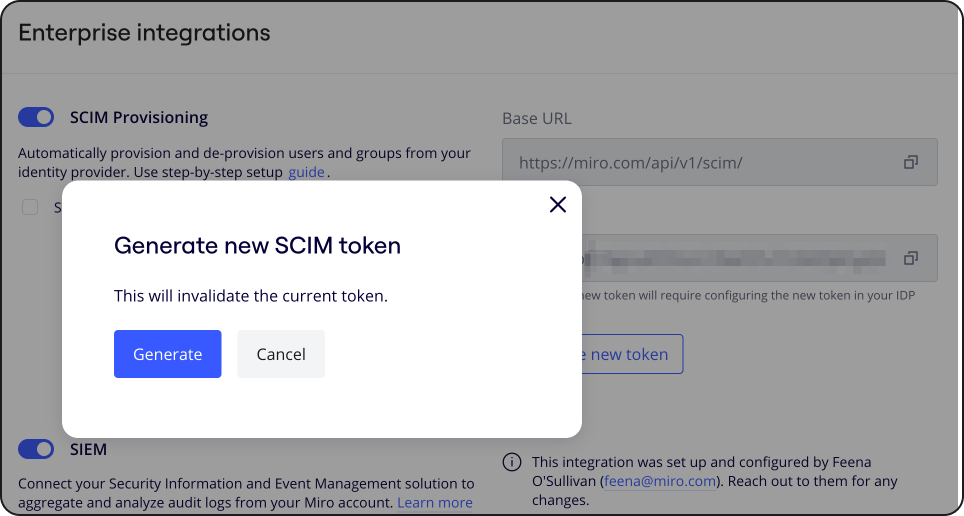
- After generating a new token, and copy your API Key. Note: you must configure the new token in your Identity provider.
Step 2: Connect Your Miro Account
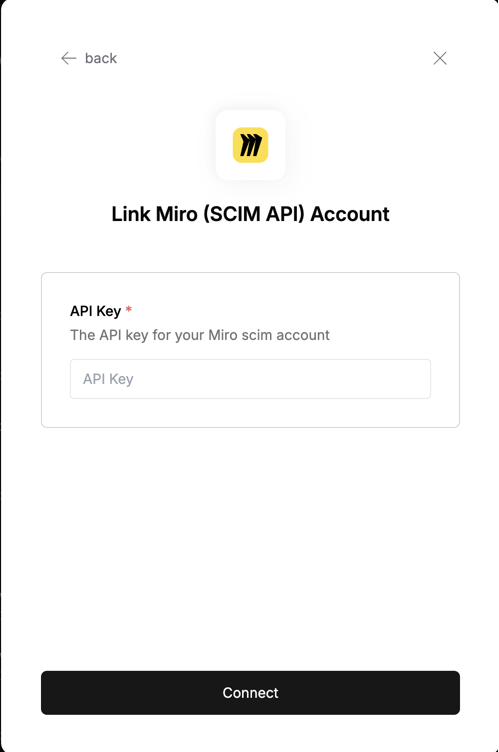
- API Key: Your API key