Overview
Mindbody uses API Key authentication to securely connect your account. To integrate Mindbody with your application, you will need the following credentials:- API Key: A unique key that authenticates your integration.
- Site ID: Identifies the site associated with your account.
- Staff User Token: Grants access to your Mindbody account’s resources.
Prerequisites
- Access to a Mindbody Developer Account.
- A valid Site ID for your Mindbody account.
- API access enabled for your account.
Step 1: Create a Mindbody Developer Account
- Visit the Mindbody Developer Portal.
- Fill out the registration form and submit it to create an account.
- Log in to your developer account after registration is complete.
Step 2: Generate API Key
- Log in to your Mindbody developer account.
- Navigate to Account in the upper-right menu.
- Select API Credentials from the sidebar.
- Scroll down to the API Keys section and click Create New API Key.
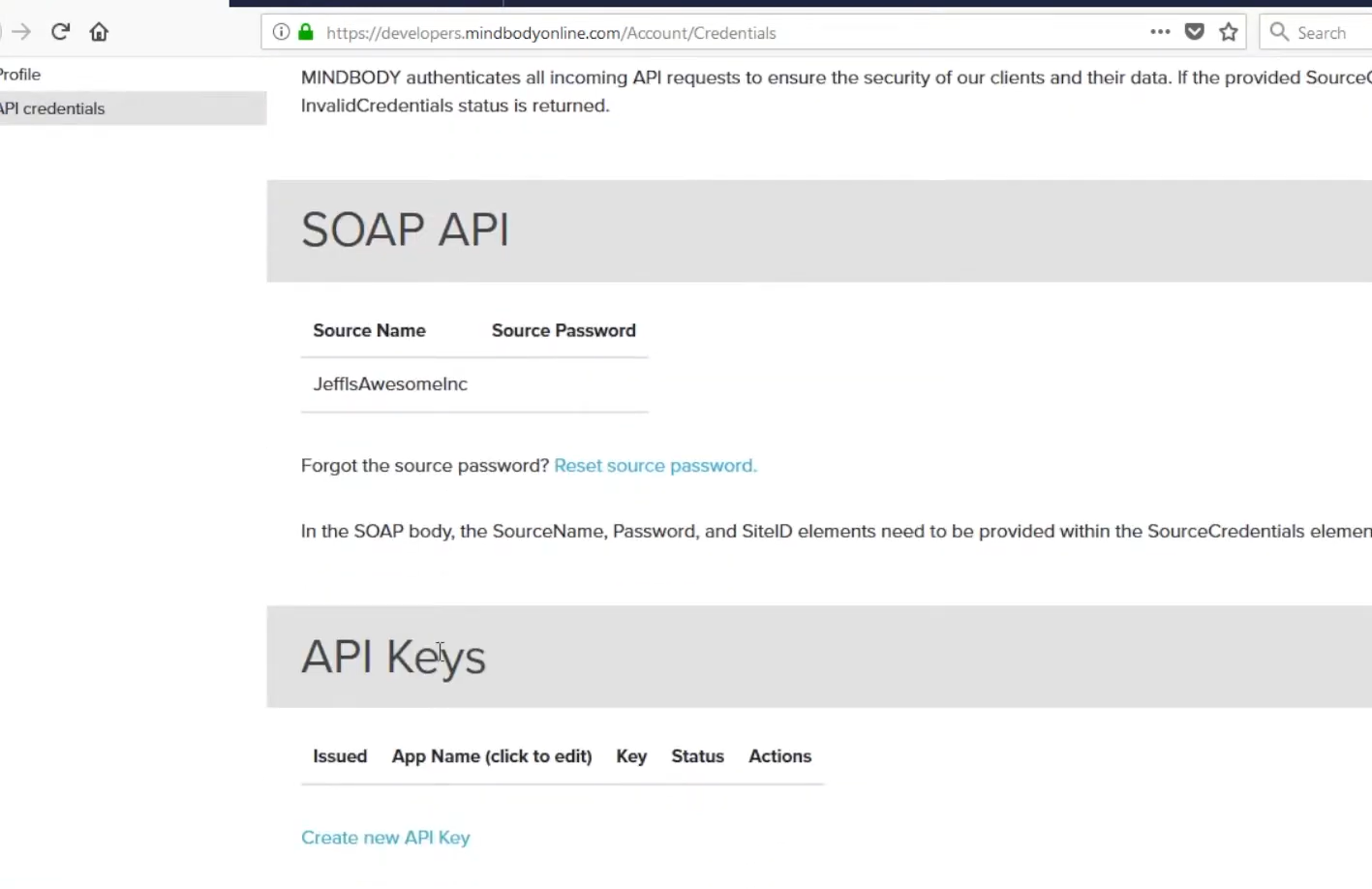
- Provide a descriptive name for your API Key (e.g., “My App Integration”).
- Leave the Active? checkbox selected if you want the key to be active immediately.
- Click Create to generate the API Key.
- Copy the API Key and store it securely, as it will not be shown again.
Step 3: Obtain Site ID and Staff User Token
Site ID
- Locate your Site ID from your Mindbody account settings or contact Mindbody support for assistance.
- The Site ID is typically a numeric value (e.g.,
-99).
Staff User Token
- Use your Mindbody account credentials to generate a Staff User Token.
- Tokens are associated with a staff user in your account and are required for API authentication.
Step 4: Connect Your Mindbody Account
To connect your Mindbody account, you need to provide the following details in the integration form:- API Key: The key generated in Step 2.
- Site ID: The identifier of your site.
- Staff User Token: The token generated in Step 3.