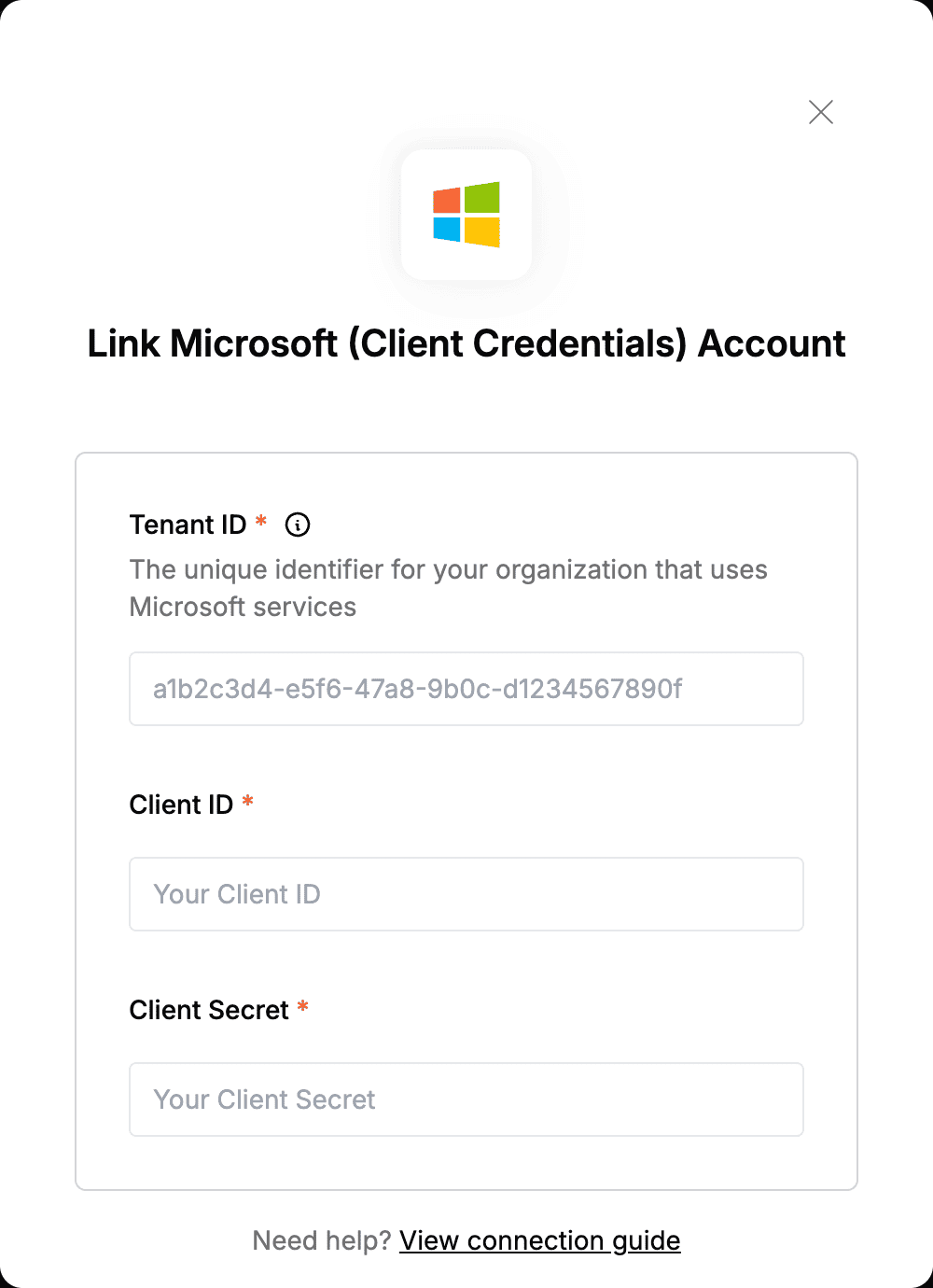Overview
To authenticate with Microsoft (Client Credentials), you need:- Tenant ID - The unique identifier for your organization that uses Microsoft services.
- Client ID - The unique identifier that Azure assigns to your application when it’s registered.
- Client Secret - A unique string that enables the client application to access Microsoft.
Prerequisites:
- You must have an active Azure account with the appropriate Microsoft product subscription.
Instructions:
Step 1: Finding your Tenant ID
- Your Tenant ID can be found in the Tenant ID field on the Overview page within your Azure account.
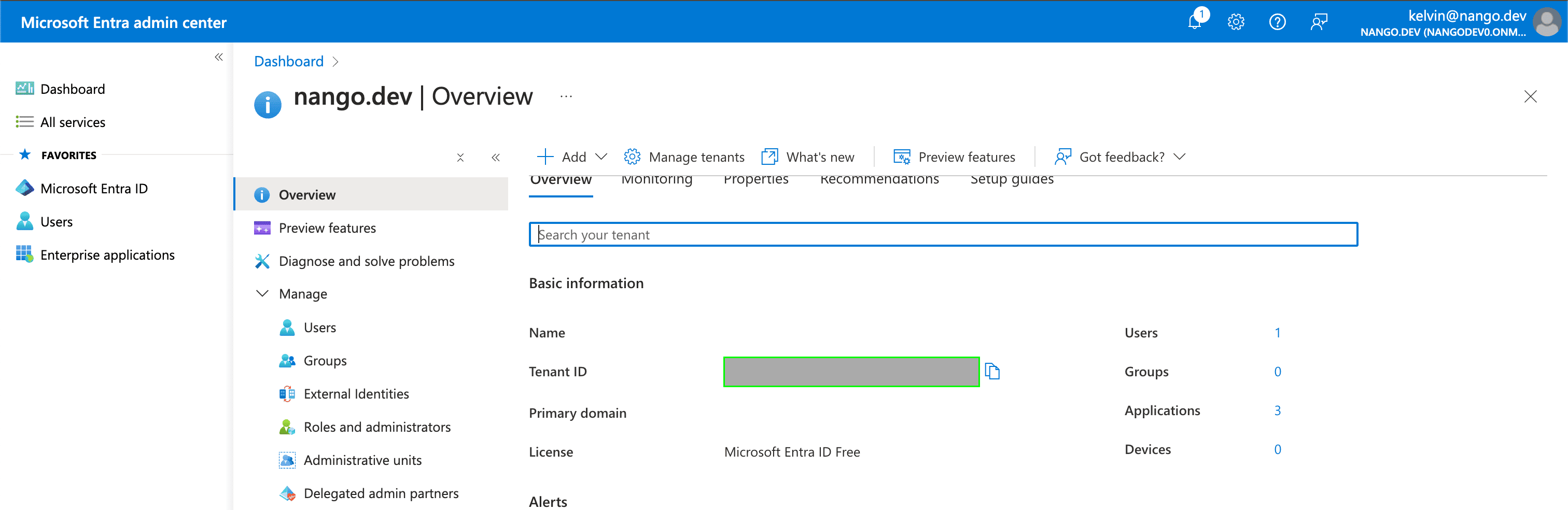
Step 2: Generating your Client ID
- Navigate to the Azure portal home page and sign in using the credentials of an administrator.
- Select App registrations.
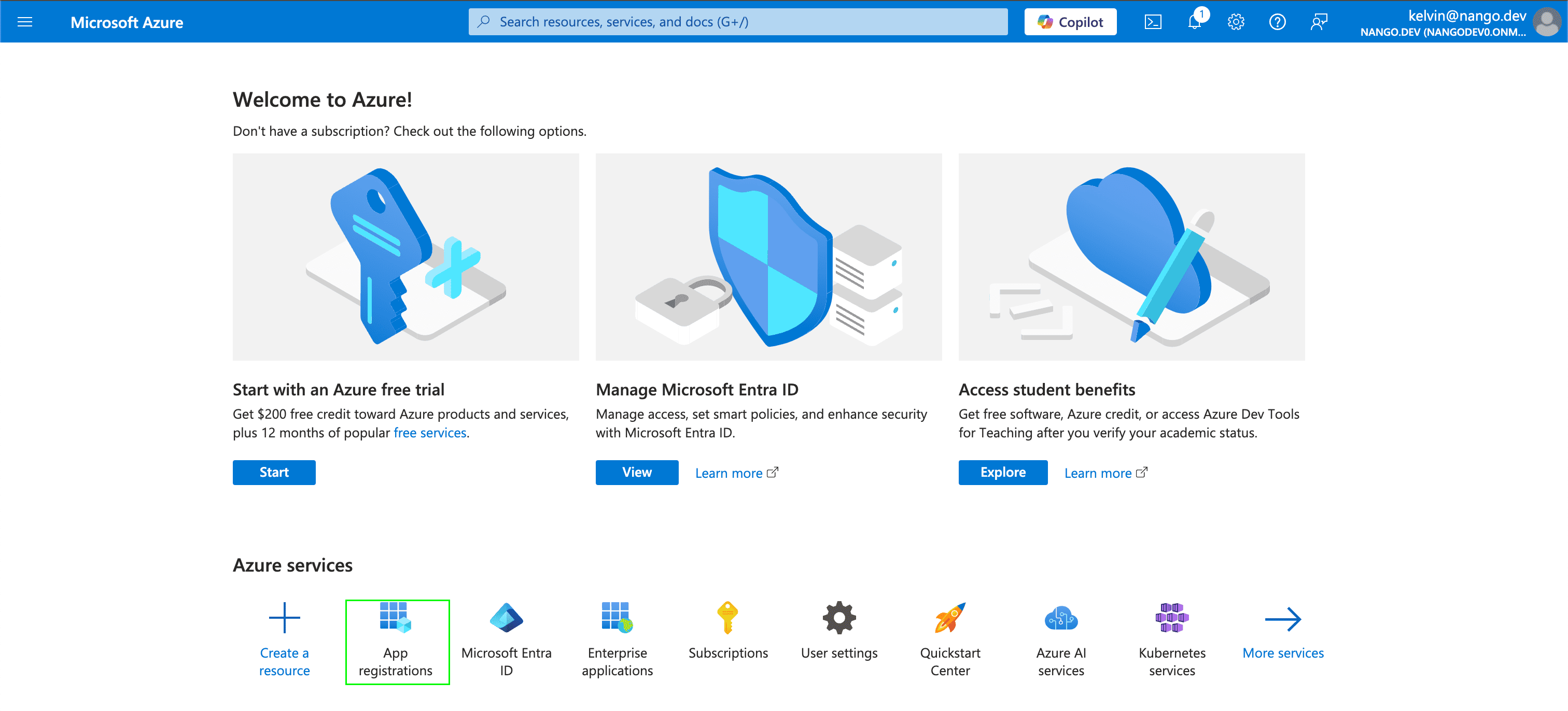
- Select New registration.
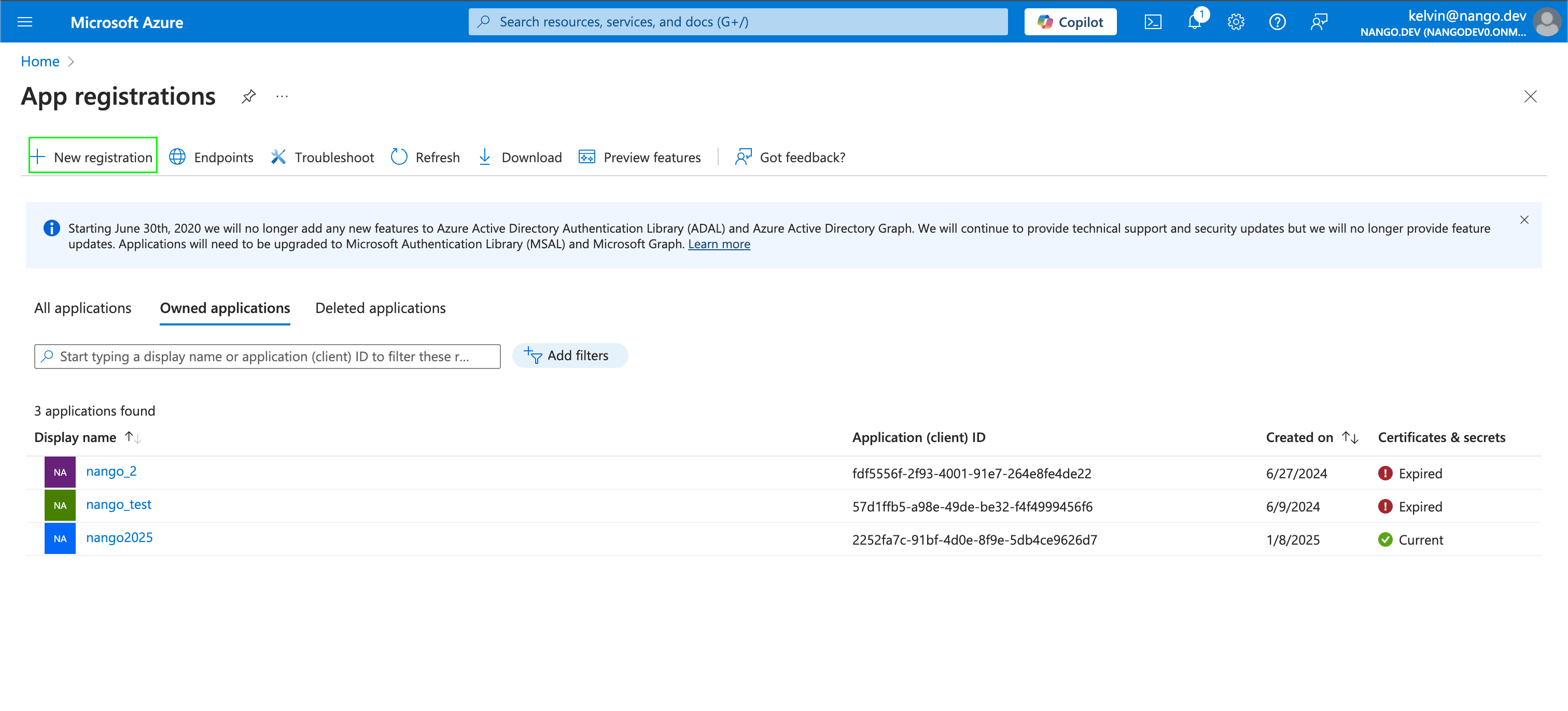
- In the Register an application section, enter a meaningful application name to display to users. Select who can use this application based on your environment and click Register.
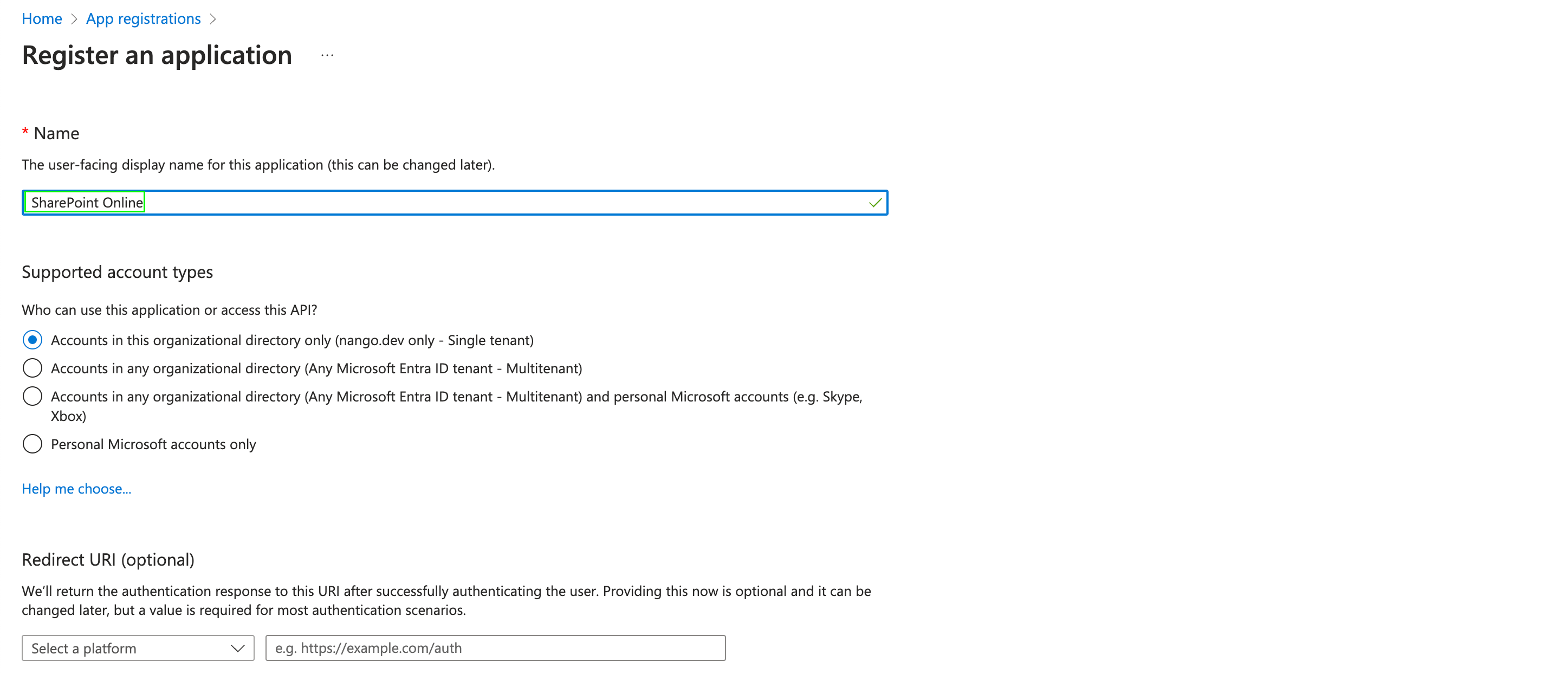
- Once you have registered your application, your Client ID will be displayed in the Application (client) ID field within the Essentials.
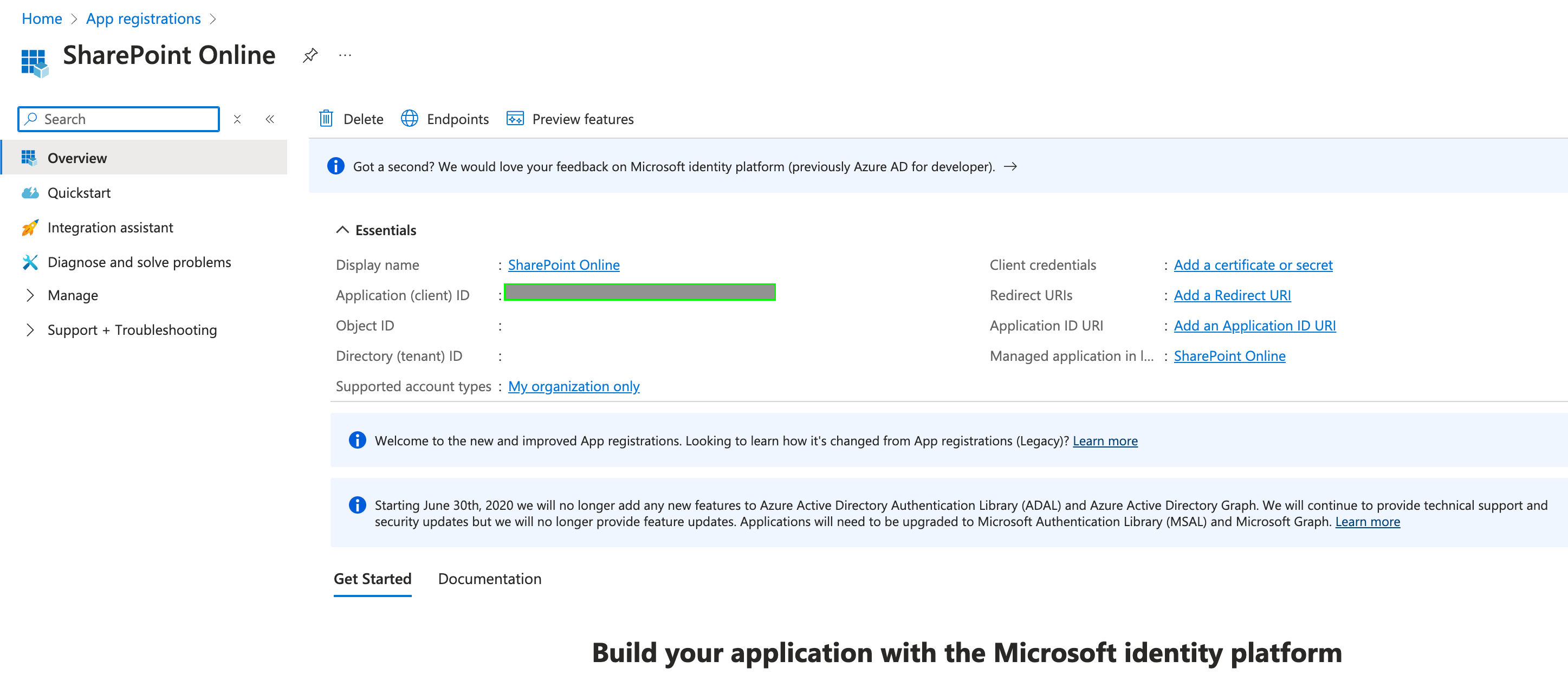
Step 3: Generating your Client Secret
- After registering a new app in the step above, you can now generate a client secret for that specific application. Navigate to Certificates & secrets under Manage, and click New client secret.
- A pop-up modal will appear, prompting you to enter your secret’s Description and Expires values. Fill these then click on Add.
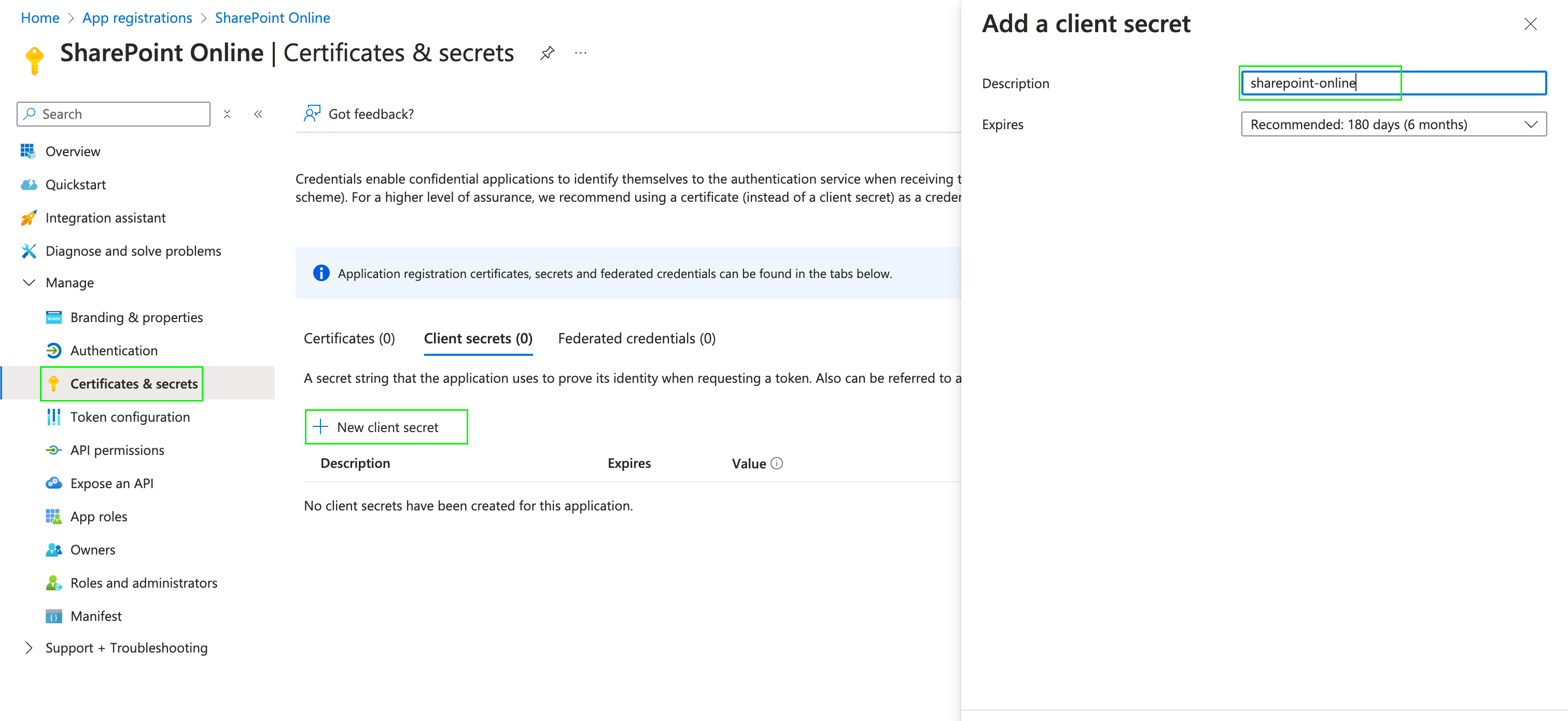
- Once completed, your Client Secret will be generated. This value can be found in the Value field within the Client Secrets table.
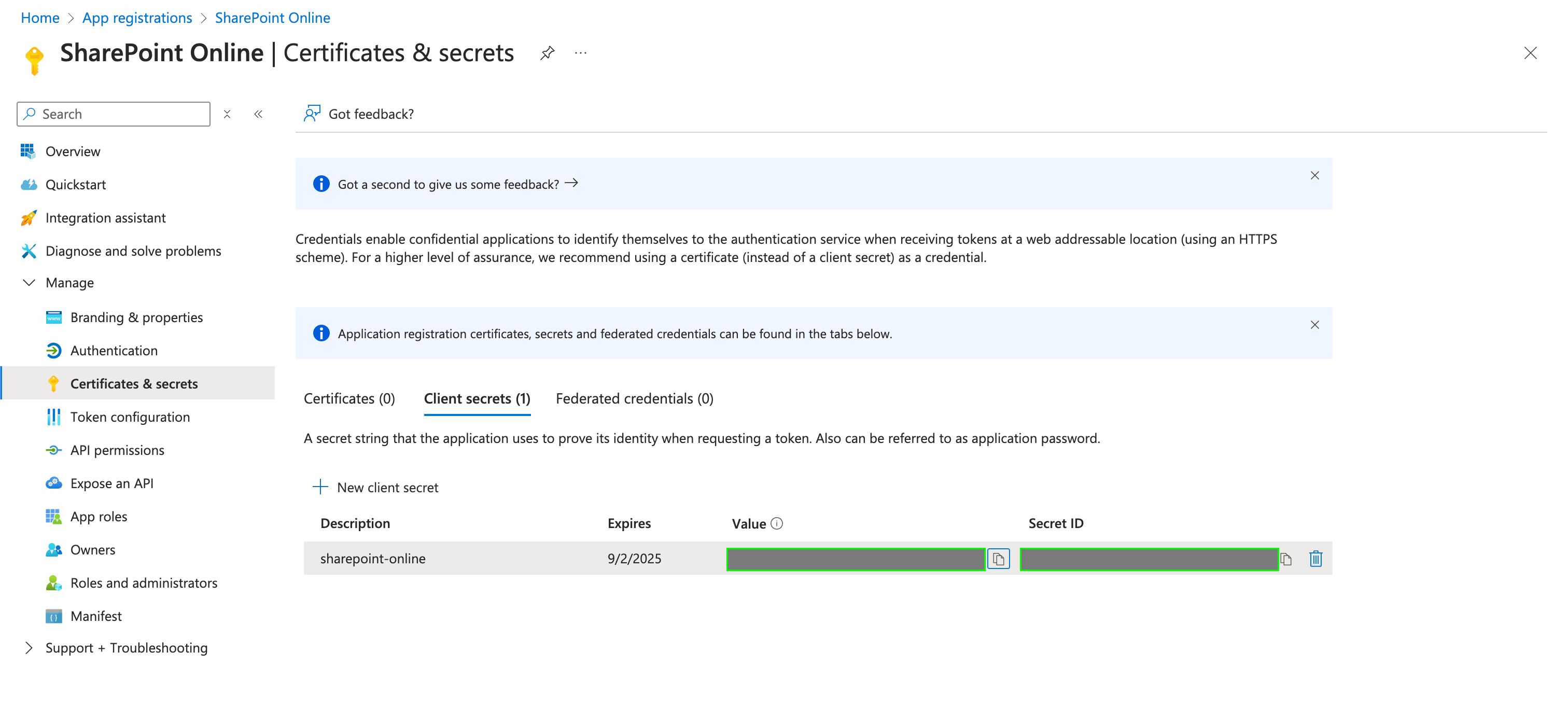
- After generating the Client Secret, you must grant the registered application the necessary permissions for your required application. To do this, navigate to API permissions, select Add a permission, and choose Microsoft Graph.
- From the displayed list, select the appropriate product (e.g., SharePoint), then choose Application permissions, select the required permissions, and click Add permissions.

Step 4: Enter credentials in the Connect UI
Once you have your credentials:- Open the form where you need to authenticate with Microsoft (Client Credentials).
- Enter the Tenant ID, Client ID and Client Secret in their designated fields.
- Submit the form, and you should be successfully authenticated.