Overview
To authenticate with Metabase, you need the following:- API Key - A unique key that provides access to your Metabase account.
- Metabase Domain - The domain (without the extension) of your Metabase account.
Prerequisites
- You must have administrative access to your Metabase account.
- Ensure you have permission to generate and manage API keys.
Step 1: Generating an API Key
- Log in to your Metabase account.
- Click on the gear icon in the top-right corner of the interface and select Admin settings.
- Navigate to the Settings tab, and click on the Authentication option in the left menu.
- Scroll to the API Keys section and click Manage.
- Click on the Create API Key button.
- In the Key Name field, provide a name for your key that reflects its purpose.
- Assign the key to a Group. The permissions for the API key will be the same as those granted to the selected group.
- Click Create.
-
Copy the generated API Key and store it securely. Metabase will not show the key again.
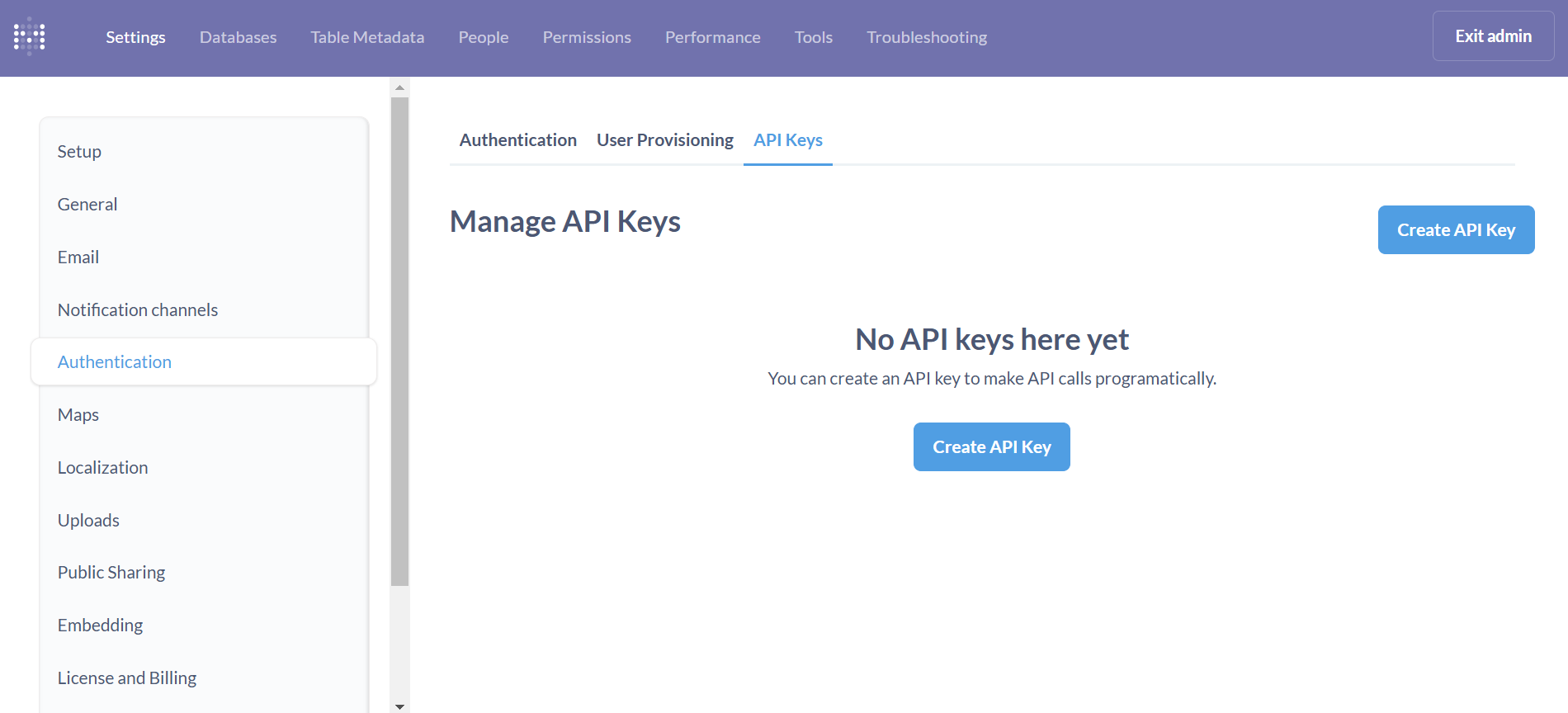
Step 2: Finding Your Metabase Domain
Your Metabase domain is the subdomain of your account’s URL. For example, if your Metabase account is hosted at: https://your-metabase-instance.com Your domain isyour-metabase-instance.
Step 3: Connecting Your Metabase Account
To link your Metabase account:- Navigate to the Metabase authentication form in your application.
-
Enter the following details:
- API Key: Paste the key you generated in Step 1.
- Metabase Domain: Enter your Metabase domain (without the
.comor.orgextension) from Step 2.
-
Click Connect to complete the authentication process.
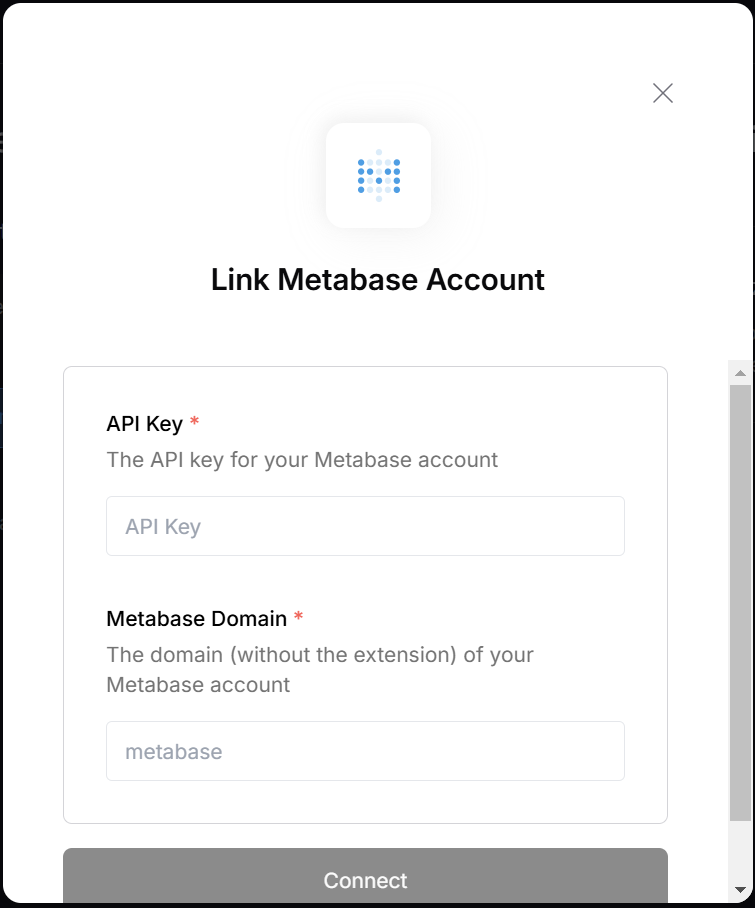
Notes
- API Key: Keep your API Key secure, as it grants access to your Metabase account.
- Domain: Double-check your domain for accuracy to avoid connection issues.
- For troubleshooting or support, refer to the Metabase documentation.