Overview
To authenticate with Marketo, you need these key pieces of information:- Client ID - Your Marketo Access Client ID
- Client Secret - Your Marketo Client Secret
- Domain - Your Marketo domain (xxx.mktorest.com)
- Identity URL - Your Marketo domain (xxx.mktorest.com/identity/oauth/token)
Prerequisites:
- You must set up an account with Marketo.
Step 1: Finding Marketo Client ID
- Create an API role (if not already created) and give it the
Read-Only Leadpermission with a descriptive name, then clickCreate.
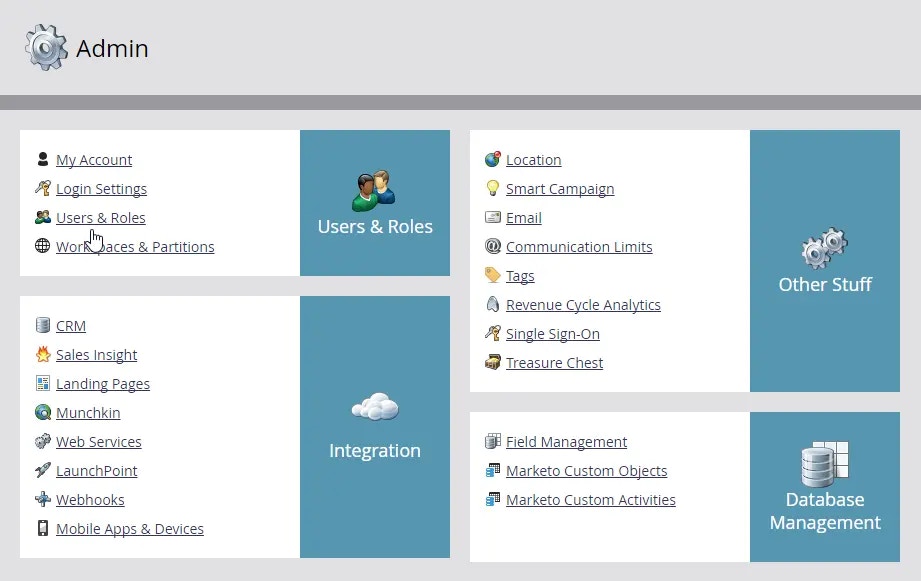
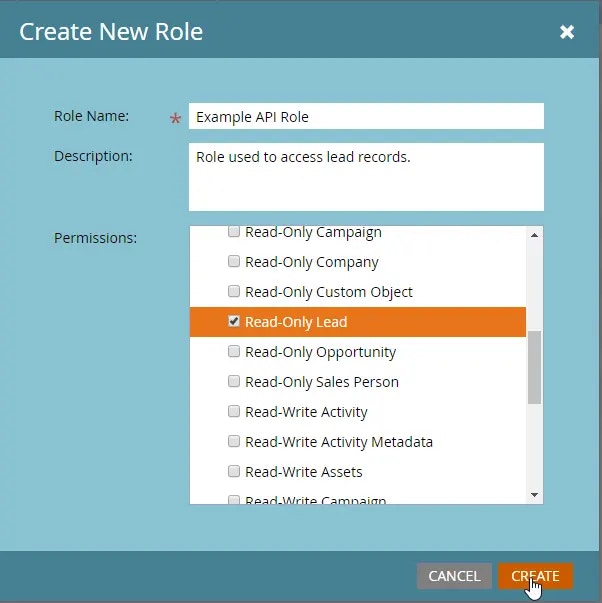
- Go back to the Users tab and click
Invite New User. Give your user a descriptive name that indicates it is an API user, and an email address, then clickNext.
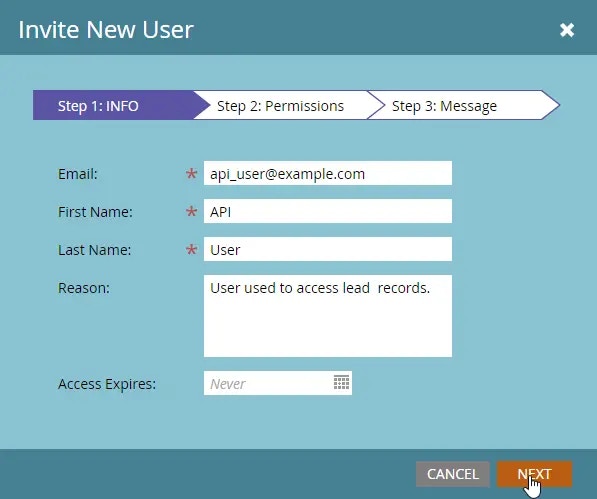
-
Proceed to check the
API Onlyoption and award your user the API role that you created and clickNext. -
To complete the user creation process, click
Send.
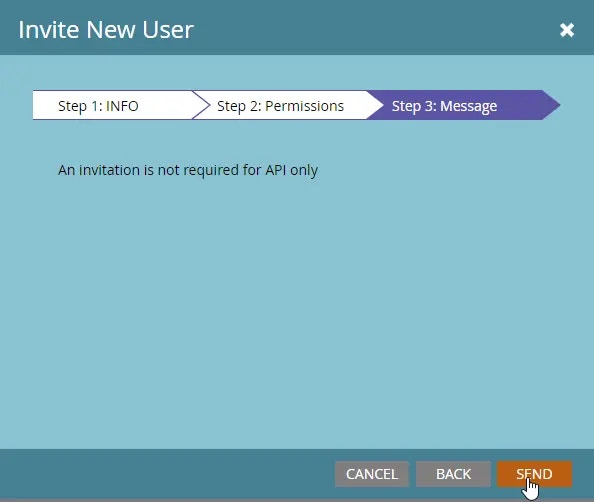
- Navigate to
LaunchPoint>NewandNew Service. Give your service a descriptive name and select Custom from the Service dropdown menu. Give it a description, then select your new user from the API Only User dropdown menu and clickCreate.
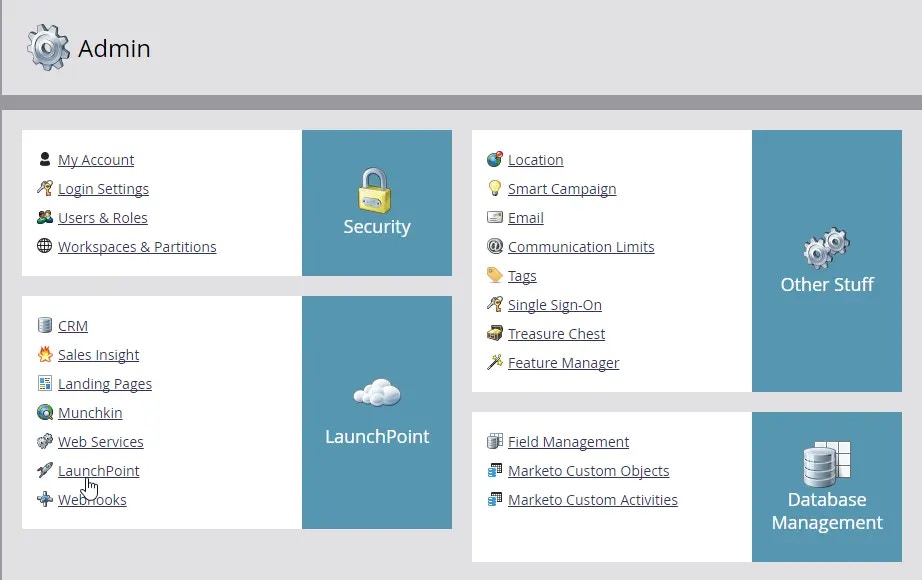
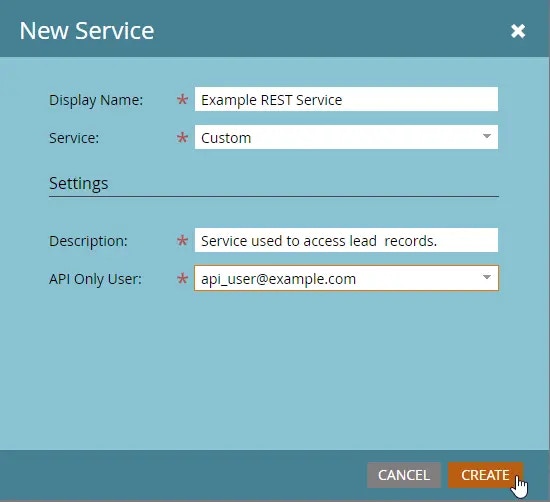
- Navigate to
Admin>Integration>LaunchPointand clickView Detailsfor your new service to access theClient IDandClient Secret.
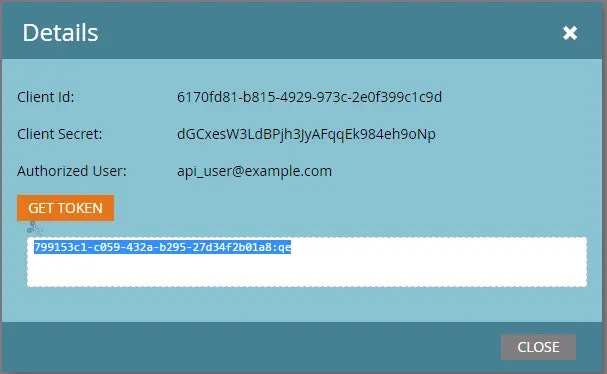
Step 2: Get Your Client Secret
- From the previous step, also securely store your
Client Secret.
Step 3: Find Your Domain and Identity URL
- Next, navigate to
Admin>Integration>Web Servicesto get the endpoint and identity URL.
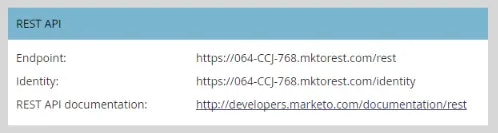
Step 4: Connect Your Marketo Account
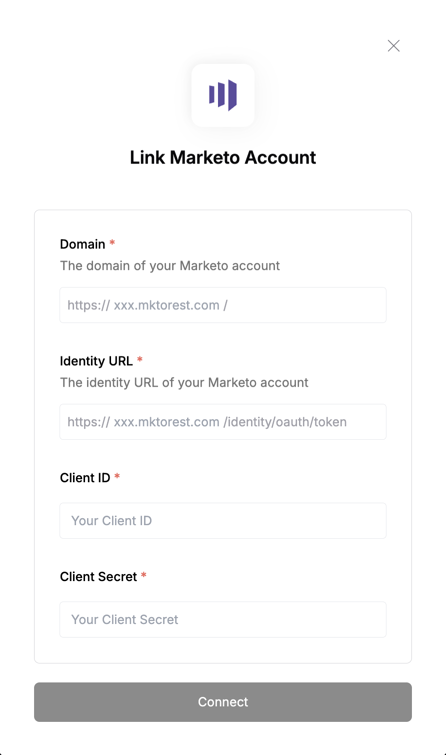
- Client ID: Your Marketo Access Key
- Client Secret: Your Marketo Access Key Secret
- Domain: Your Marketo domain
- Identity URL: Your Marketo domain