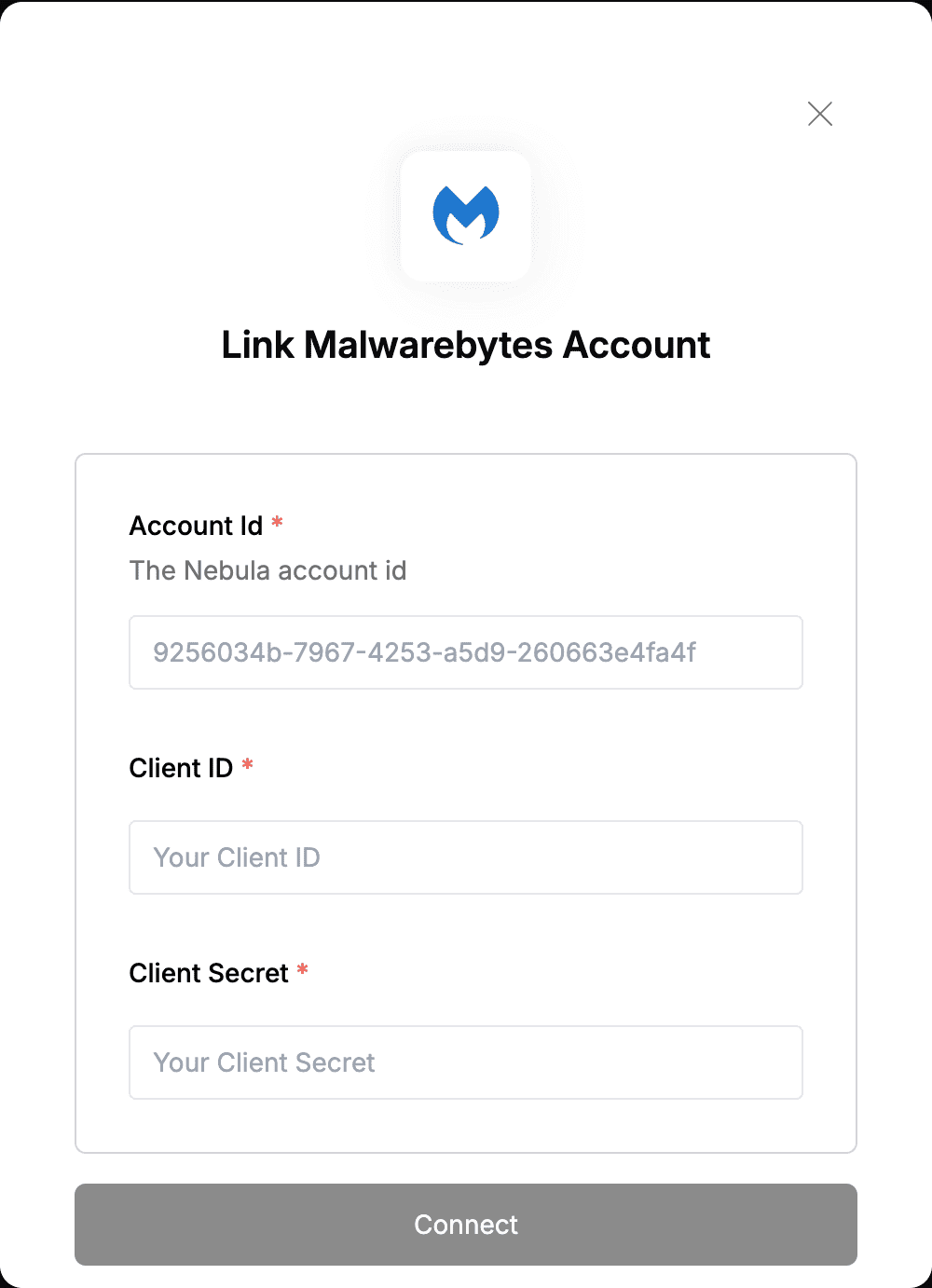Overview
To authenticate with Malwarebytes, you need:- Account Id - This is a unique Id assigned to your Nebula account.
- Client ID - A unique identifier for your client.
- Client Secret - A confidential key used to authenticate the identity of the application (client).
Prerequisites:
- You must have an account with Nebula.
- You must be a Super Admin to create the credentials in Nebula.
Instructions:
Step 1: Finding your Account Id
- Log in to Nebula.
- Once you’re logged in, look at the URL in your browser. You should see a string of characters after
.comin the URL. That string of characters is your AccountID.
Step 2: Finding your API client credentials
- Log in to Nebula.
- In the left navigation pane, click Integrate.
- Click the Add.
- In the Create Client pop-up window, enter an Application name.
- Check read, write, and/or execute.
- Click Save.
- Once this is done, your client credentials are generated. This is the only time your client secret is displayed. If you lose the secret, you need to generate a new secret, and you will be required to update all integrations that used the old secret.
Step 3: Enter credentials in the Connect UI
Once you have both the Client ID and Client Secret:- Open the form where you need to authenticate with Malwarebytes.
- Enter the Account Id, Client ID and Client Secret in their respective fields.
- Submit the form, and you should be successfully authenticated.