Overview
To authenticate with Mailgun, you need the following:- Region - The region of your Mailgun account (e.g.,
us,eu). - API Key - A unique key that provides programmatic access to your Mailgun account.
Prerequisites
- You must have a Mailgun account.
- Ensure you have administrative access to manage API keys.
Step 1: Finding Your Mailgun Region
Your Mailgun region determines the base URL used for API requests. To find your region:- Log in to the Mailgun Control Panel.
- Navigate to the Domains section under the Send product.
- Identify the region associated with your domain (e.g.,
usfor United States oreufor Europe).
Step 2: Generating an API Key
Steps to Generate a Mailgun API Key:
- Log in to the Mailgun Control Panel.
-
Click on your Profile Menu in the top-right corner and select API Security from the dropdown.
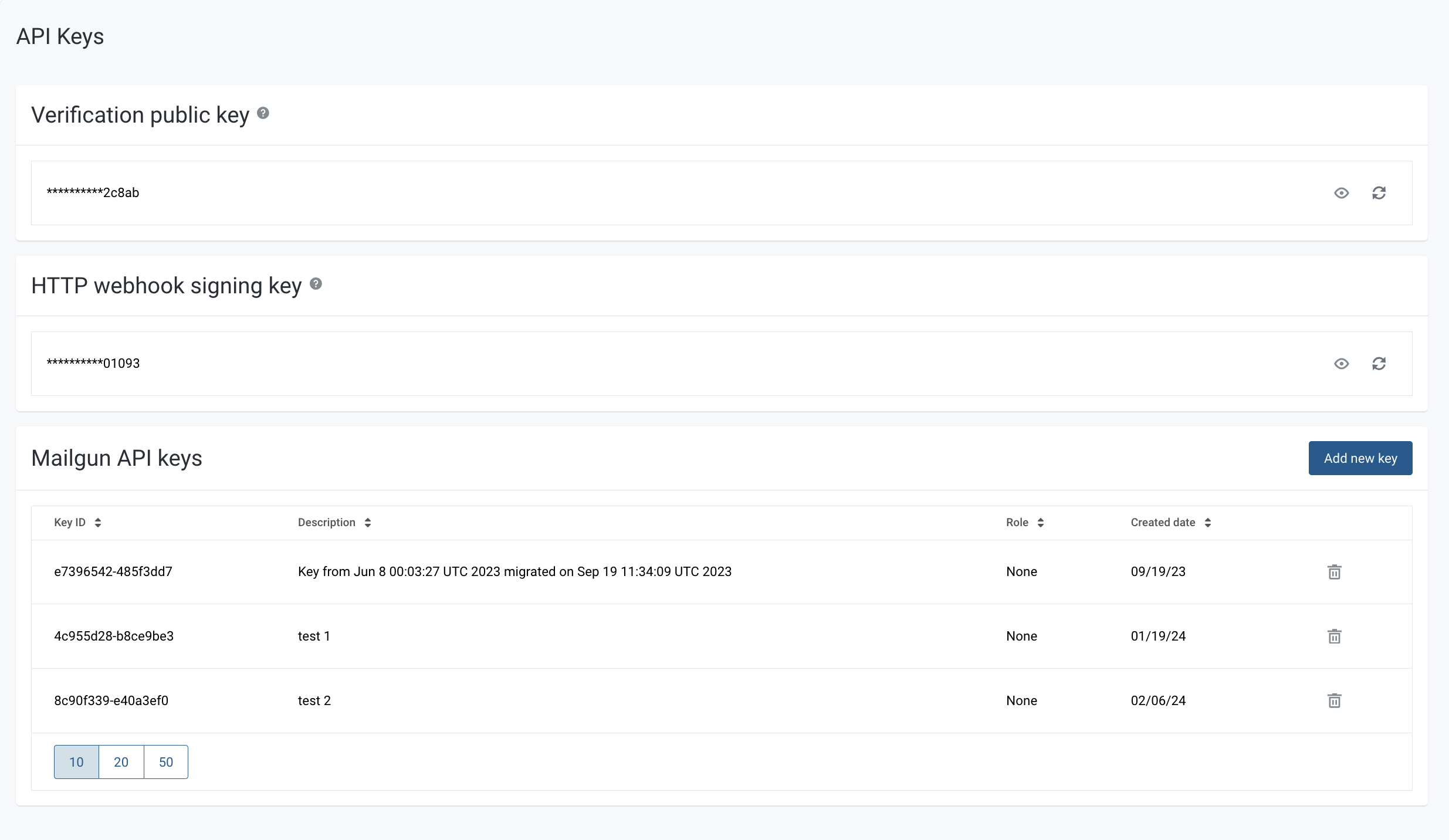
- Under the API Keys section, click Add new key.
- Provide a description for your key (e.g., “Nango Integration Key”) and select the appropriate role (Admin or Sending).
- Click Create Key.
- Copy the generated API Key and store it securely. You won’t be able to see the key again.
Step 3: Connecting Your Mailgun Account
To link your Mailgun account:- Navigate to the Mailgun authentication form in Nango.
-
Enter the following details:
- User Name: Enter your Mailgun user name.
- Password: Paste the API Key you generated in Step 2.
- Region: Enter your Mailgun region (e.g.,
us,eu).
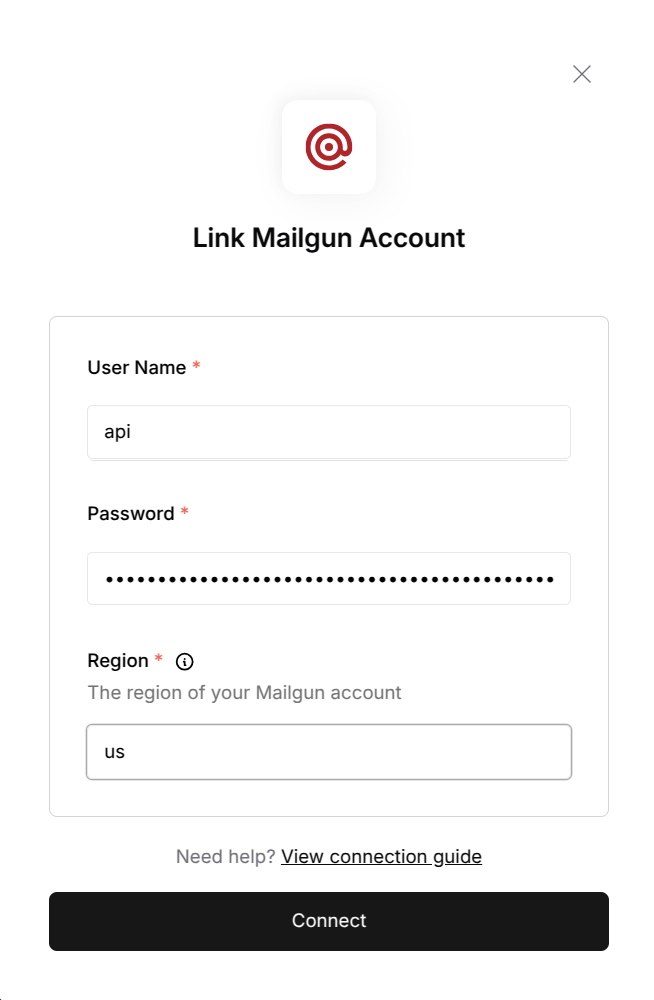
- Click Connect to complete the authentication process.
Notes
- API Key: Keep your API Key secure to prevent unauthorized access to your Mailgun account.
- Region: Ensure you enter the correct region for your Mailgun account to avoid connection issues.
- Permissions: The role assigned to the API Key will determine the permissions for API actions.