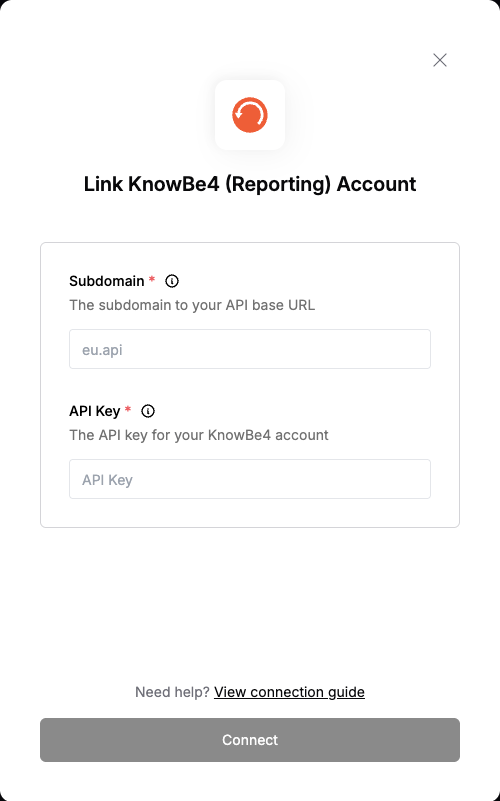Overview
To authenticate with KnowBe4 (Reporting), you need:- Subdomain - The subdomain to your API base URL.
- API key - A key that grants Nango permission to interact with KnowBe4 (Reporting)‘s APIs resources and services.
Prerequisites:
- You must have an account with KnowBe4.
Instructions:
Step 1: Finding Your Subdomain
- Log in to your KnowBe4 account in your web browser.
- Check the address bar at the top of your browser window.
- Compare your address with the following table to determine the required subdomain you must use:
| Web App URL | Web App Subdomain | Required Subdomain |
|---|---|---|
training.knowbe4.com | training | us.api |
eu.knowbe4.com | eu | eu.api |
ca.knowbe4.com | ca | ca.api |
uk.knowbe4.com | uk | uk.api |
de.knowbe4.com | de | de.api |
Step 2: Generating Your KnowBe4 API Key
- Log in to your KnowBe4 (Reporting) account as admin.
- Go to Account Settings.
- Click the Account Integrations from the left menu.
- Click the API option.
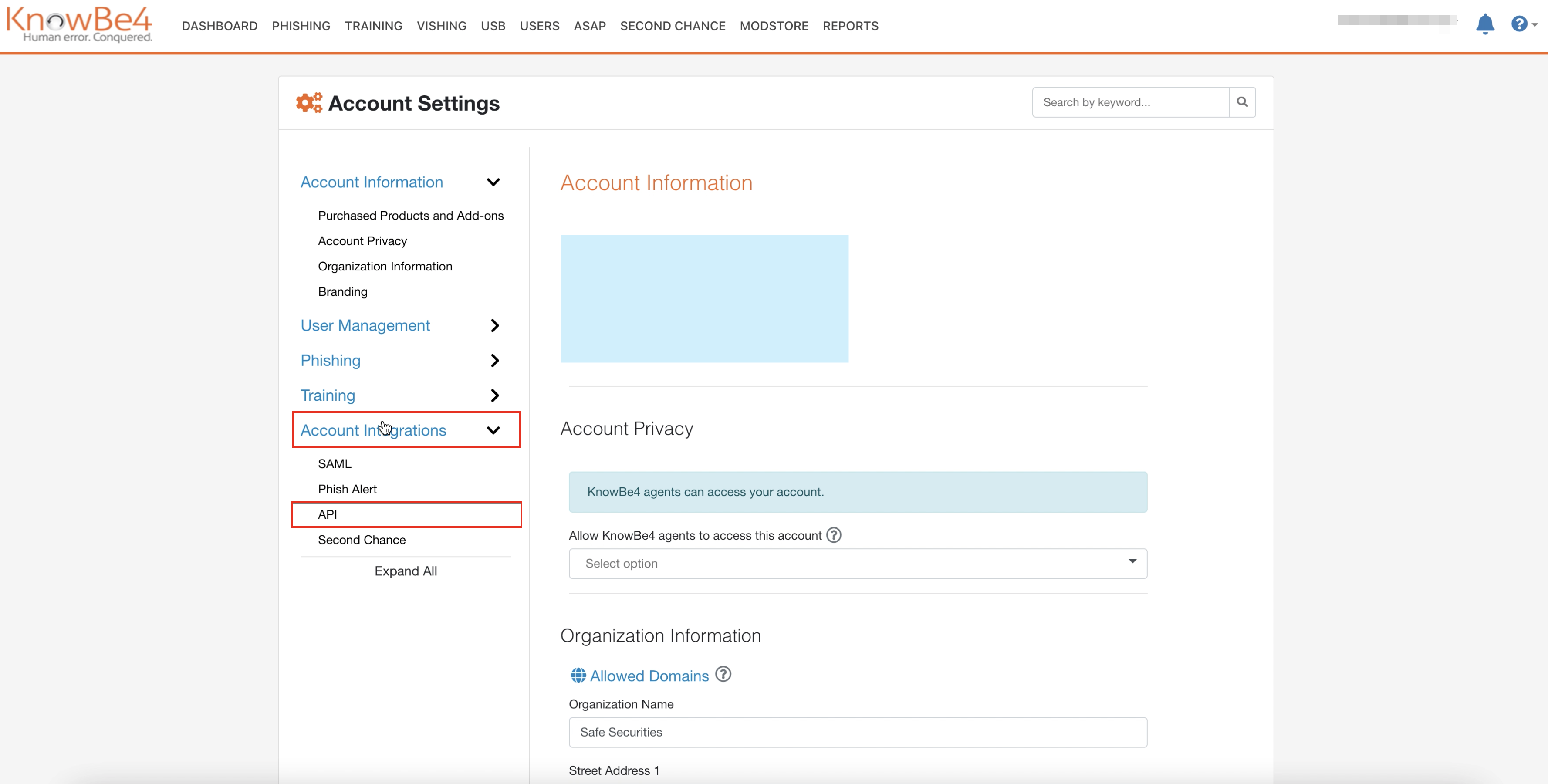
- Mark the Enable Reporting API Access checkbox.
- The system generates an API Key.
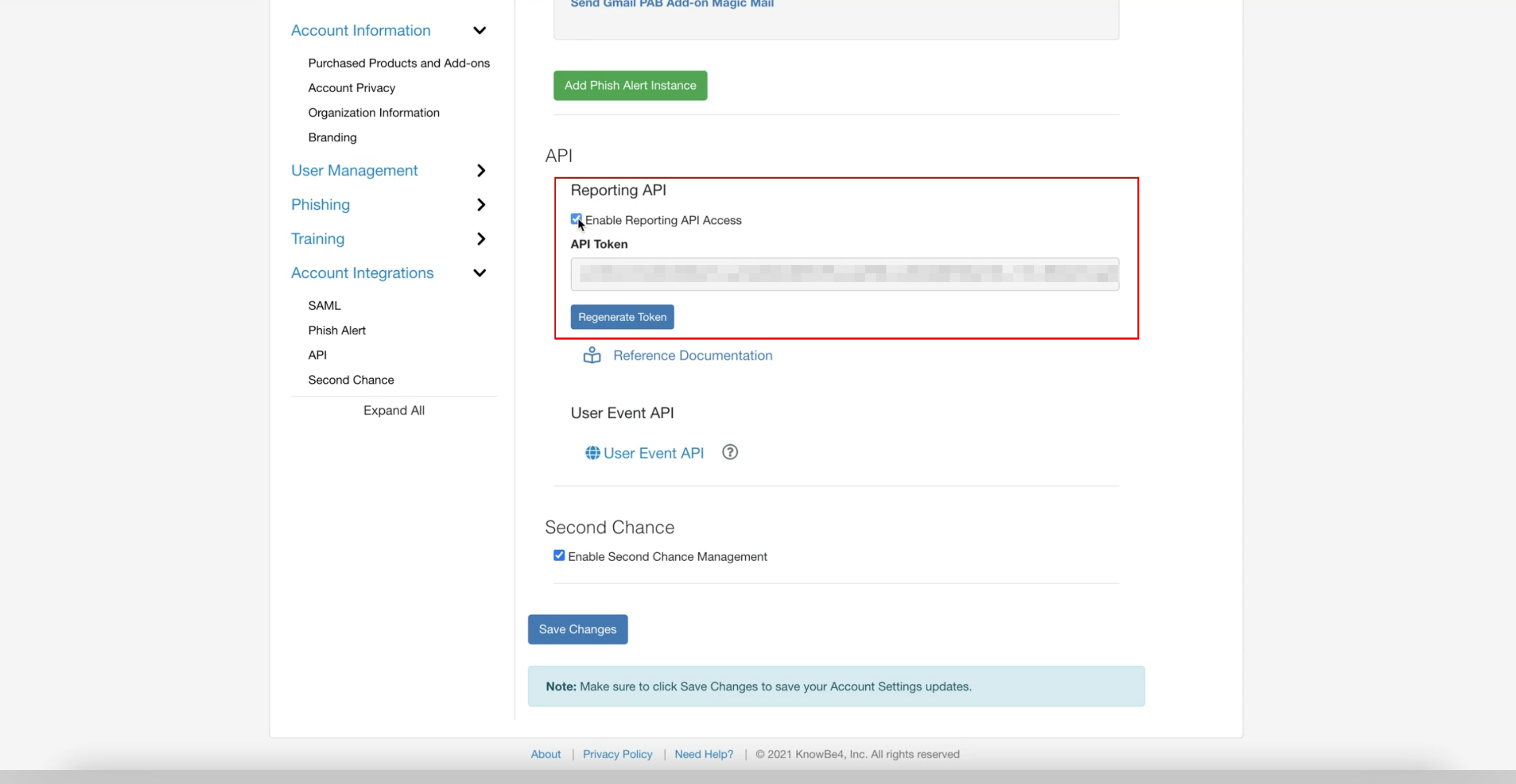
Step 3: Enter credentials in the Connect UI
Once you have both your Subdomain and API key:- Open the form where you need to authenticate with KnowBe4 (Reporting).
- Enter your Subdomain and API key in their respective fields.
- Submit the form, and you should be successfully authenticated.