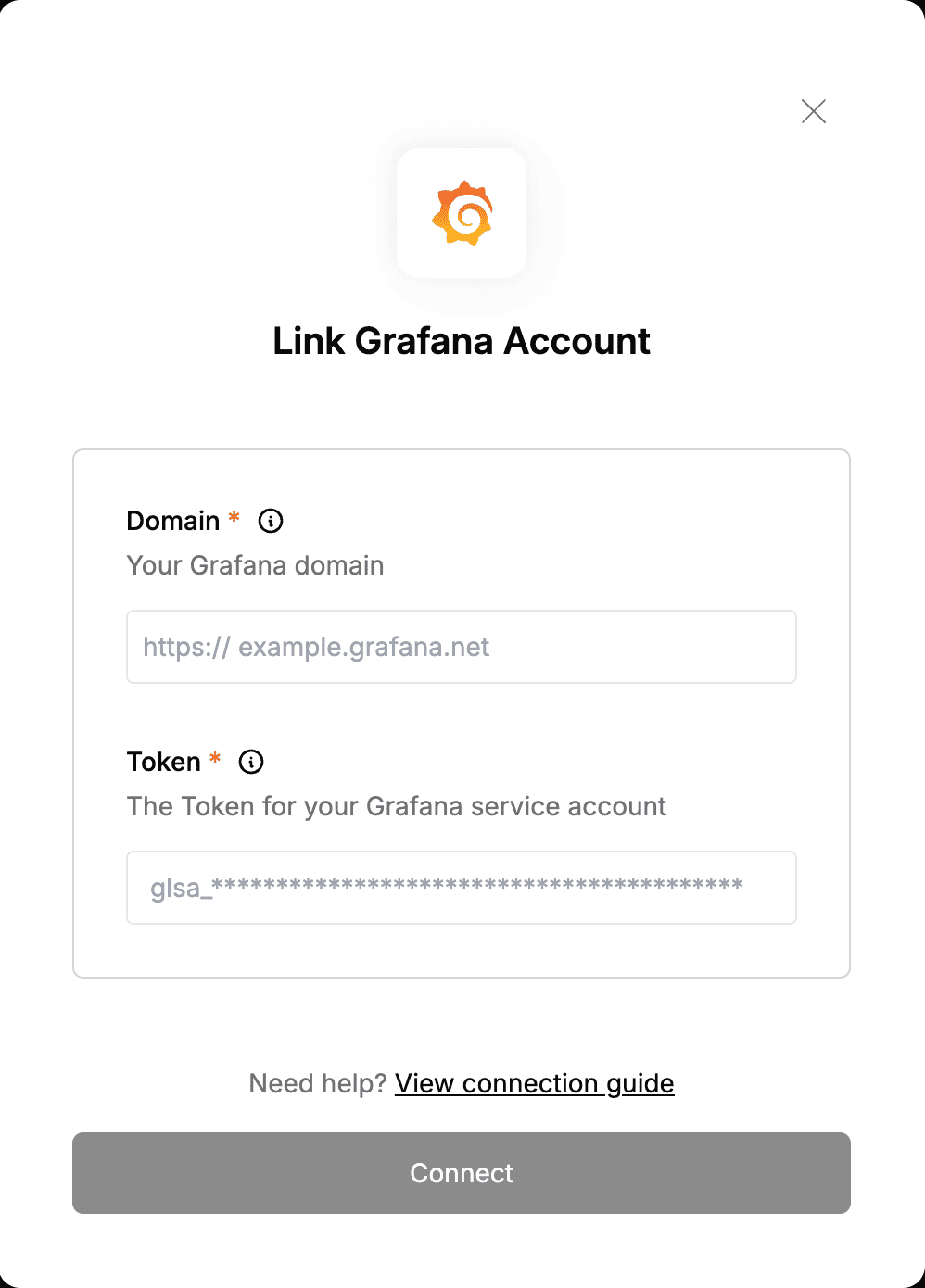Overview
To authenticate with Grafana, you need:- Domain - The domain for your Grafana instance account.
- Token - The service account token, a randomly generated string that serves as an alternative to a password when authenticating with Grafana’s HTTP API.
Prerequisites:
- You must have a registered Grafana account.
- You must have a service account within Grafana. To learn how to create one, visit Create a Service Account.
Step 1: Finding your Domain
- Login to your Grafana account. On you address bar, The URL will be similar to:
https://nango.grafana.net/a/cloud-home-app. Your domain is the text betweenhttps://and the first forward slash/, which in this case would benango.grafana.net.
Step 2: Generating Your Service Account Token
- Sign in to Grafana and click Administration in the left-side menu.
- Click Users and access.
- Click Service accounts.
- Click the service account to which you want to add a token.
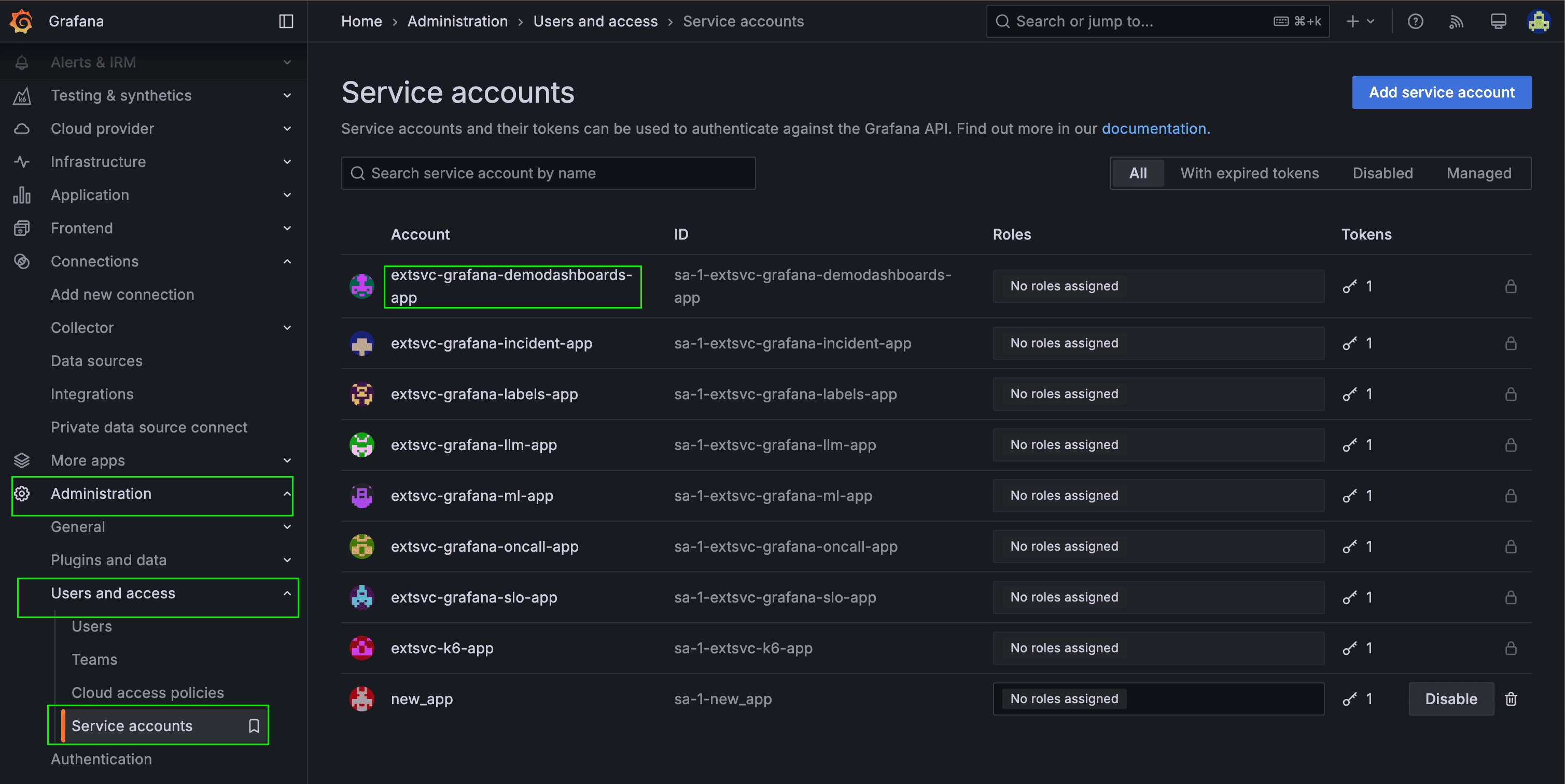
- Click Add service account token.
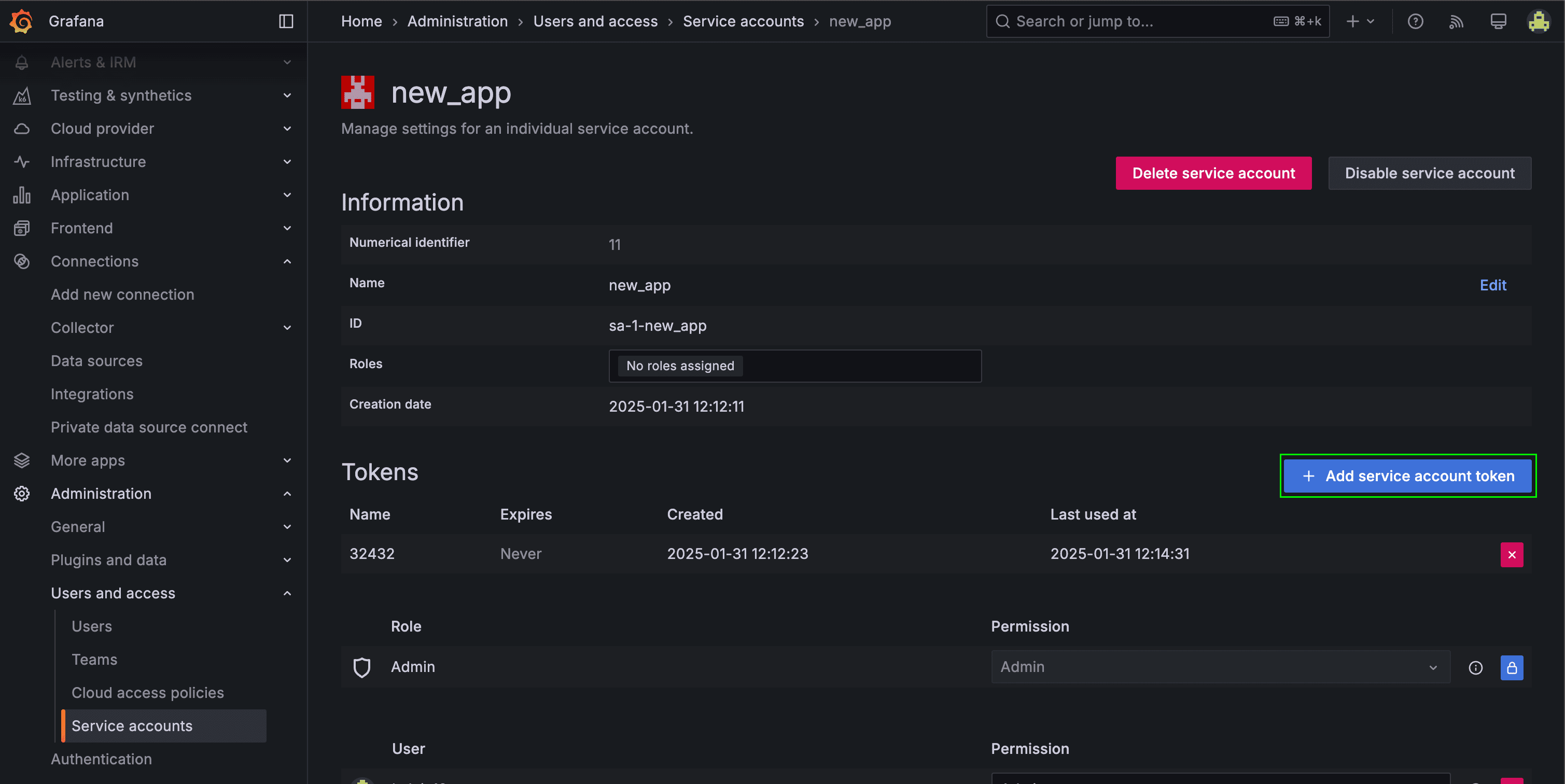
- Enter a name for the token.
- (recommended) Select Set expiration date and enter an expiry date for the token.
- The expiry date specifies how long you want the key to be valid.
- If you are unsure of an expiration date, Grafana recommends that you set the token to expire after a short time, such as a few hours or less. This limits the risk associated with a token that is valid for a long time.
- Click Generate token.
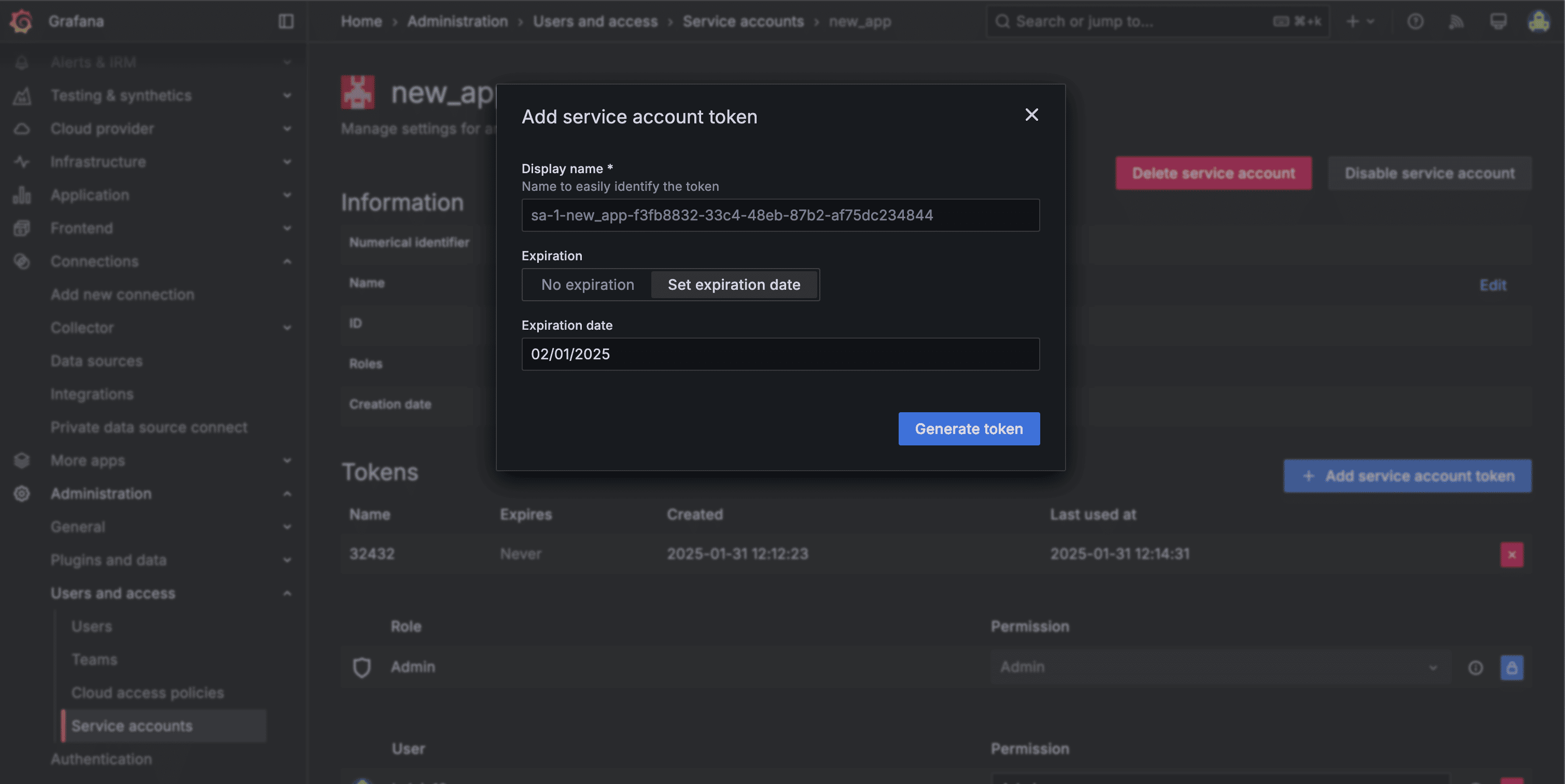
Step 3: Enter credentials in the Connect UI
Once you have your Domain and Token:- Open the form where you need to authenticate with Grafana.
- Enter your Domain and Token in their respective fields.
- Submit the form, and you should be successfully authenticated.