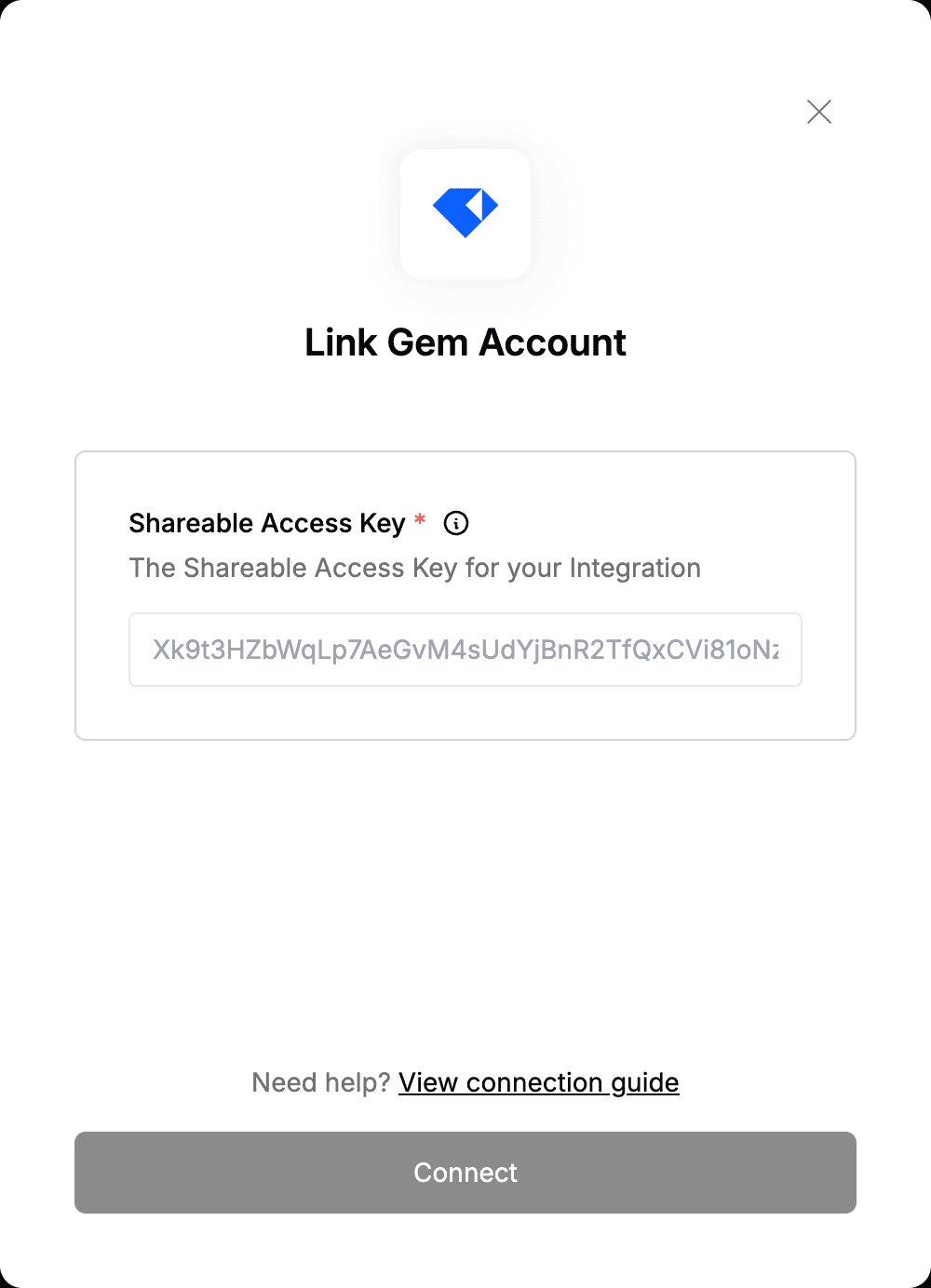Overview
To authenticate with Gem, you need:- Shareable Access Key - A key that grants Nango permission to interact with Gem’s APIs resources and services.
Prerequisites:
- You must have an account with Gem.
- The API must be enabled for your account before you can generate API keys. To request access, reach out to your Gem point of contact (Customer Success Manager or Account Executive).
- You have already configured the
appSecretin the connection configuration, which was provided externally by Gem when creating a session
Instructions:
Step 1: Finding Your Shareable Access Key
- Log in to your Gem account.
- Select your profile at the bottom left then navigate to Admin Settings > Integrations.
- Scroll to the bottom of the page to find Third party applications section.
- Click Add Integration to add your integration and copy the Shareable Access Key.
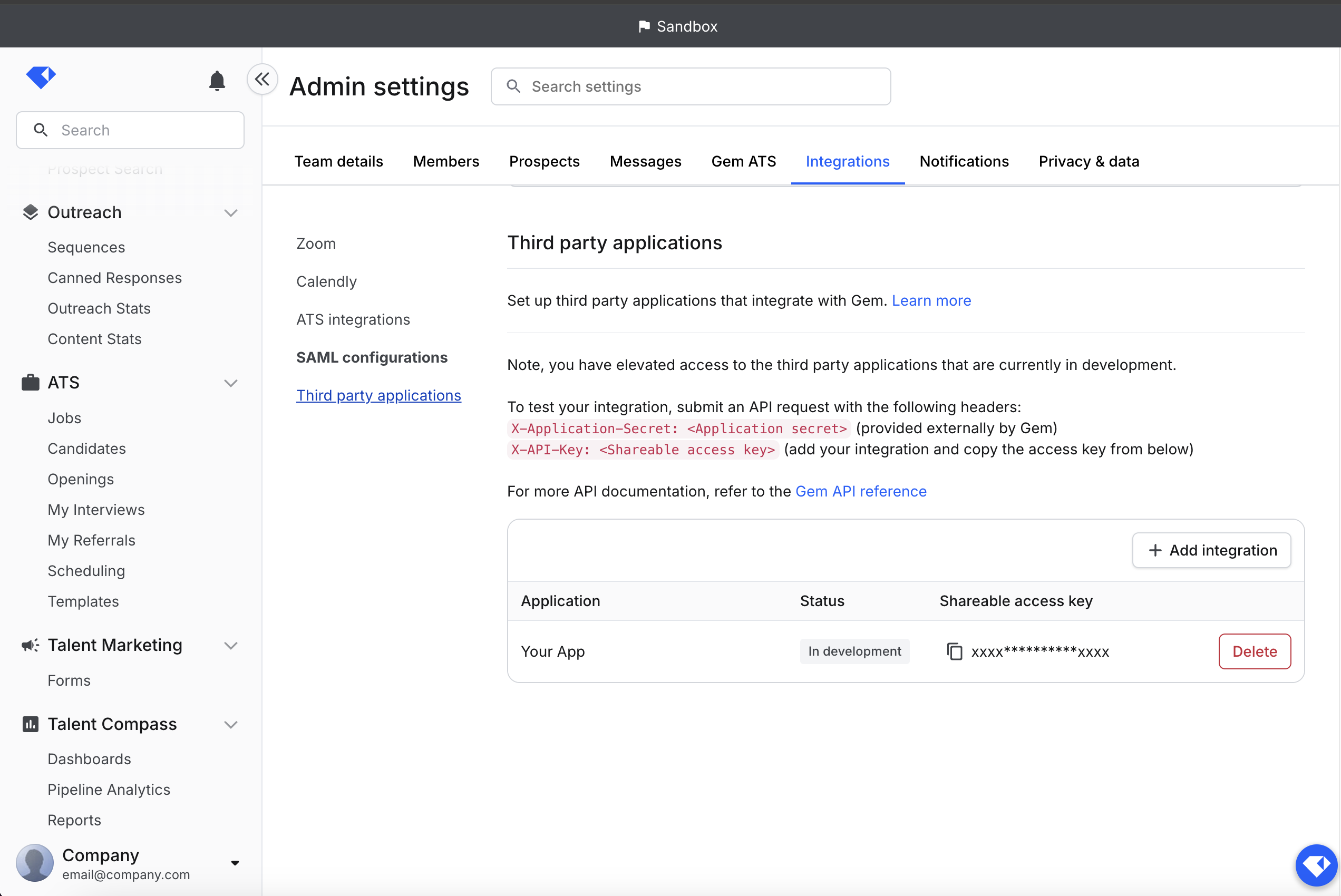
Step 2: Enter credentials in the Connect UI
Once you have your Shareable Access Key- Open the form where you need to authenticate with Gem.
- Enter your Shareable Access Key in their respective fields.
- Submit the form, and you should be successfully authenticated.