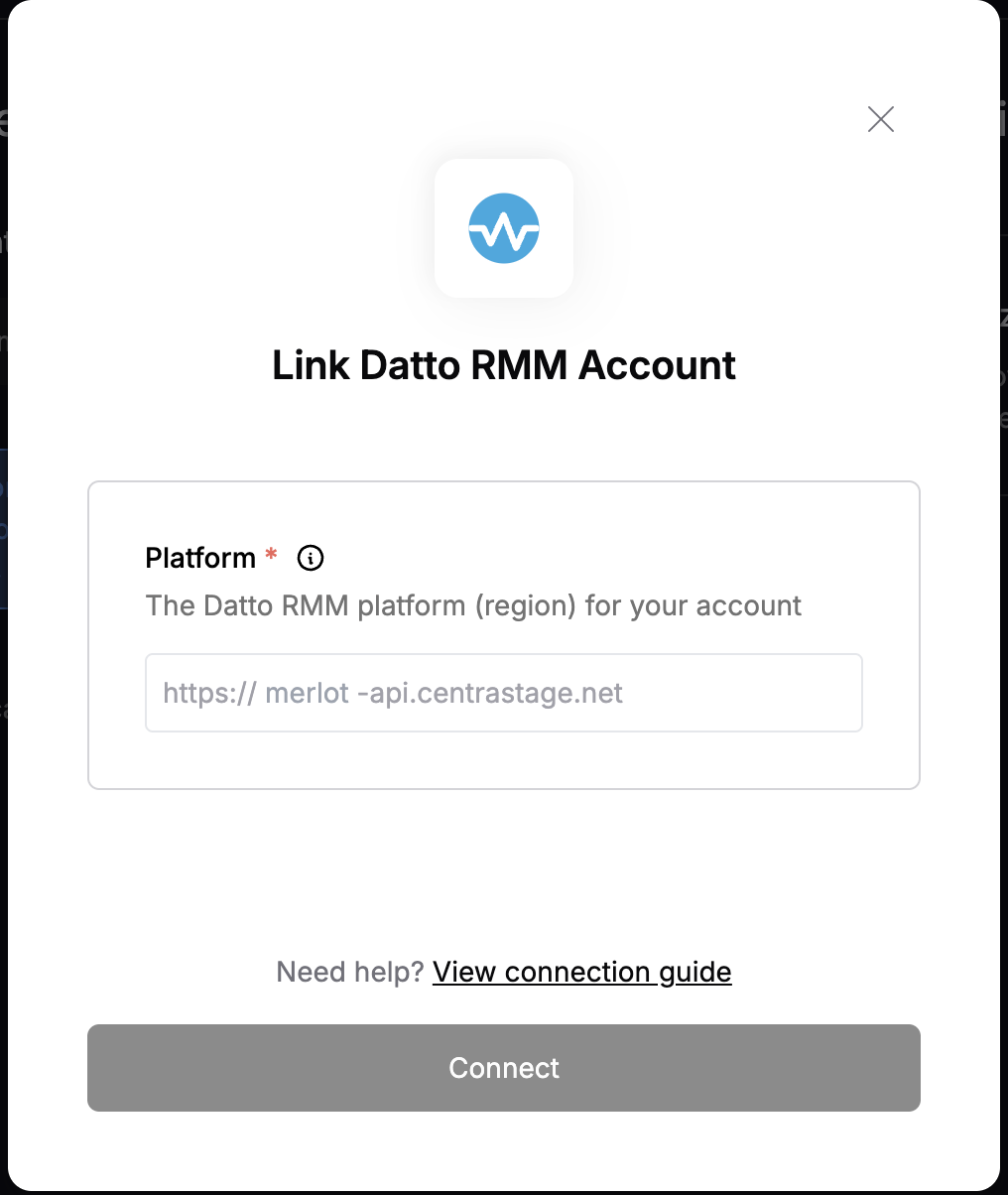Overview
To authenticate with Datto RMM, you need:- Platform – Your Datto RMM platform (e.g.,
merlot,pinotage,concord,vidal,zinfandel,syrah). This determines your API base URL likehttps://<platform>-api.centrastage.net.
Prerequisites:
- Admin access to your Datto RMM tenant.
Step 1: Enable API access and generate API keys
- Login to your Datto RMM instance, go to Setup > Global Settings > Access Control and toggle the Enable API Access button.

- Go to Setup > Users, select your user, then click Generate API Keys to create an API Key and API Secret Key for the user.

- The API Key and API Secret Key will be displayed. You will need to use these keys to fill out the login form: enter the API Key in the
Access Keyfield and the API Secret Key in theSecret Keyfield.
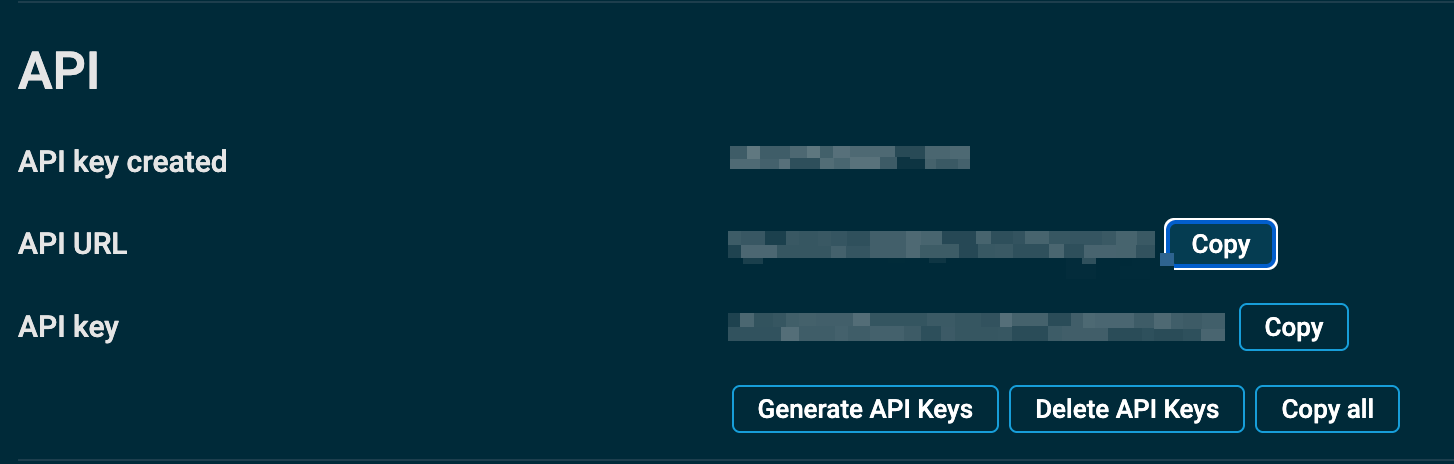
- Click Save User.
Step 2: Select your platform
Your platform corresponds to your region and defines your base URL:merlot→https://merlot-api.centrastage.netpinotage→https://pinotage-api.centrastage.netconcord→https://concord-api.centrastage.netvidal→https://vidal-api.centrastage.netzinfandel→https://zinfandel-api.centrastage.netsyrah→https://syrah-api.centrastage.net
https://<platform>-api.centrastage.net/api/swagger-ui/index.html.
Step 3: Enter your details in the Connect UI
Once you have the Platform:- Open the form where you need to authenticate with Datto RMM.
- Enter the Platform (e.g.,
merlot) in the appropriate field. - Submit the form to proceed to the OAuth consent, complete the authorization, and you should be successfully authenticated.