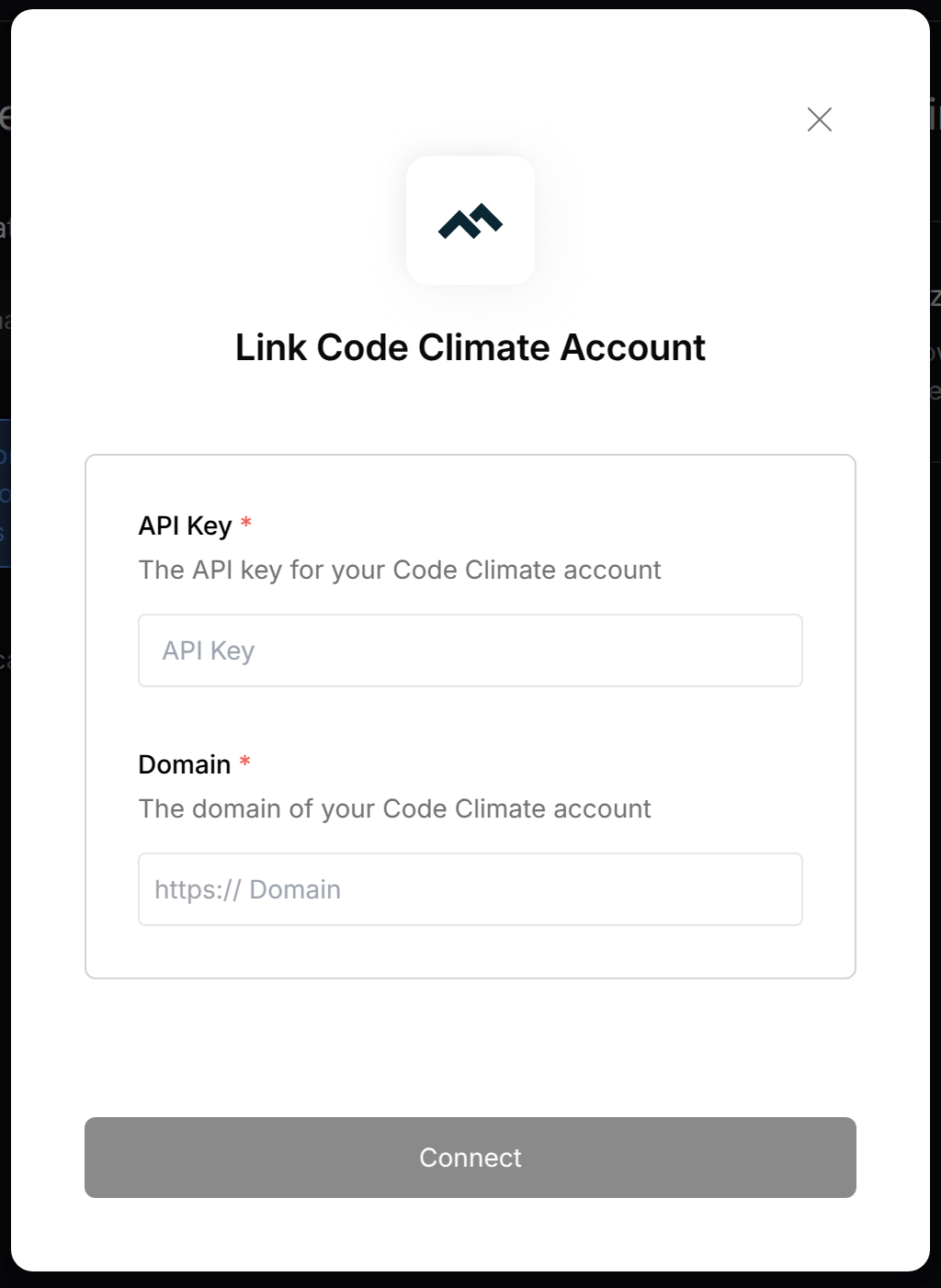Overview
To authenticate with CodeClimate, you will need:- API Key - A key that grants Nango permission to interact with CodeClimate’s API resources and services.
- Domain URL - The API endpoint for your CodeClimate instance.
Prerequisites:
- You should have a registered account with CodeClimate. Create one on CodeClimate’s website.
- Permission to generate an API Key.
Step 1: Obtaining the Domain URL
- If you are using the cloud version, your domain URL is:
- If you are using the on-premise version, your domain URL follows this format:
Step 2: Creating an API Key
- From your Code Climate dashboard, hover over your profile icon in the top right corner. Click on User Settings.
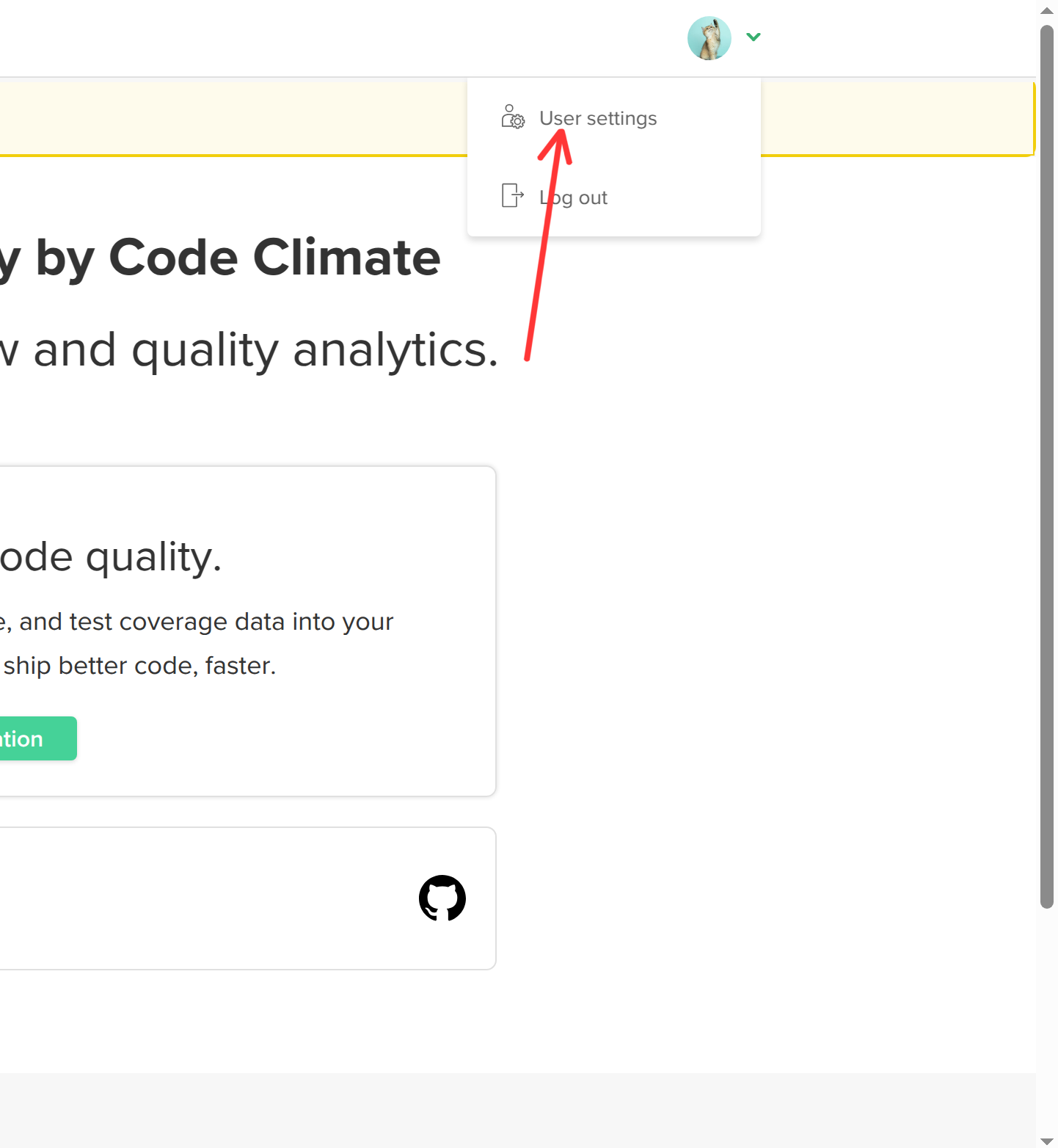
- In the right sidebar menu, select API Access.
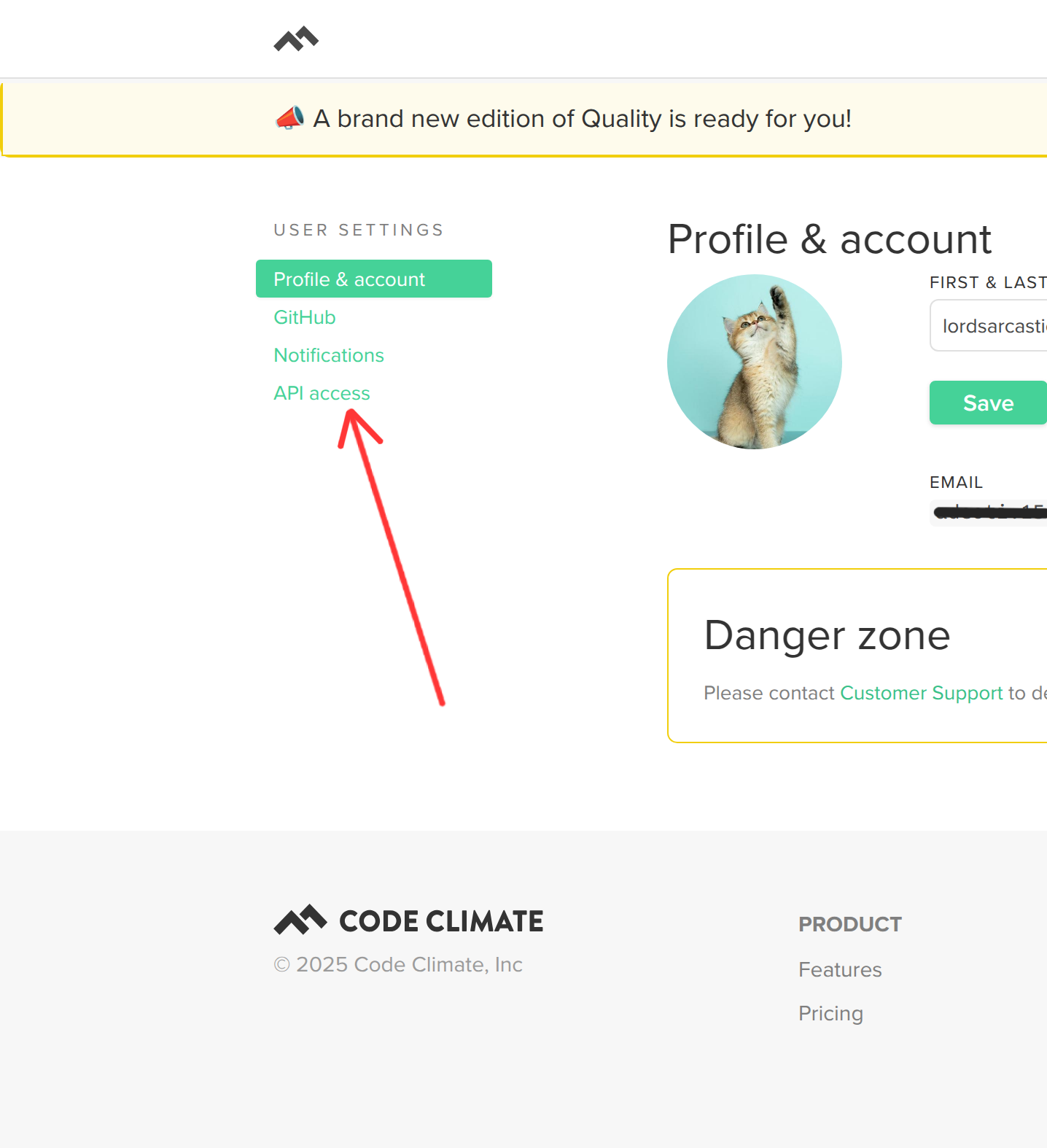
- Click on Generate new token in the top right corner.
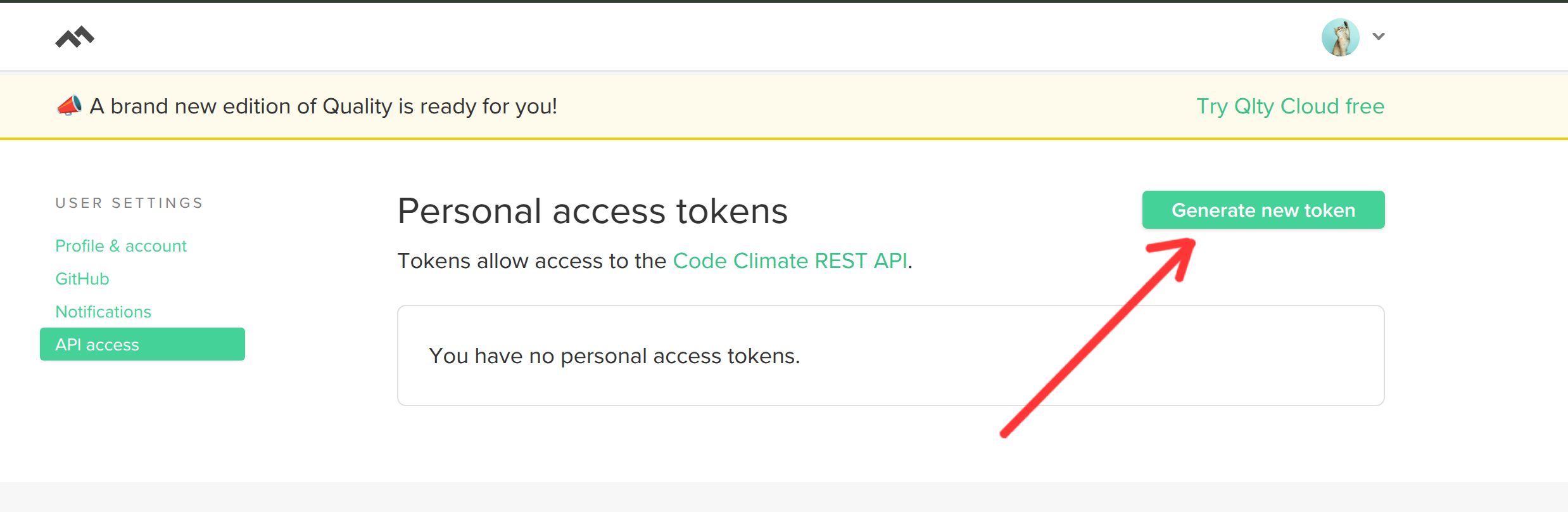
- Enter a relevant description for the token and then click Generate token to create the API Key.
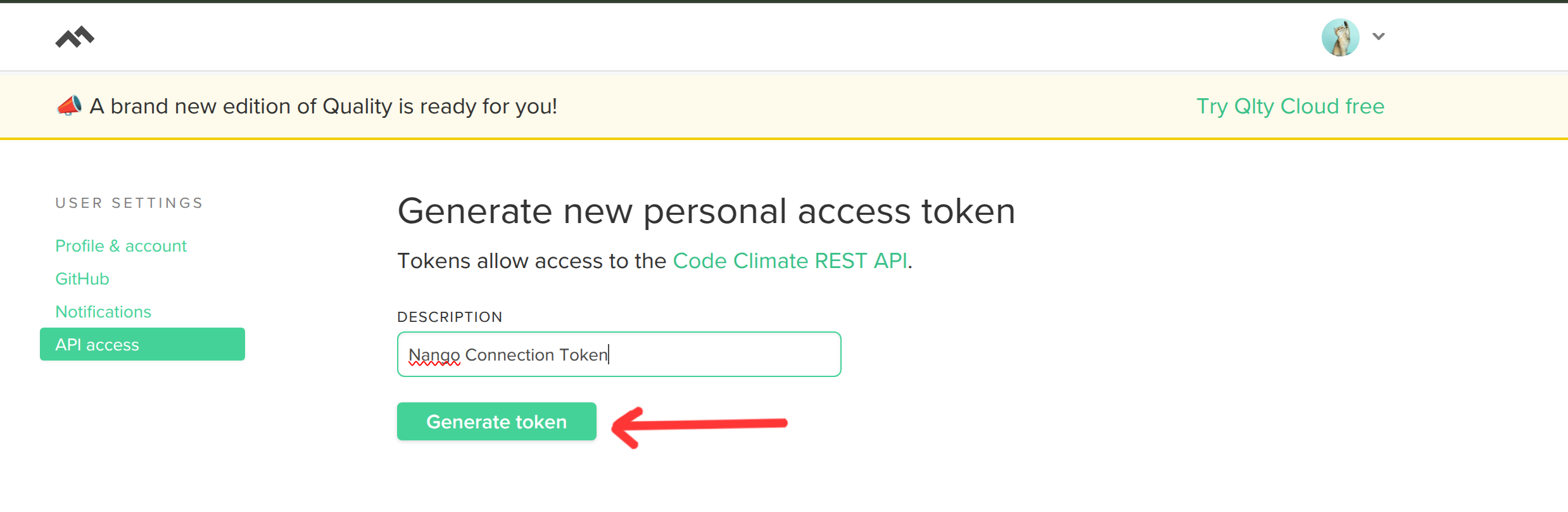
- The generated token will be displayed on the screen. Copy and store it securely, as it will not be visible again after you leave the page.
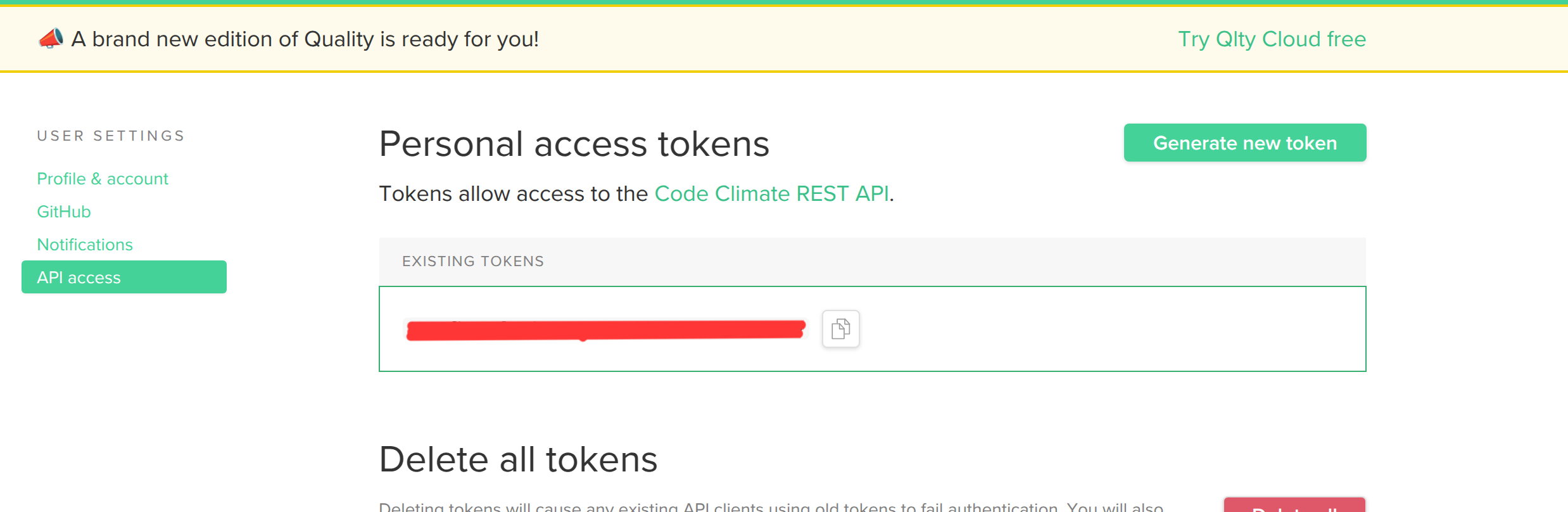
Step 3: Connect Your CodeClimate Account
To authenticate using your API credentials, navigate to the CodeClimate authentication form in Nango. Enter your credentials as follows:- API Key: Paste your API Key from CodeClimate.
- Domain URL: Enter the appropriate domain URL (
api.codeclimate.comfor cloud users or{host-name}/apifor on-premise users).