Overview
To authenticate with Cloudentity, you will need:- Client ID - A unique identifier for your application on Cloudentity.
- Client Secret - A key that grants Nango permission to interact with Cloudentity APIs resources and services.
- Tenant ID - Tenant ID for your application on Cloudentity.
- Region ID - Region ID for your application on Cloudentity.
- Workspace ID - Workspace ID for your application on Cloudentity.
Prerequisites:
- You should have a registered account with Cloudentity. Create one on Cloudentity Getting Started page.
- Permission to generate an API Key.
Step 1: Creating Client ID and Client Secret
- Click on the Applications option from the dropdown menu, and select Clients.
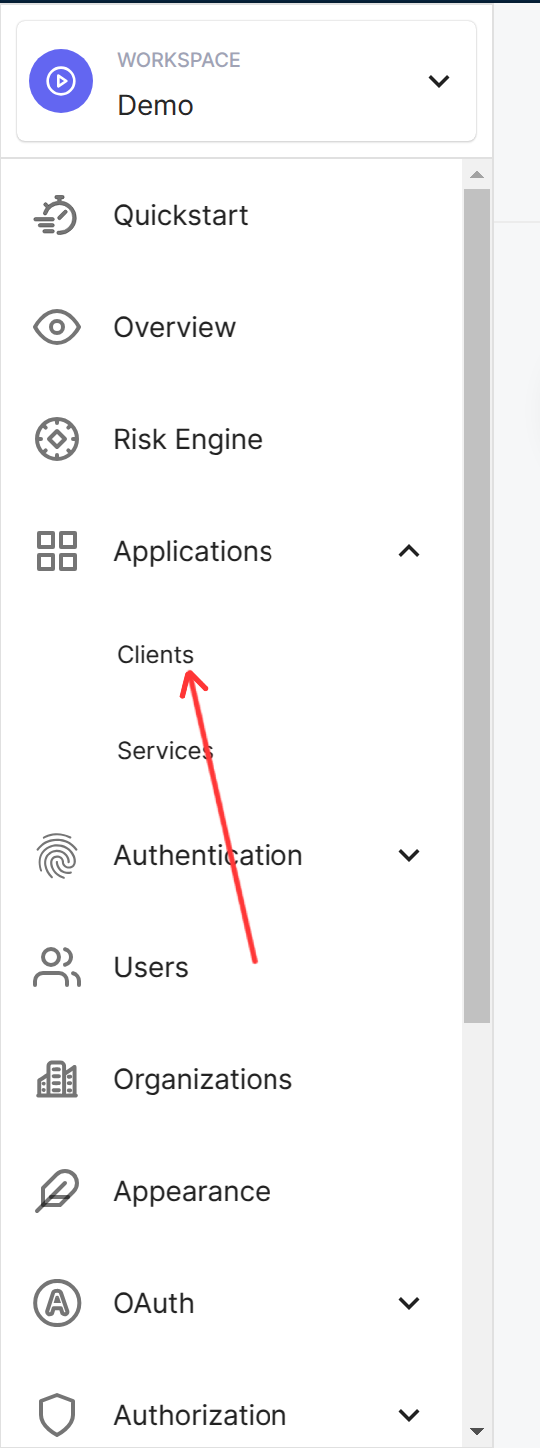
- Click on the CREATE CLIENT button at the top right corner.

- Enter the required details for the client
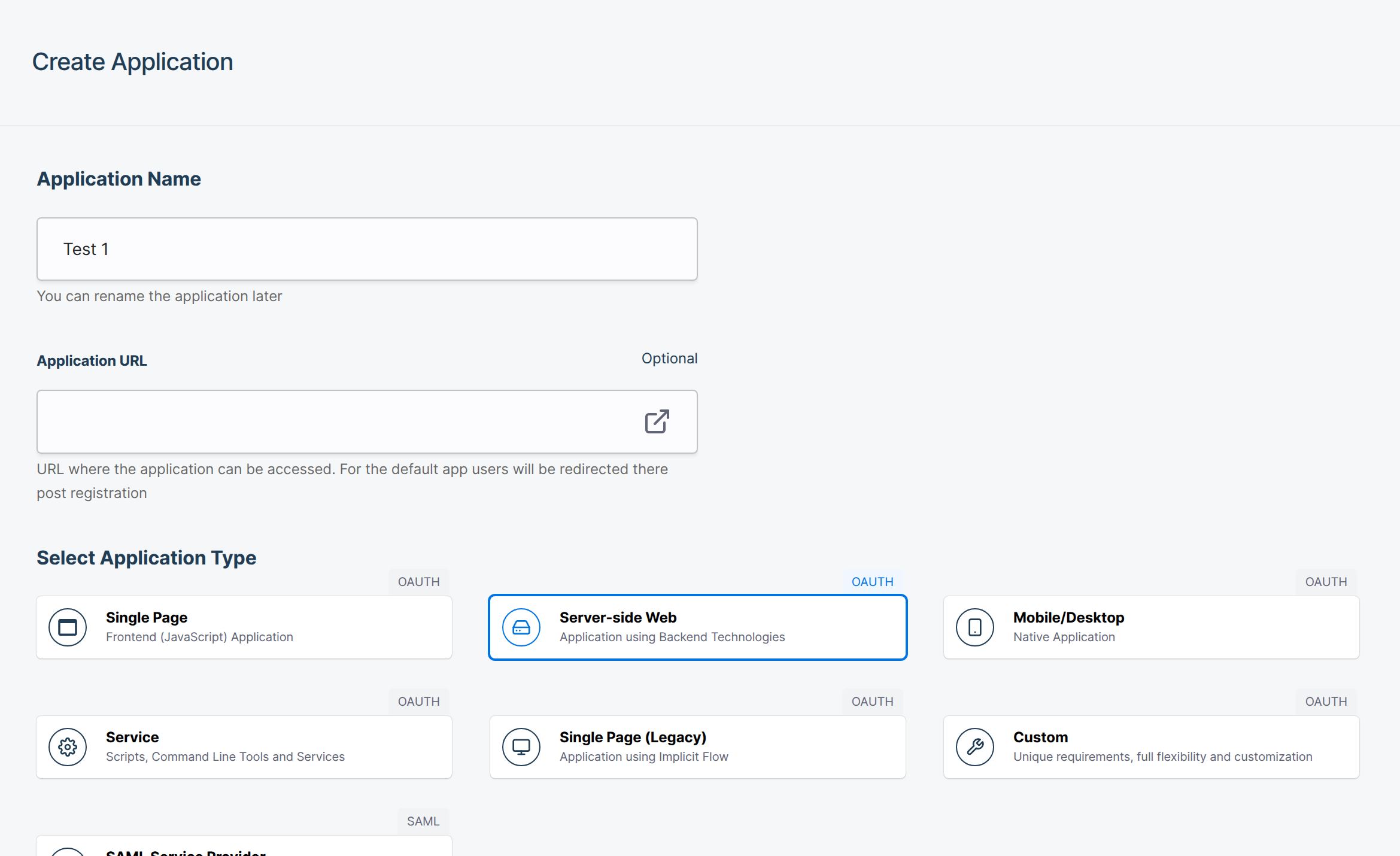
- Click on the CREATE button at the bottom right corner.
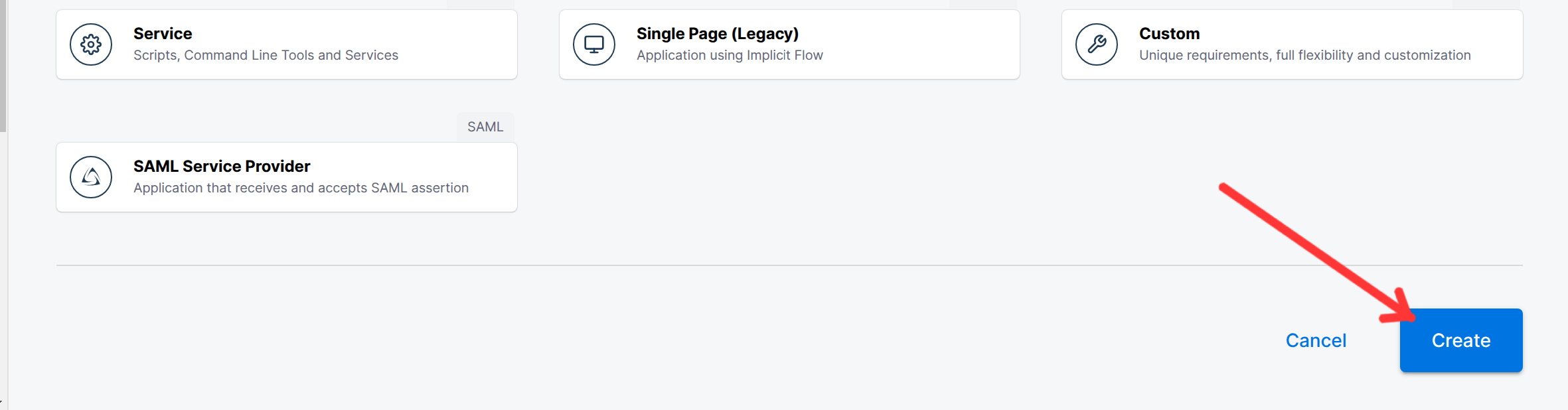
- You will find the Client ID and Client Secret on the right side of the page.
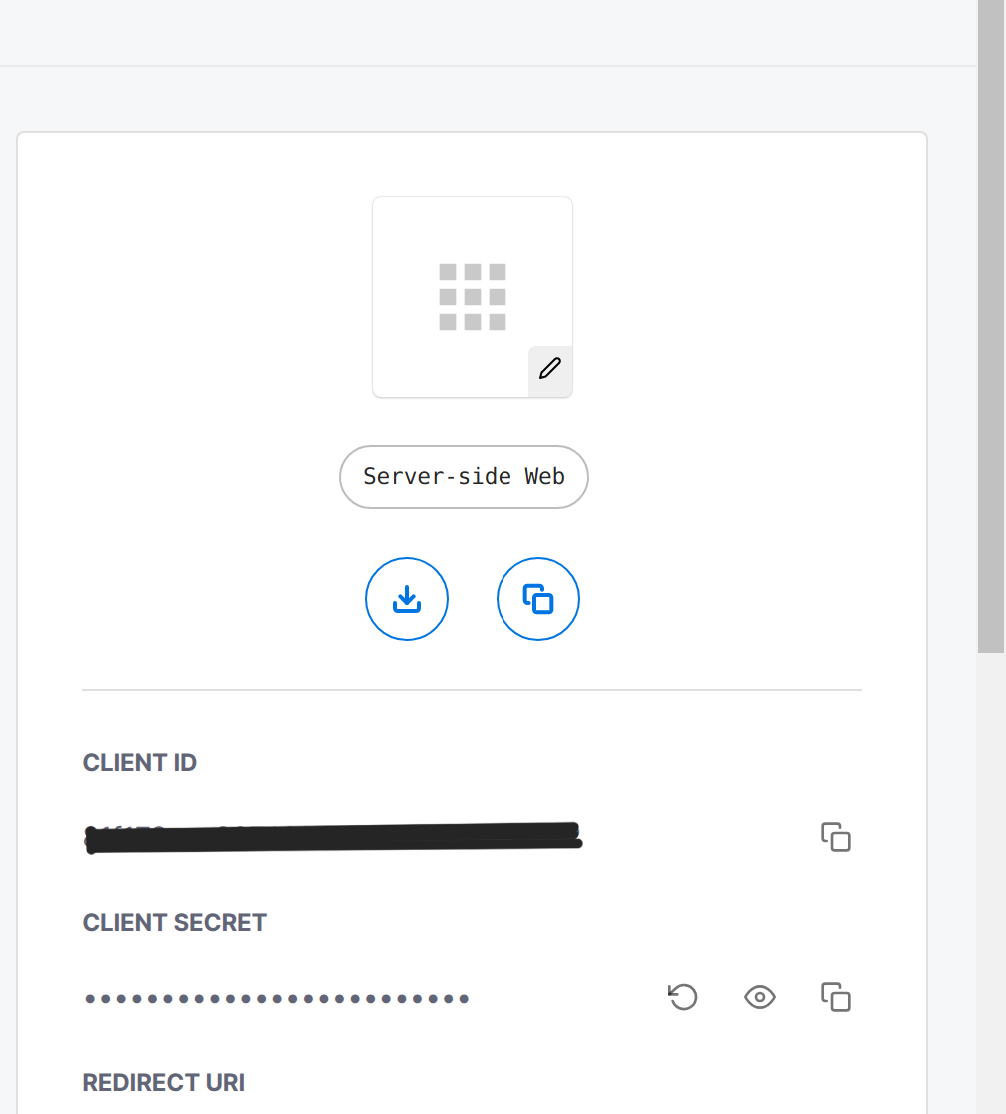
Step 2: Retrieving the Tenant ID
- Once logged in to you Cloudentity dashboard, at the top right corner, you should find the tenant ID in the format
Tenant {tenant_id}. You are interested in thetenant_idpart.
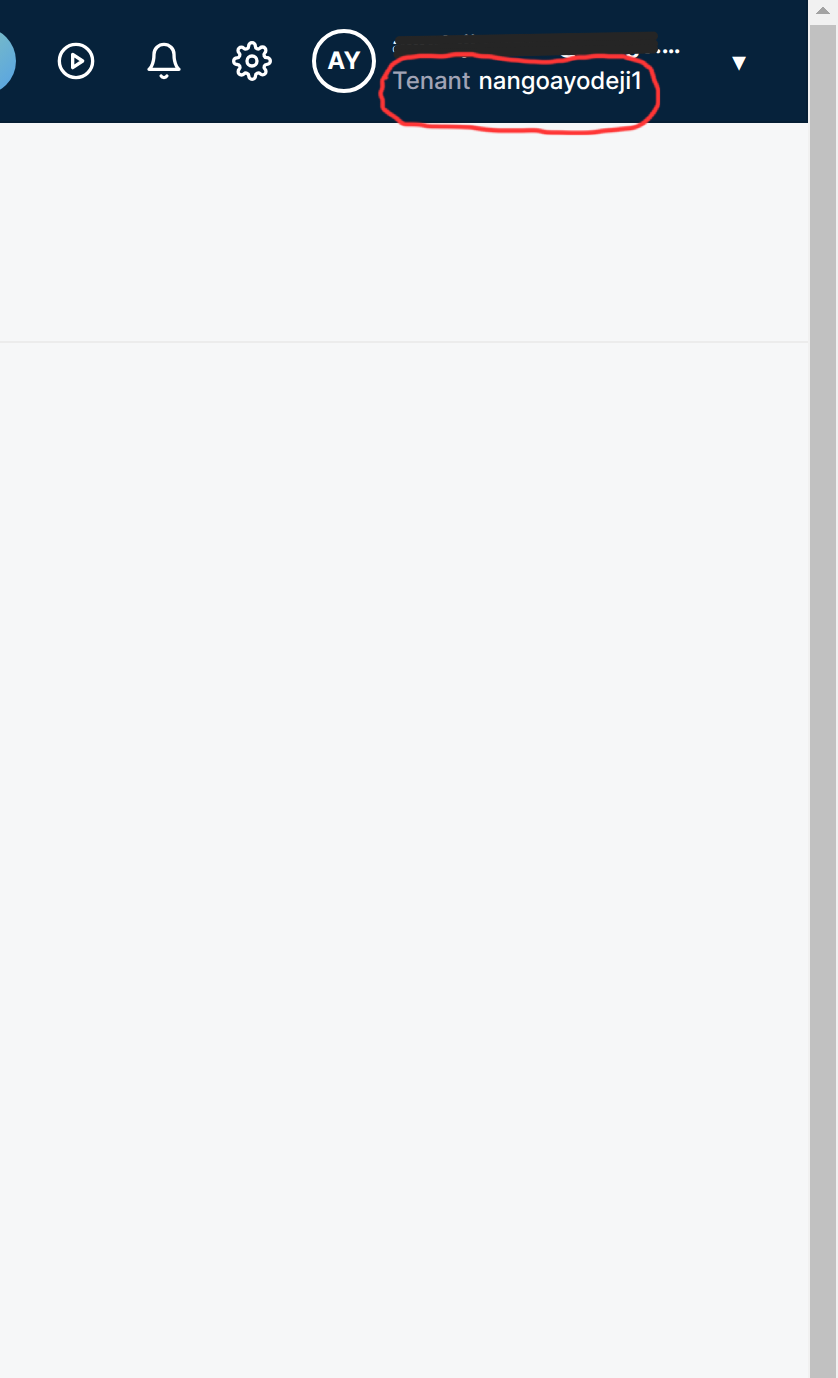
Step 3: Retrieving the Region ID
- The region ID is usually found in the URL of your Cloudentity dashboard. It is the part of the URL that comes after
https://{tenant_id}. It could beus,eu, or any other region.
Step 4: Retrieving the Workspace ID
- Log in to your Cloudentity dashboard
- On the left sidebar, click on the Settings option.
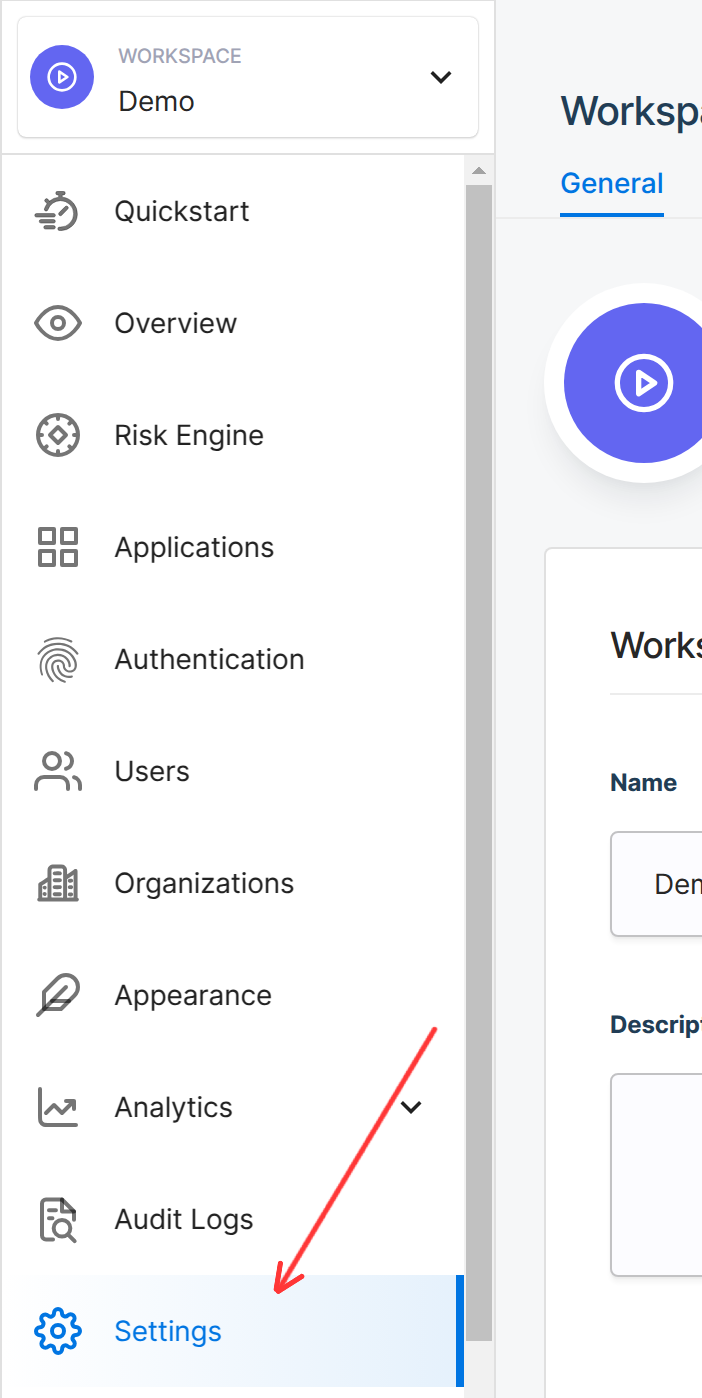
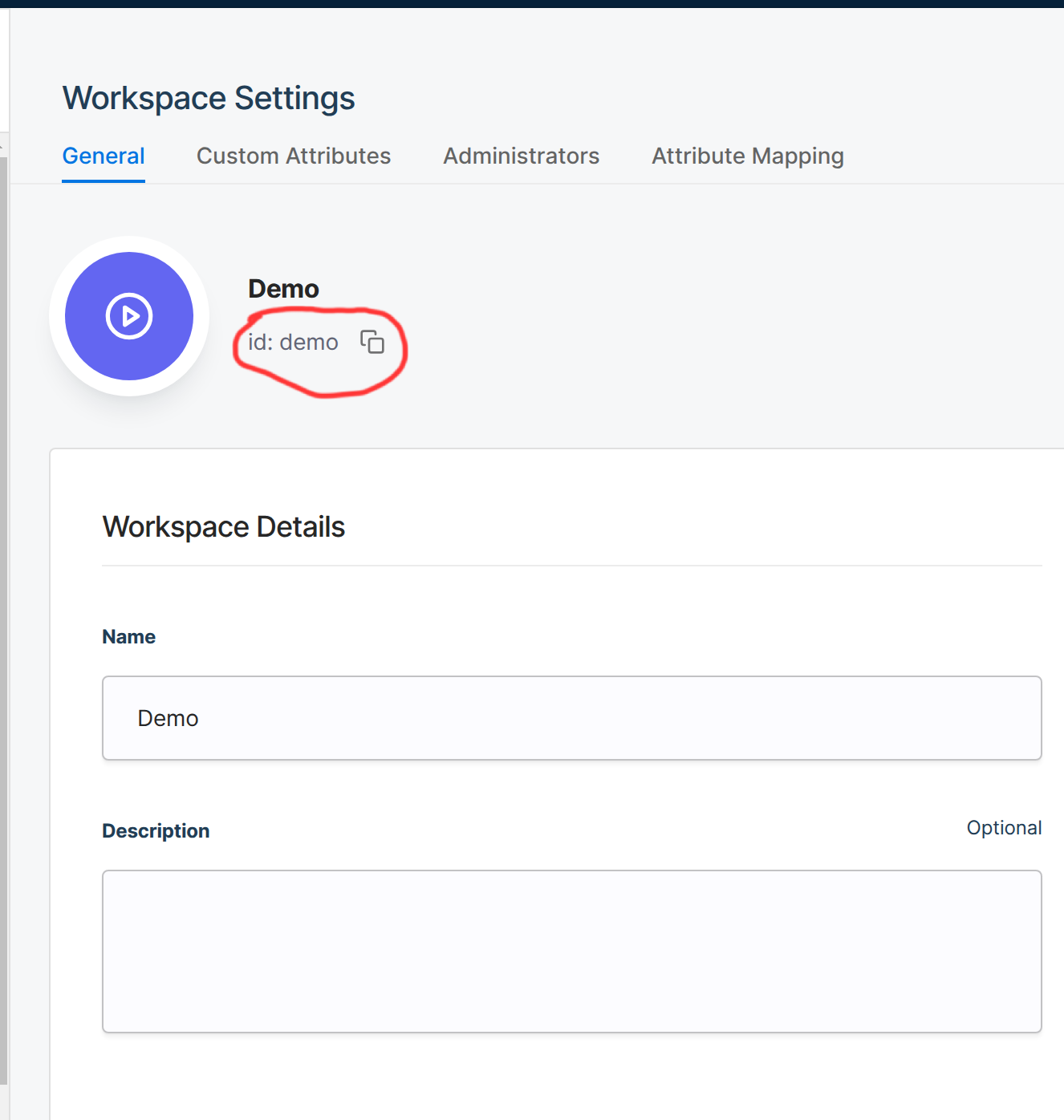
Step 5: Connect Your Cloudentity Account
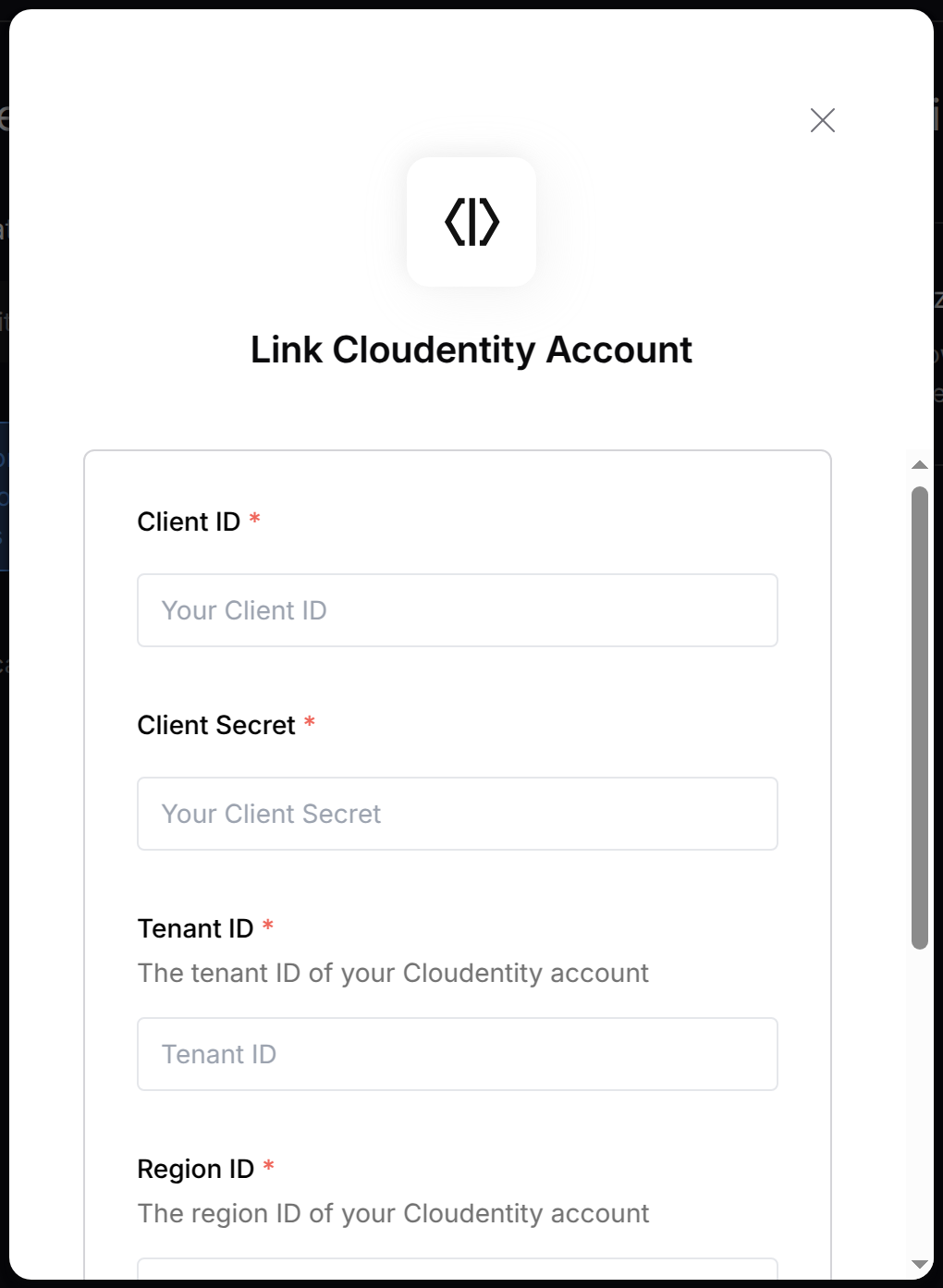
- Client ID: Enter the Client ID you obtained from Cloudentity.
- Client Secret: Enter the Client Secret you obtained from Cloudentity.
- Tenant ID: Enter the Tenant ID you obtained from Cloudentity.
- Region ID: Enter the Region ID you obtained from Cloudentity.
- Workspace ID: Enter the Workspace ID you obtained from Cloudentity.