Overview
To authenticate with Certn, you will need:- API Key - A key that grants Nango permission to interact with Certn’s APIs resources and services.
Prerequisites:
- You should have a registered account with Certn. Create one on Certn Getting Started page.
- Permission to generate an API Key.
Step 1: Creating an API key
- Log in to your Certn dashboard and click on the Profile icon on the top right corner of the screen.
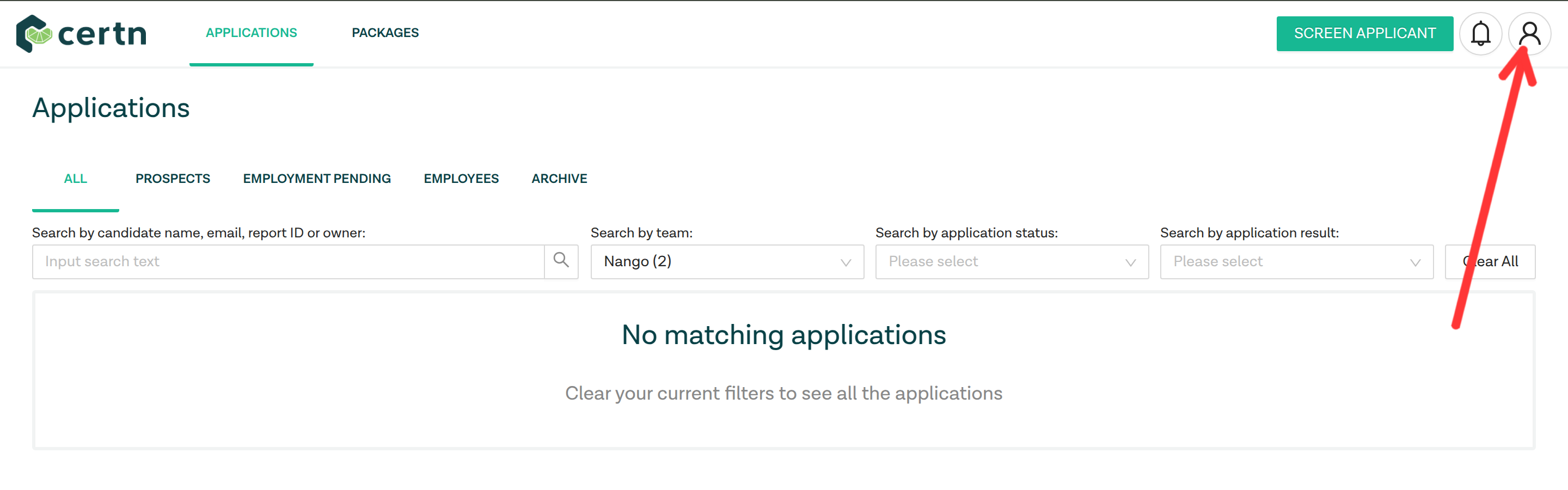
- Click on the Settings option from the dropdown menu.
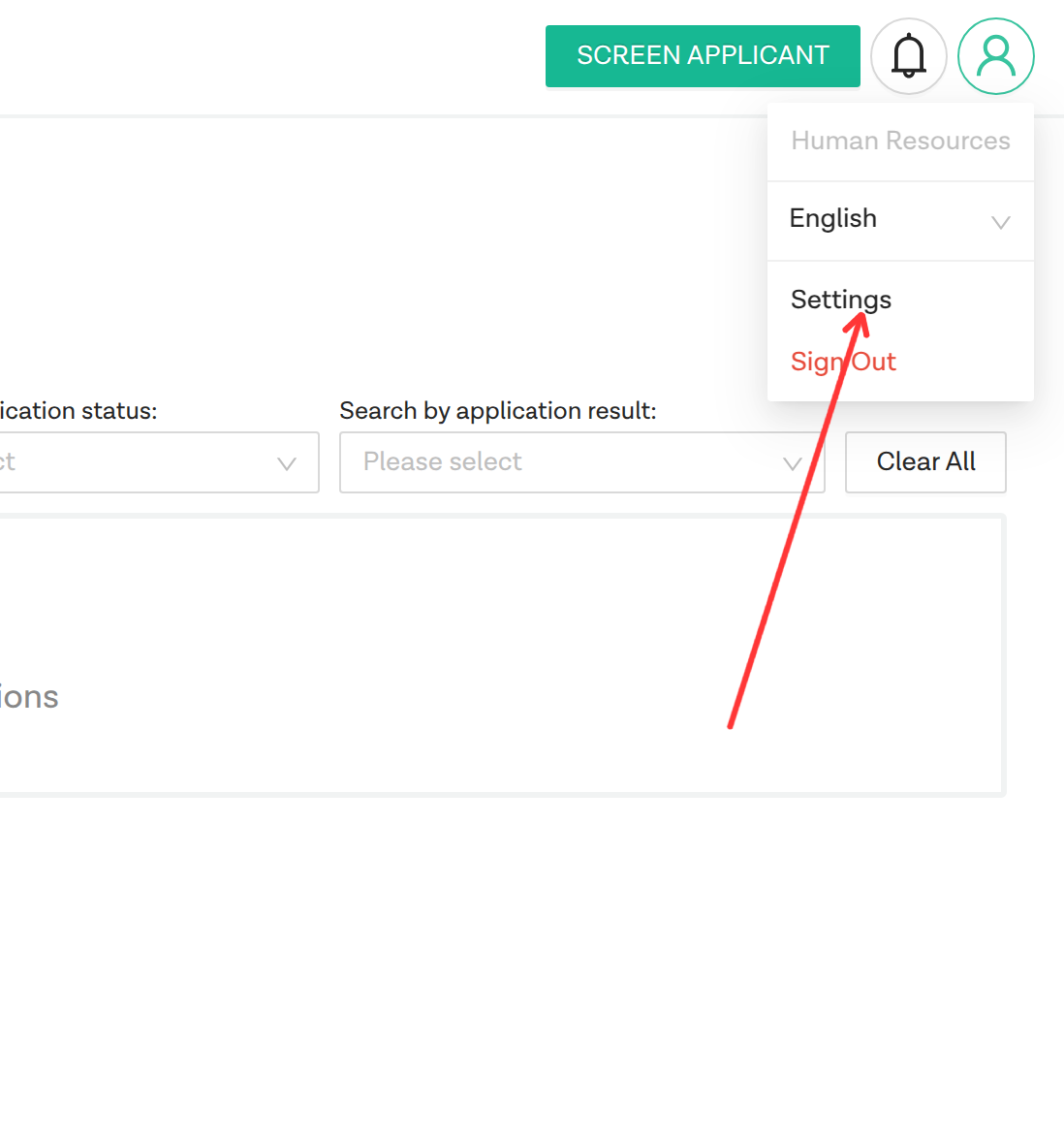
- You should see a list of teams you are a part of. On the team you are interested in, click on the Settings button.
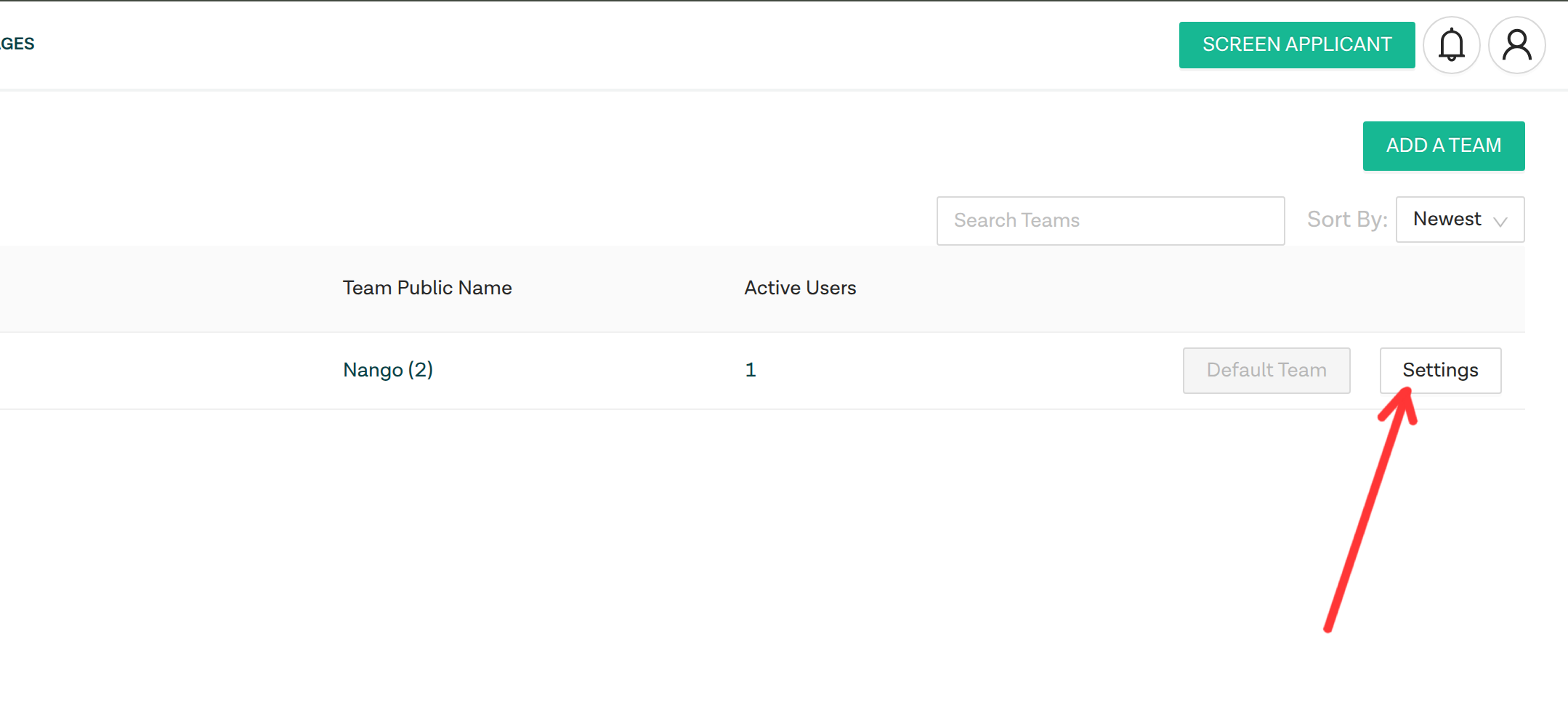
- You will be redirected to the team settings page. Click on the API Keys tab on the bottom left corner of the screen.
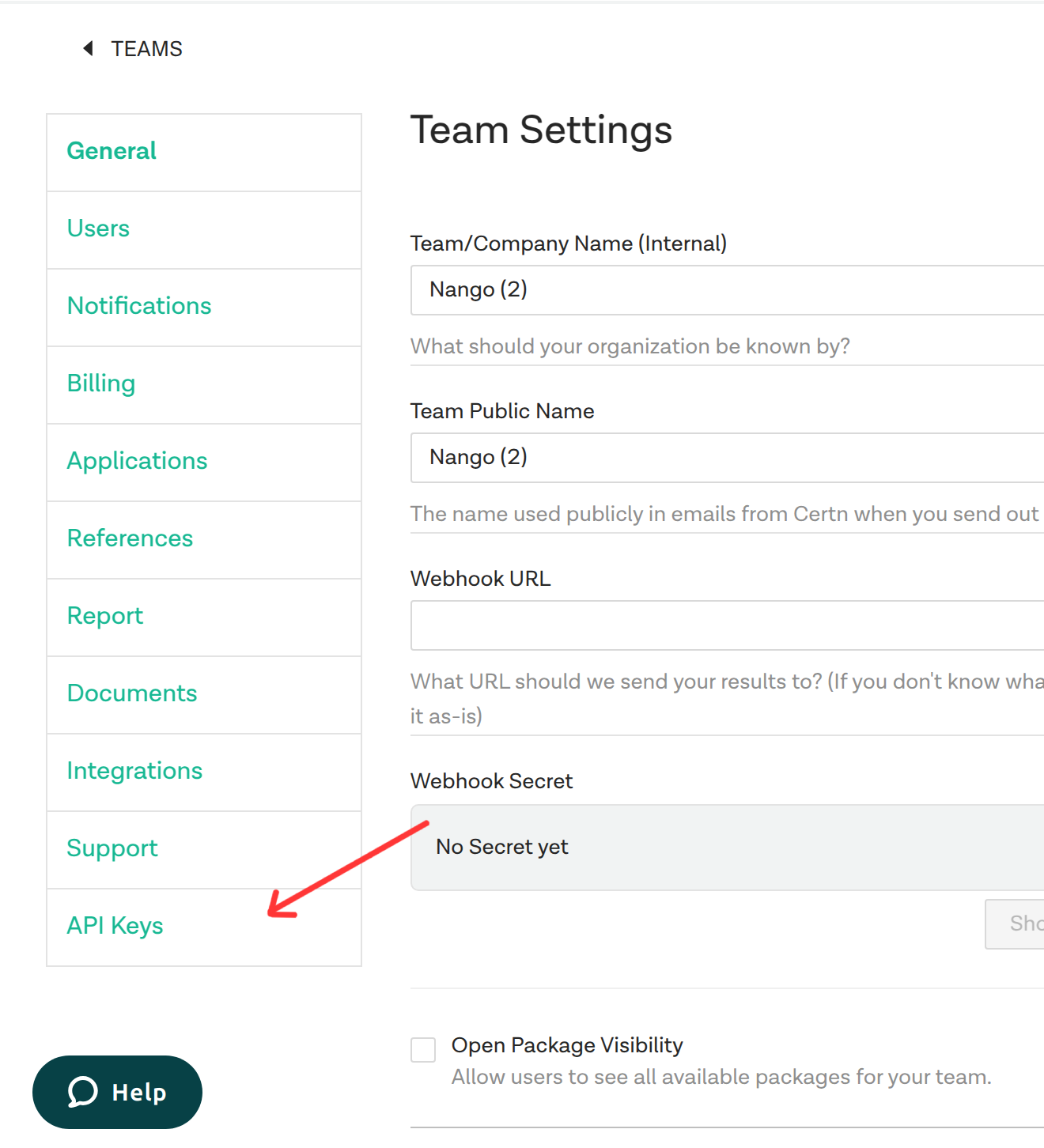
- Click on the ADD API KEY button.
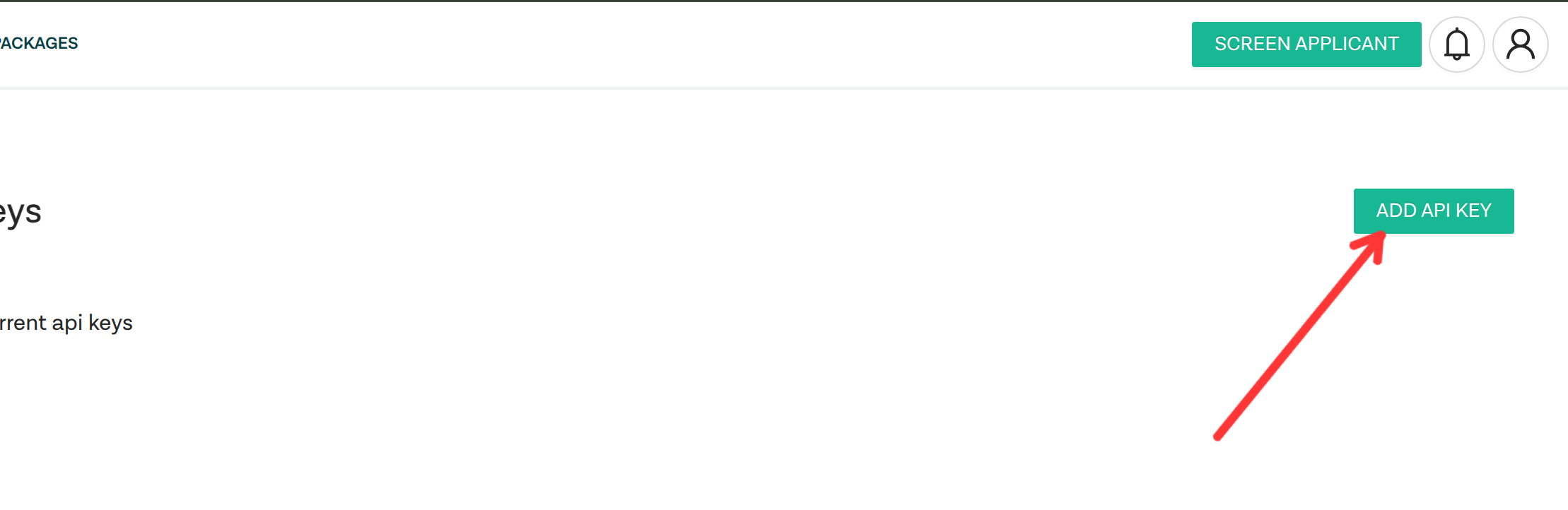
- The newly created API Key will appear in the list of API Keys. Hover on the API Key and click on it to copy the API Key to your clipboard.
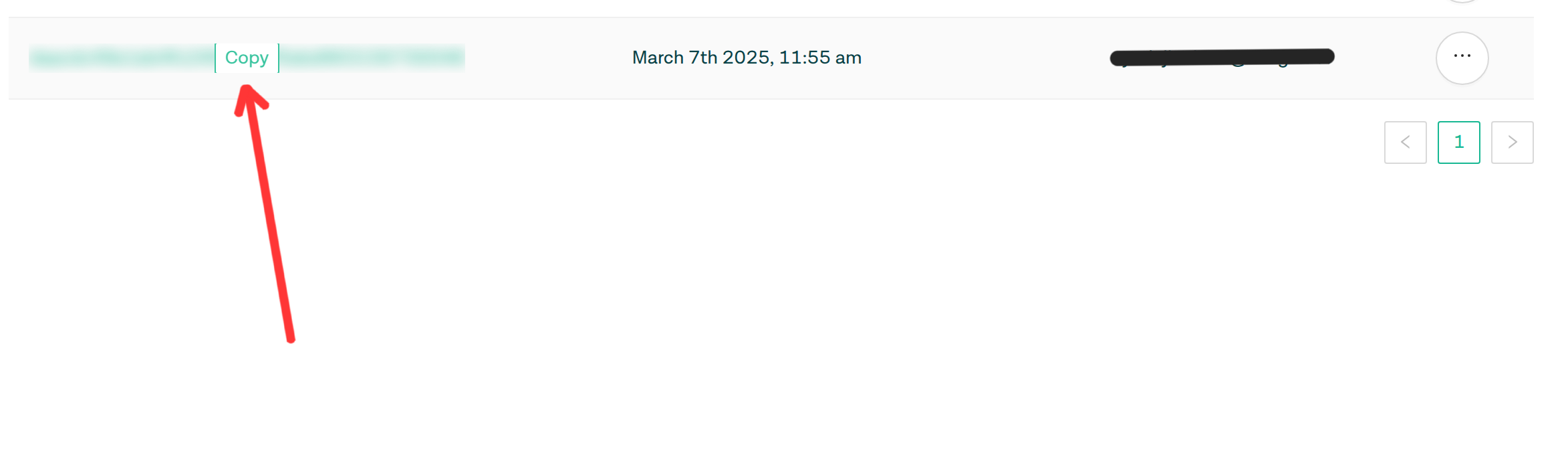
Step 2: Connect Your Certn Account
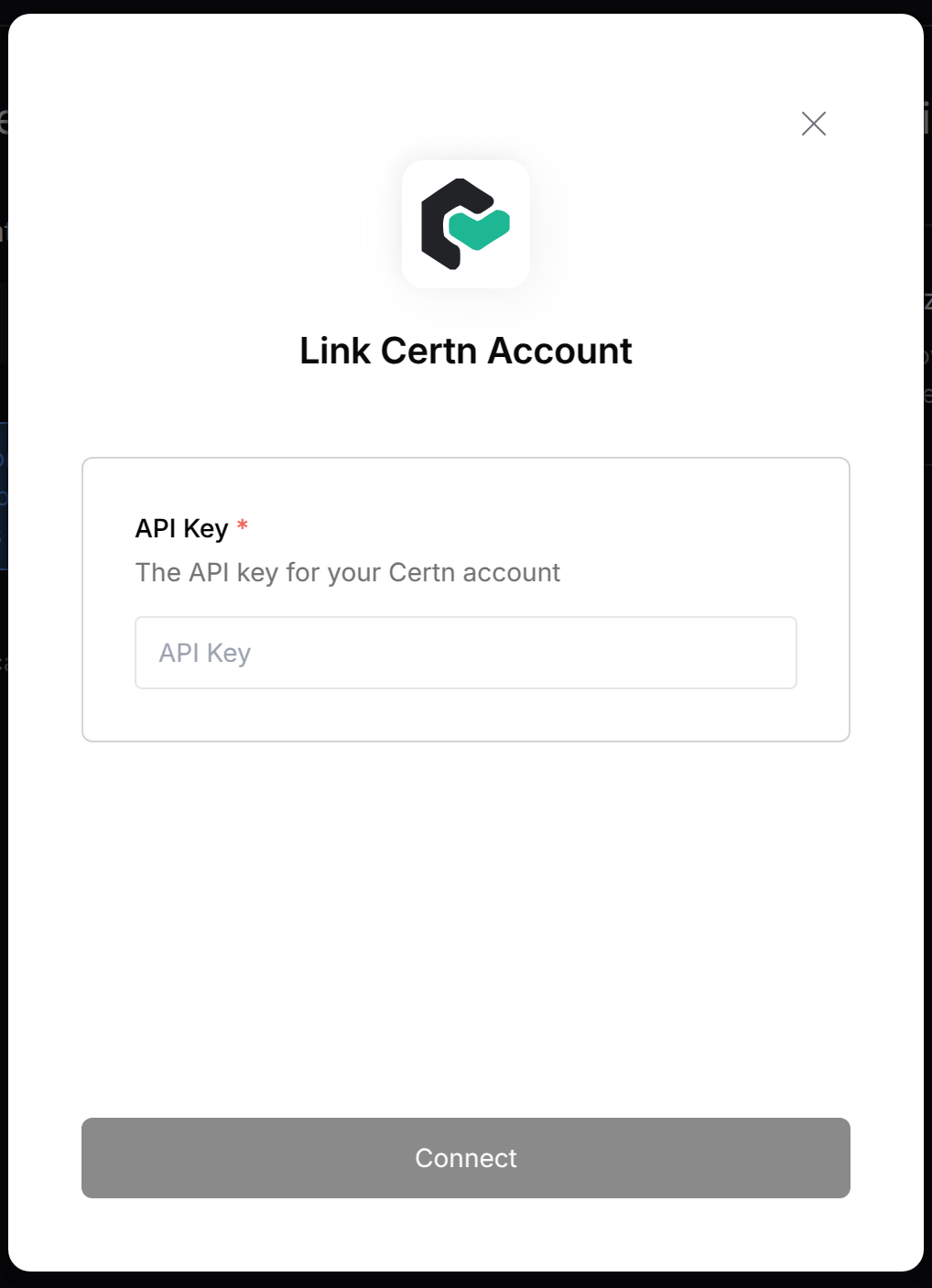
- API Key: Your API Key Click “Connect” to complete the authentication.