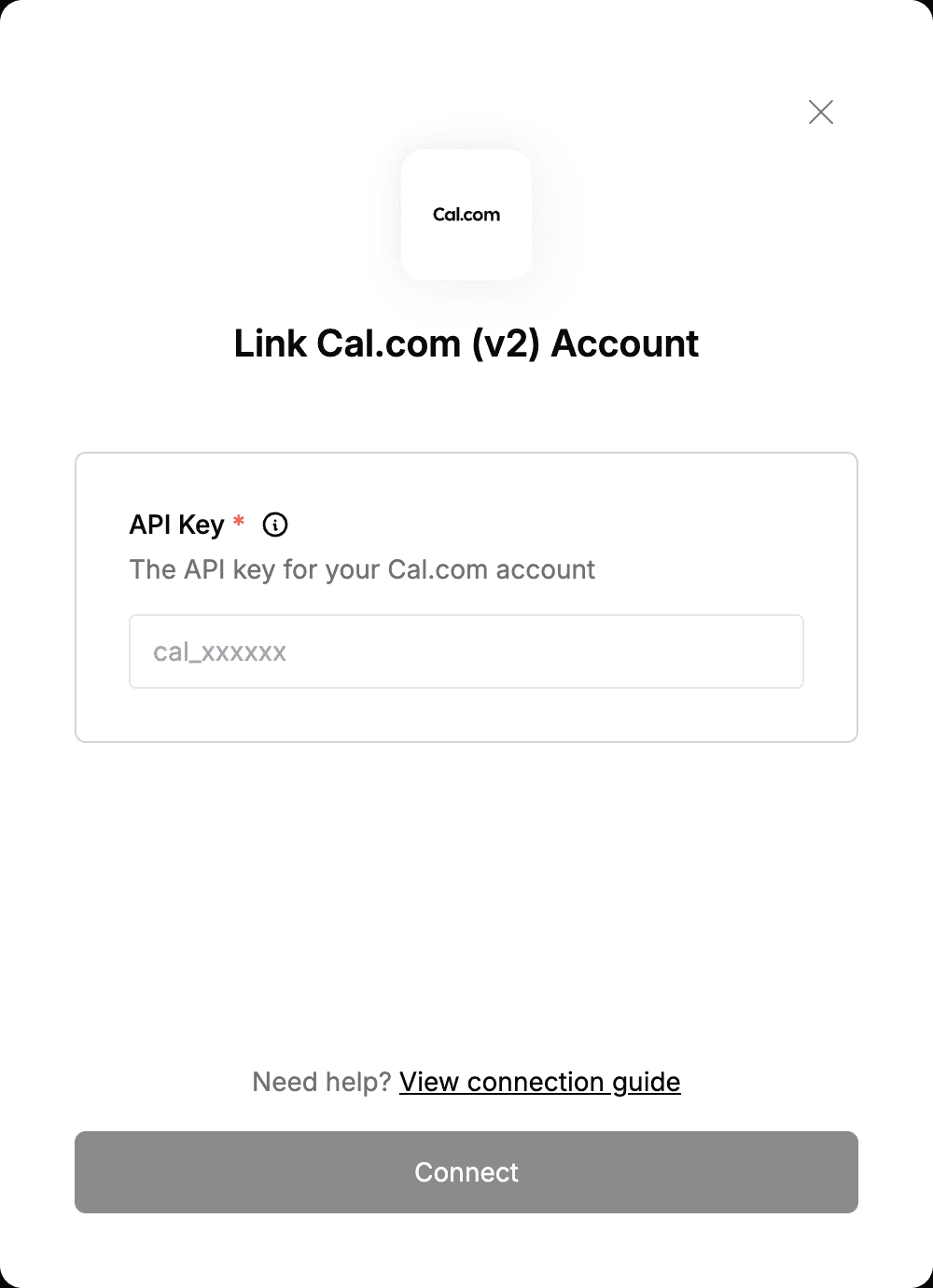Overview
To authenticate with Cal.com (v2), you will need:- API Key - A key that grants Nango permission to interact with Cal.com’s (v2) APIs resources and services.
Prerequisites:
- You must have a registered account with Cal.com.
Instructions:
Step 1: Finding Your API Key
- Log in to your Cal.com dashboard.
- Select Settings in the bottom-left corner, then navigate to Developer section and click on API Keys.
- In your API Keys page, click the Add button to add a new API Key. A form will appear where you’ll need to provide a Name and set key expiration duration. Once you save these details, an API Key will be generated.
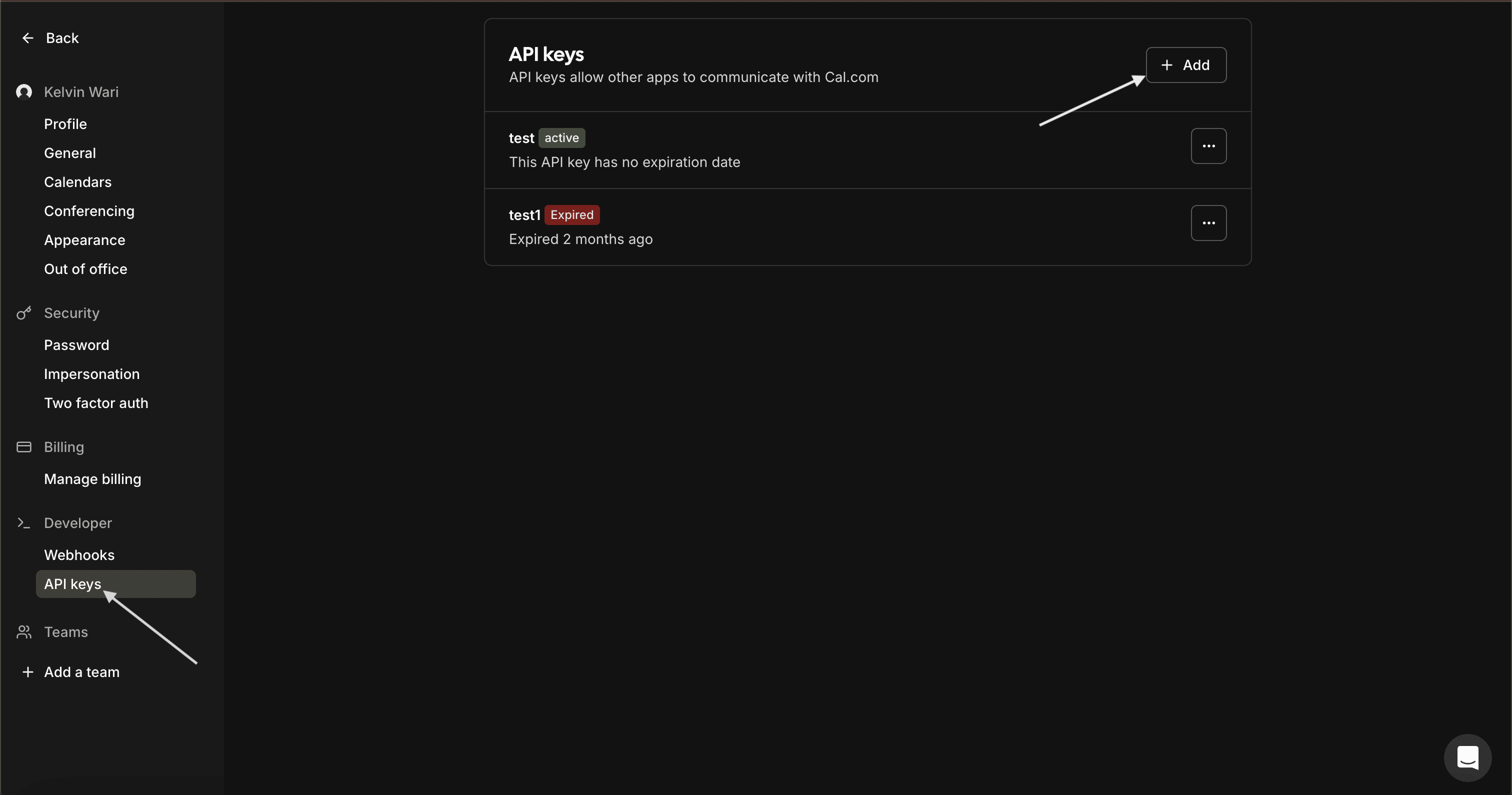
Step 2: Enter credentials in the Connect UI
Once you have the API Key:- Open the form where you need to authenticate with Cal.com.
- Enter the API Key in the designated field.
- Submit the form, and you should be successfully authenticated.