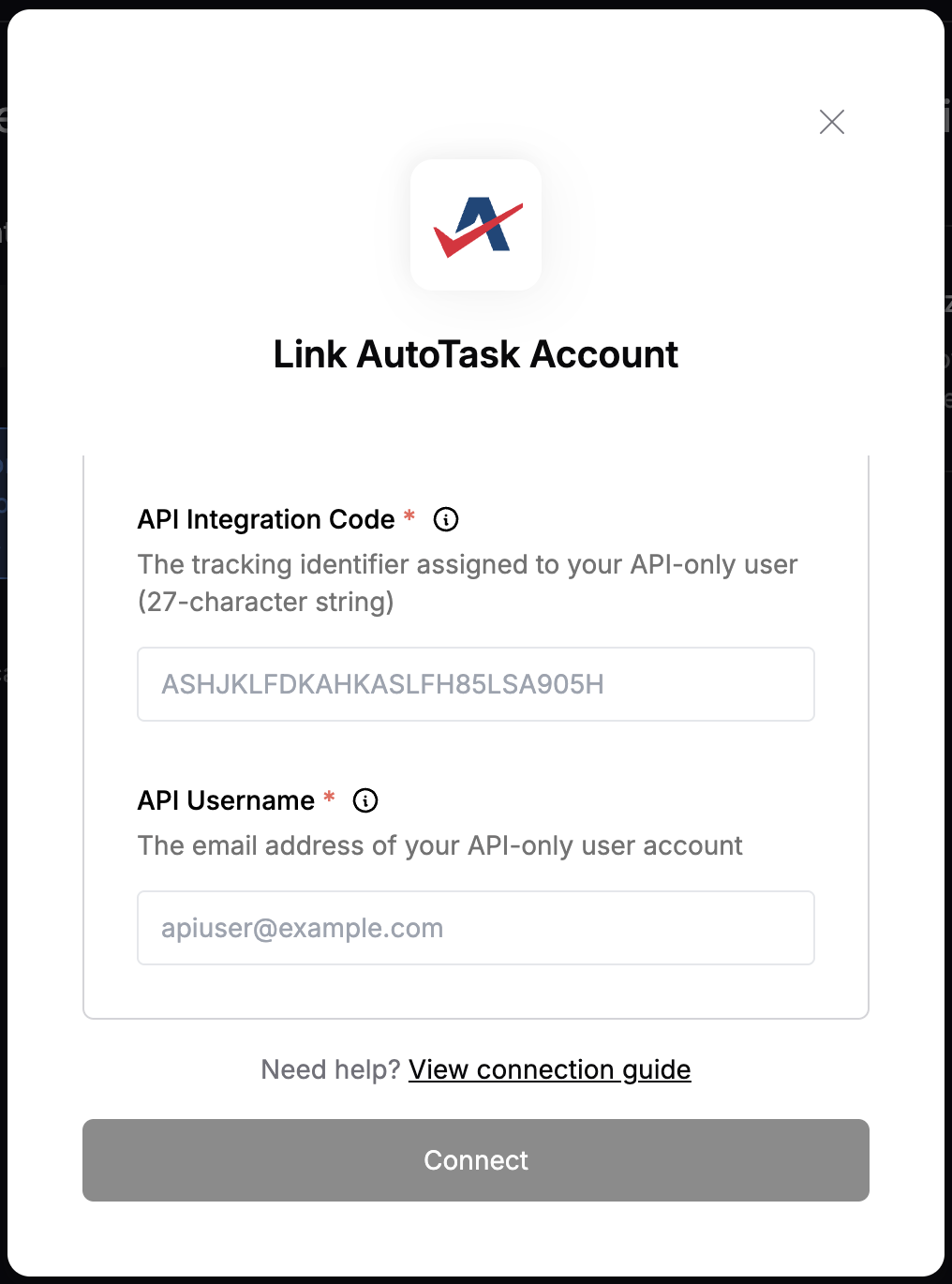Overview
To authenticate with AutoTask, you need:- API Zone - The zone subdomain for your Autotask instance (e.g., webservices3, webservices1, etc.)
- API Integration Code - A 27-character tracking identifier assigned to your API-only user
- API Username - The email address of your API-only user account
- API Secret - The secret for your API-only user account
Prerequisites:
- You must have a valid AutoTask Administrator account
- Your account must have appropriate permissions to create API-only users
- You need to know your AutoTask API zone
Instructions:
Step 1: Finding Your AutoTask API Zone
Your AutoTask API zone determines which endpoint your instance uses. Common zones include:webservices1- for webservices1.autotask.netwebservices2- for webservices2.autotask.net
Step 2: Creating an API-Only User
- Log in to your AutoTask instance as an administrator
- Navigate to Admin → Features & Settings → Application Integration (API)
- Click API Users in the left menu
- Click New to create a new API-only user
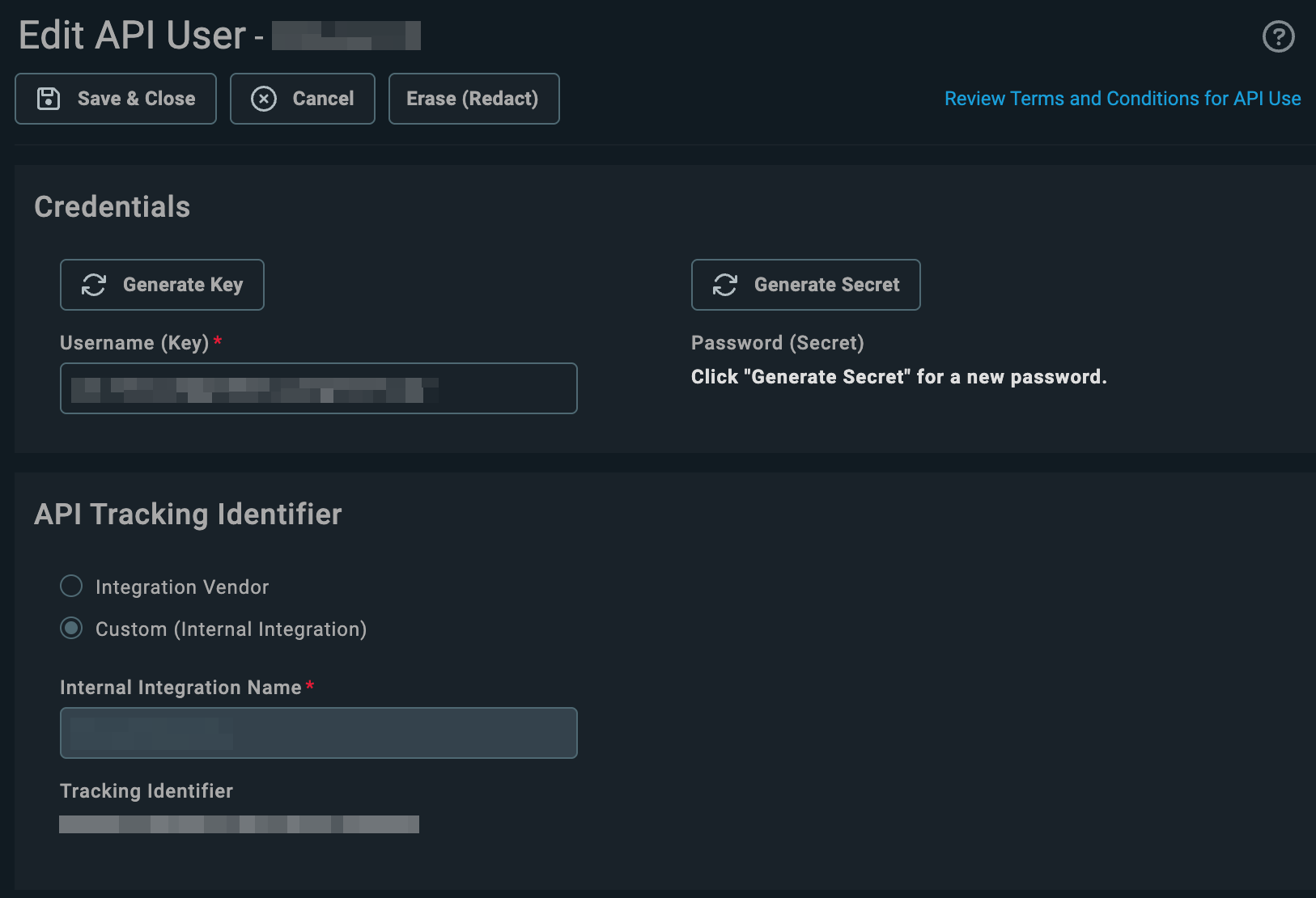
Step 3: Configure the API User
- Username: Enter a descriptive username (this will be your API Username)
- Email: Enter an email address for the API user
- First Name and Last Name: Enter descriptive names
- Security Level: Select appropriate security level (usually API User (system))
- Integration Vendor: Select your integration vendor or create a new one
- API Tracking Identifier: This generates your API Integration Code (27 characters)
Step 4: Generate API Secret
- After creating the user, you’ll be prompted to generate an API secret
- Important: Copy and save this secret immediately - you cannot retrieve it later
- This secret is your API Secret
Step 5: Configure API Permissions
- Navigate to Admin → Features & Settings → Application Integration (API)
- Click API Security in the left menu
- Ensure your API user has the necessary permissions for the resources you need to access
Step 6: Enter credentials in the Connect UI
Once you have all four pieces of information:- AutoTask API Zone: Your zone subdomain (e.g., webservices3)
- API Integration Code: The 27-character tracking identifier
- API Username: The email address of your API-only user
- API Secret: The secret you generated