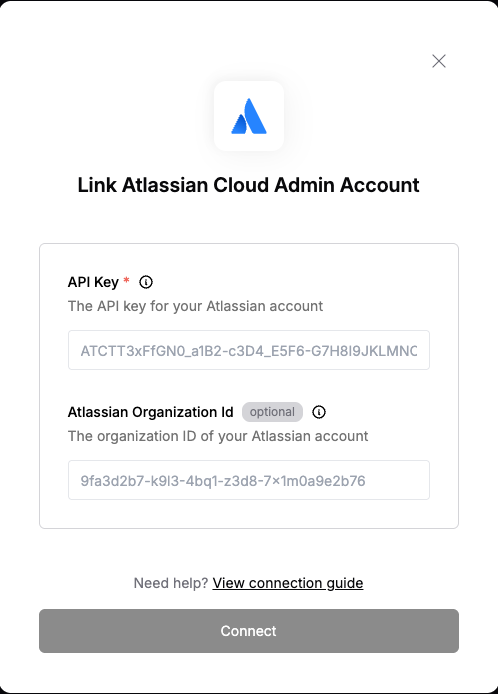Overview
To authenticate with Atlassian Cloud Admin, you will need:- API Key - A key that grants Nango permission to interact with Atlassian Cloud Admin APIs resources and services.
- Organization ID - ID that is associated with your Atlassian organization. This is optional.
Prerequisites:
- You must have an account with Atlassian.
Step 1 Generating your API Key
- To authenticate with Atlassian Cloud Admin APIs, you’ll need to generate an API key. You can choose between:
- API key with scopes – More secure, allows fine-grained access control.
- API key without scopes – Broader access, potentially less secure.
- Go to https://admin.atlassian.com.
- Select your organization (if you have more than one).
- Navigate to Settings > API keys.
- If this is your first API key, click Create your API Key. If you’ve already created API keys before, click Create API key in the top-right corner of the page.
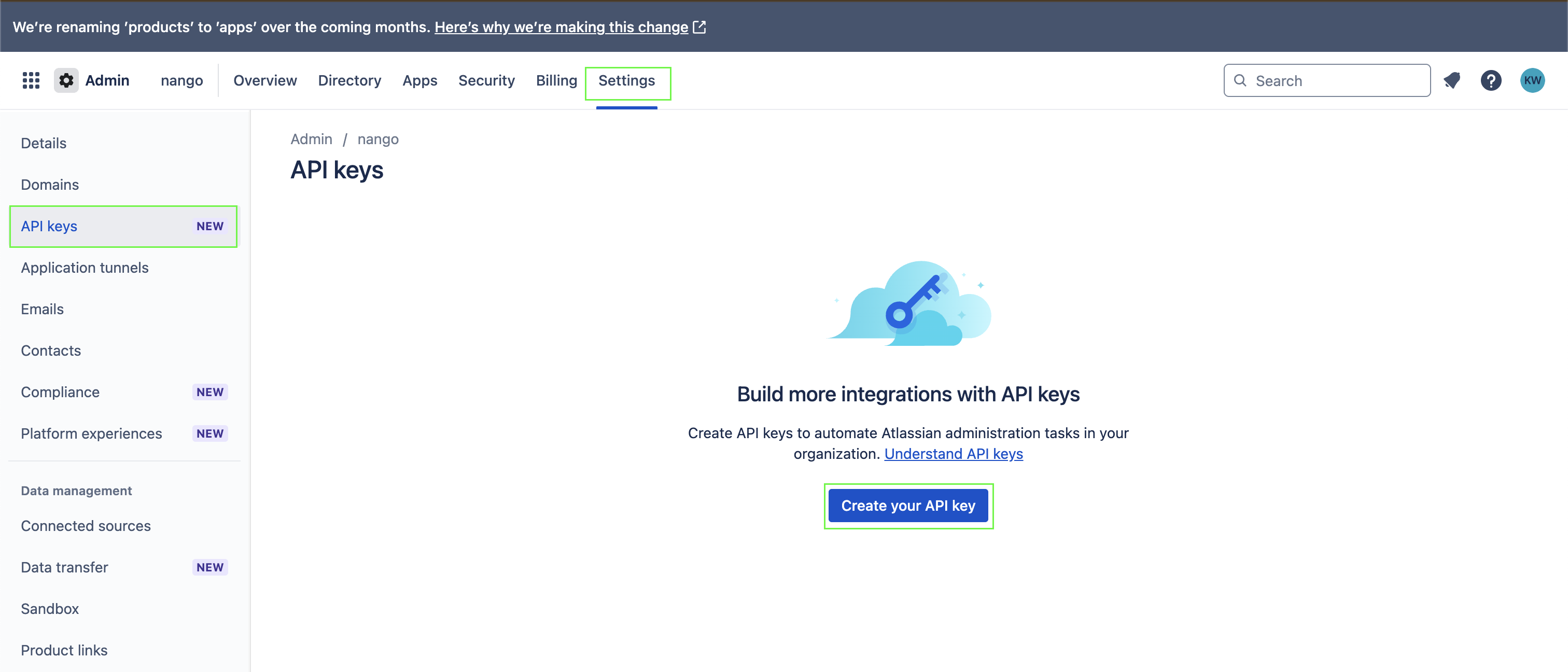
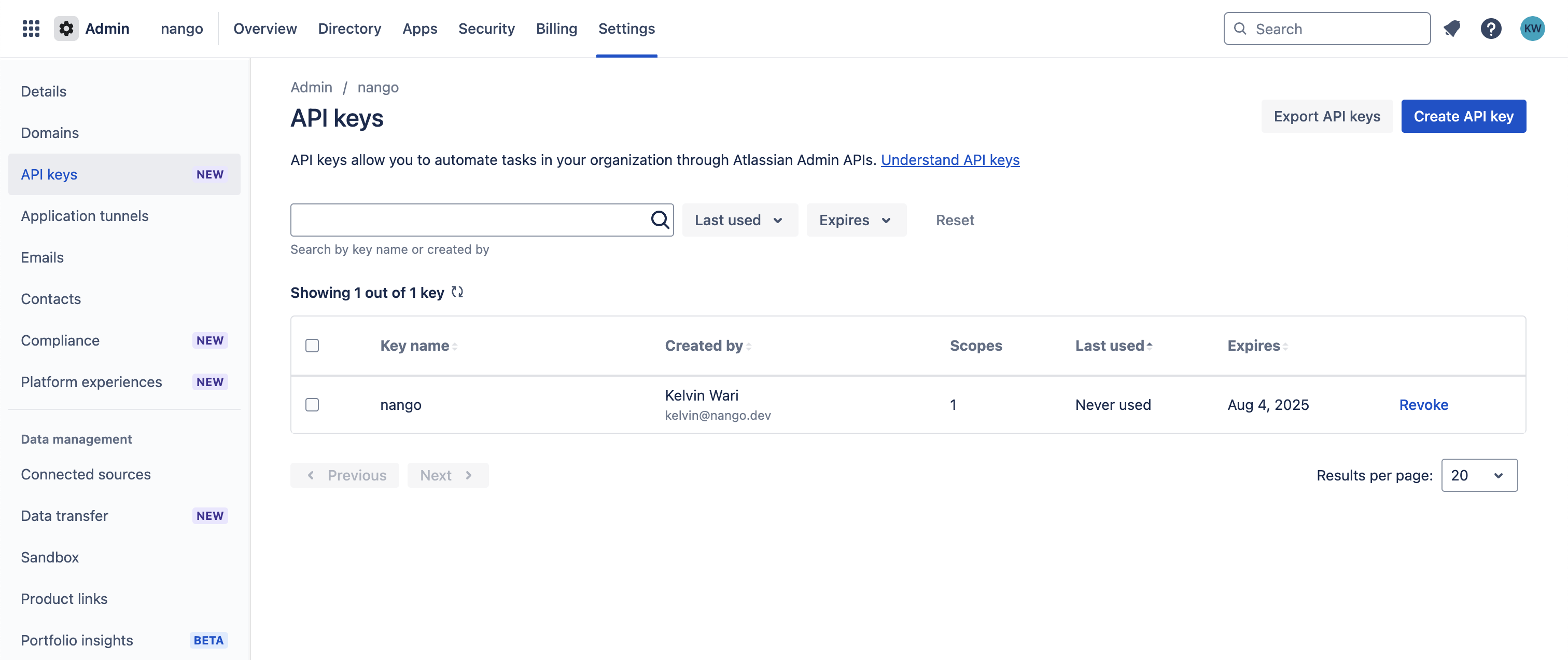
- Choose one of the following options:
- To create a scoped key: Click API keys with scopes, then click Next.
- To create an unscoped key: Click API keys without scopes, then Next.
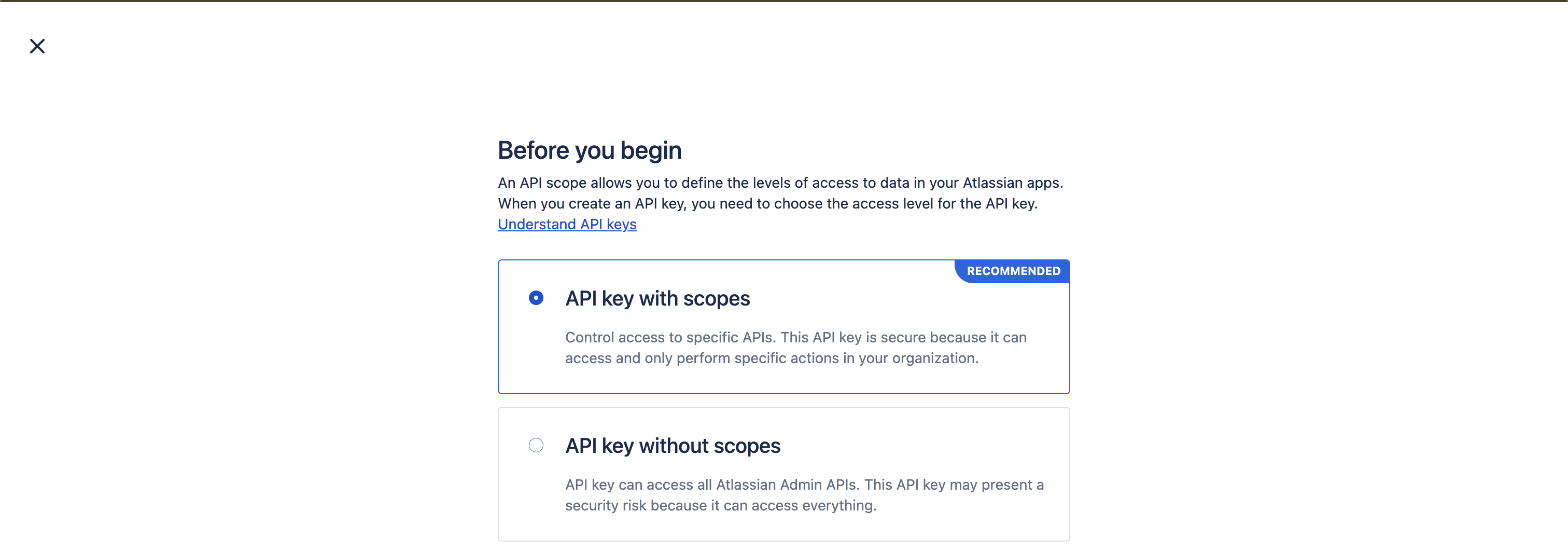
- Enter a Name for the key that helps identify its purpose (e.g.,
"User Sync Script"). - Select an Expiration Date (API keys can last a maximum of 1 year).
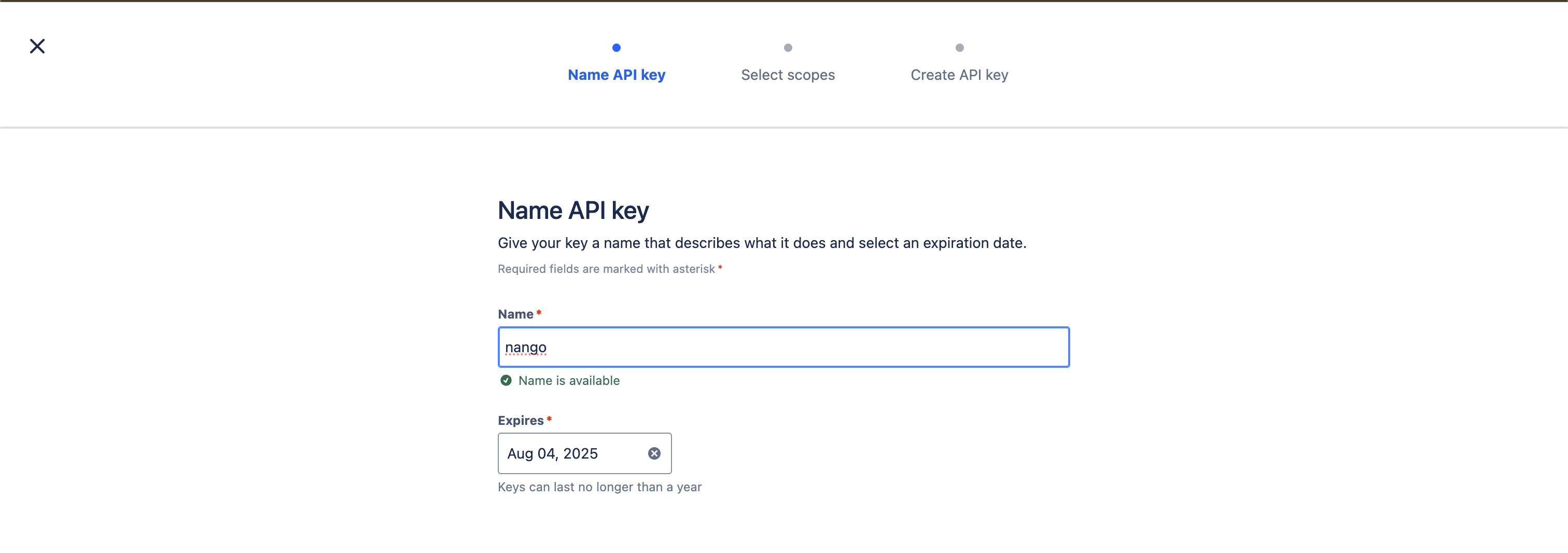
- (For scoped keys only) Under Select scopes, choose the appropriate permissions for your use case.
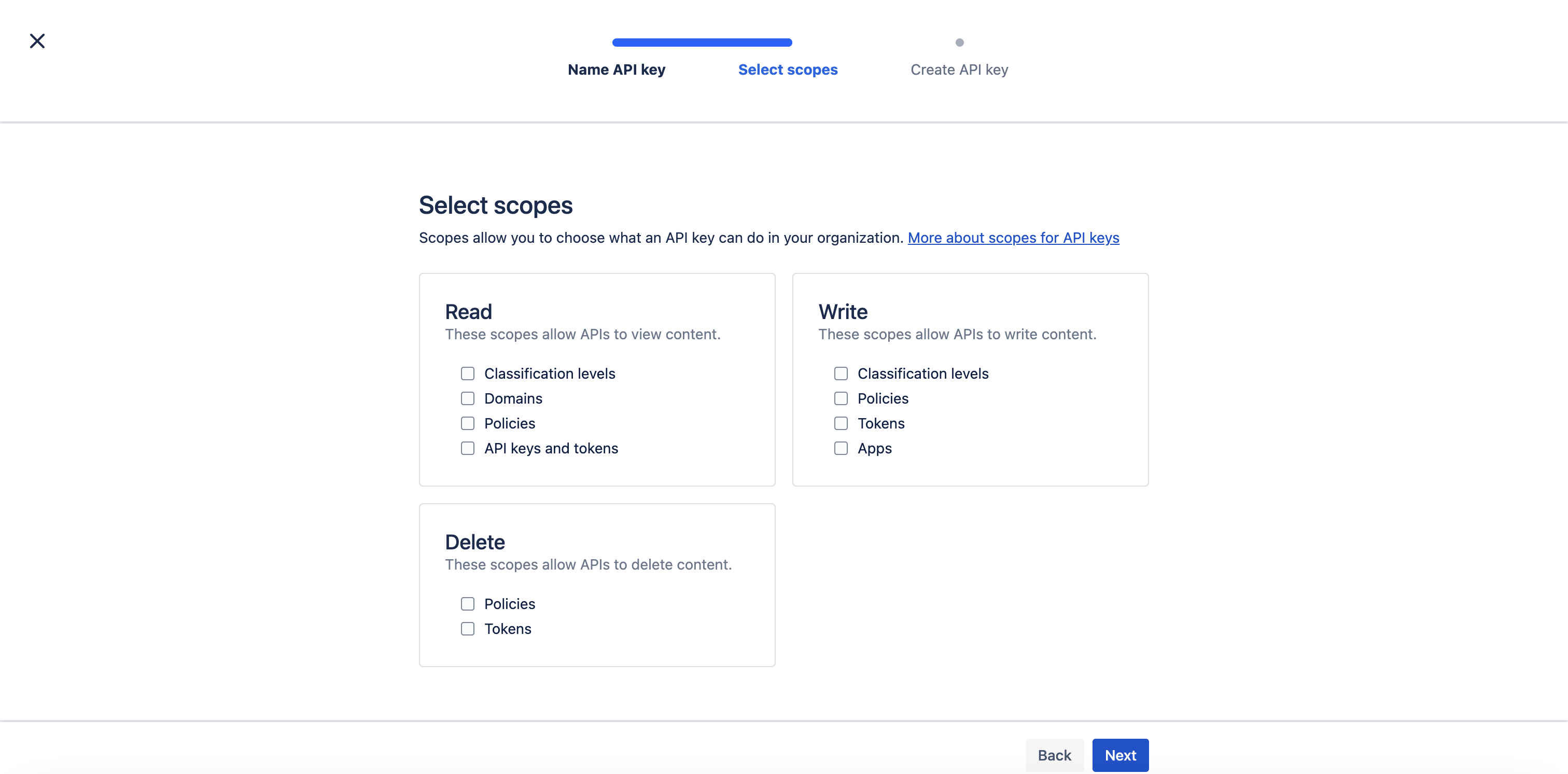
- Review all details and selected scopes (if applicable).
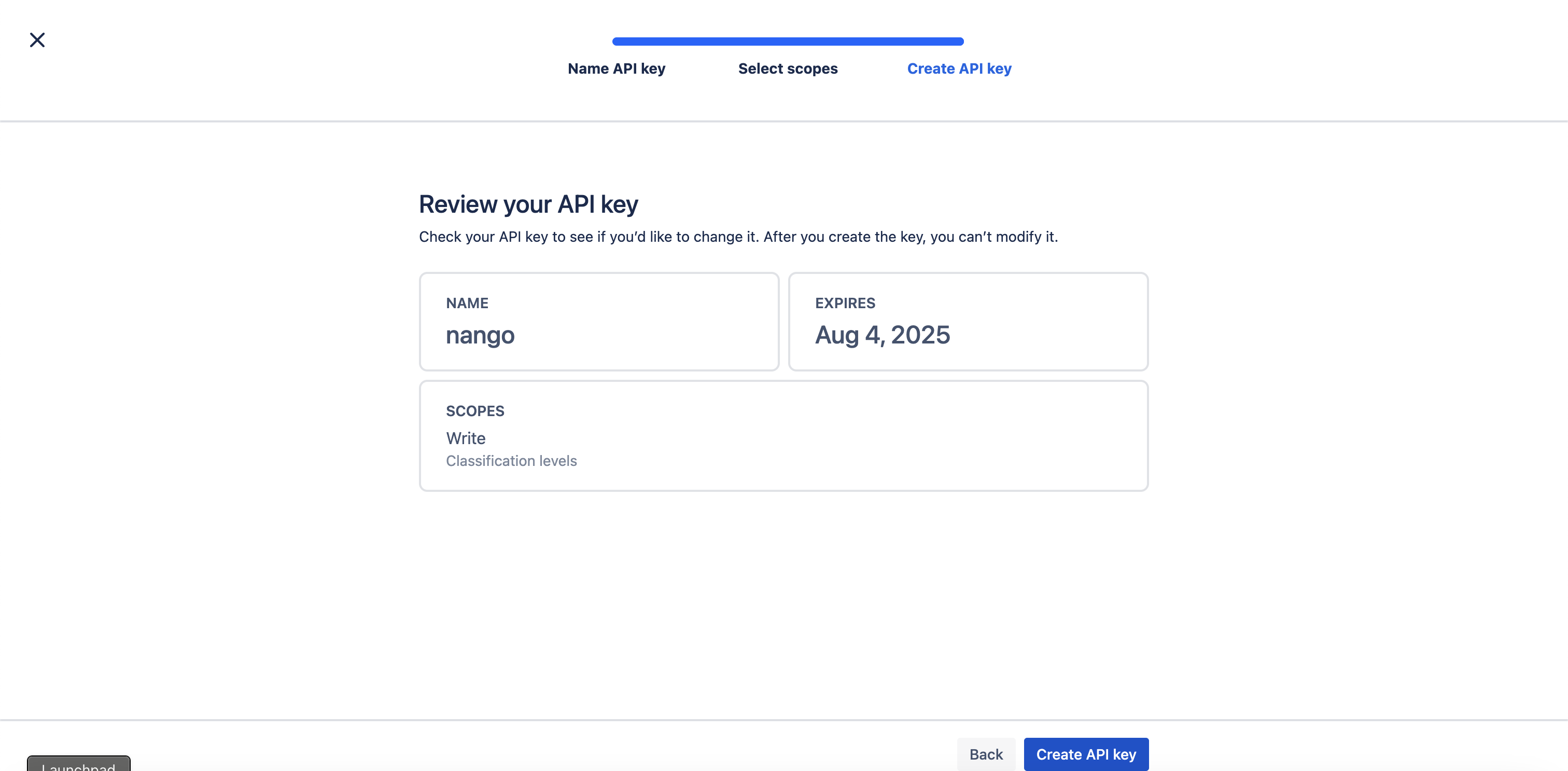
- Click Create API Key.
- Copy and securely save the API key when prompted — you won’t be able to view it again later.
- Copy and save the organization ID. You can optionally enter this in the Connect UI.
Step 2 Enter credentials in the Connect UI
Once you have your API Key:- Open the form where you need to authenticate with Atlassian Cloud Admin.
- Enter your API Key in its respective field.
- Optionally enter your Organization ID in the correct field.
- Submit the form, and you should be successfully authenticated.