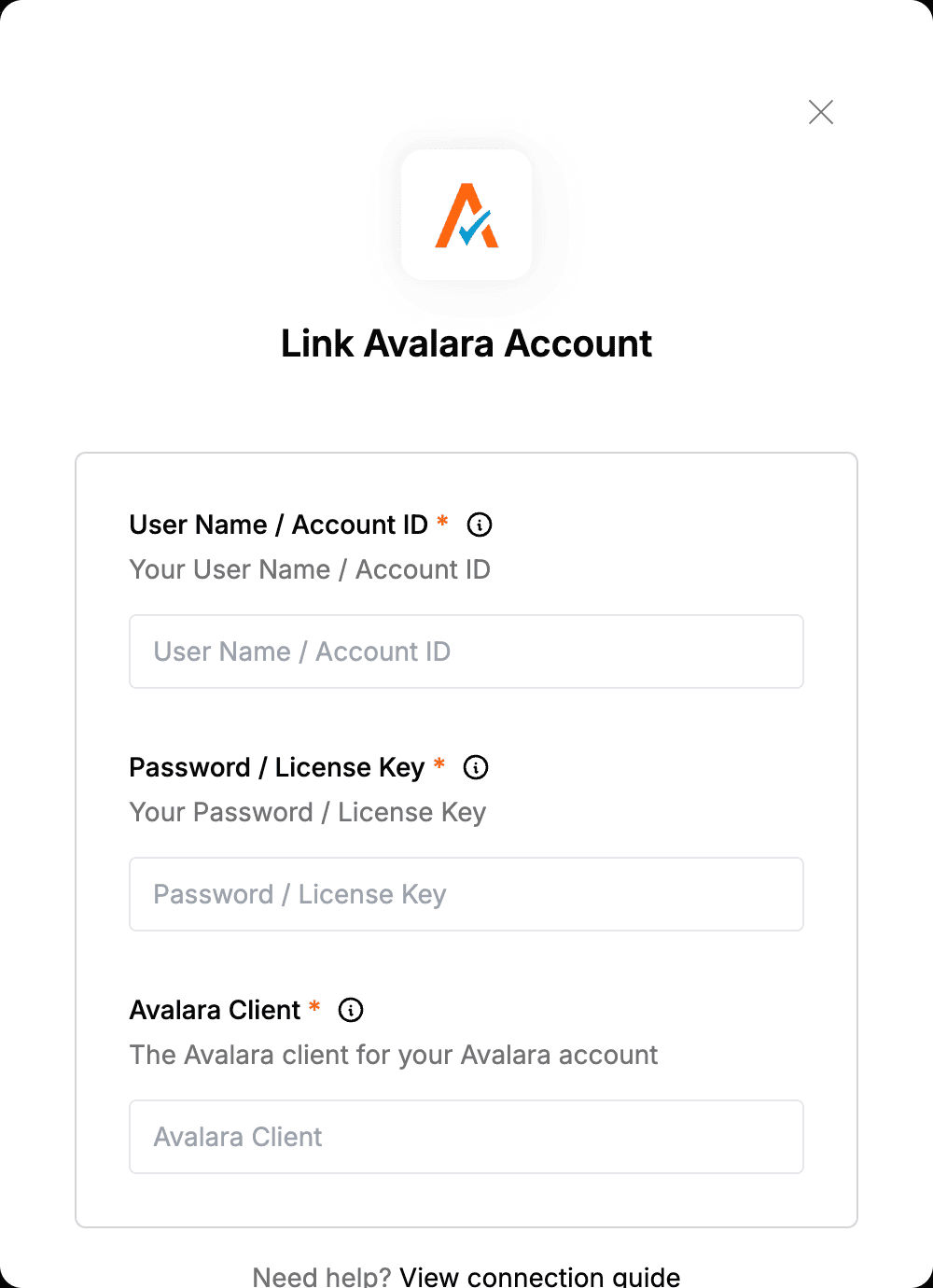Overview
To authenticate with Avalara, you will need:- User Name - The User Name associated with your Avalara AvaTax account, used to authenticate API requests. Alternatively, you can use your AccountID instead of a User Name.
- Password - The password linked to your Avalara AvaTax account, required for secure authentication. Alternatively, you can use your License Key instead of a Password.
- AvalaraClient - A key that can help you diagnose and resolve issues with your software.
Prerequisites:
- You must have a registered account with Avalara.
- Only account administrators can generate the Account ID/License Key pair.
Instructions:
Step 1: Finding Your Pair Keys
- You can use your username/password pair for authentication, or alternatively, opt for the Account ID/License Key pair. To obtain the later credentials, log in to your Avalara dashboard.
- Navigate to Settings and select License and API Keys to obtain both the Account ID and the License Key. Under the License Keys tab, click on Generate New Keys to create new credentials.
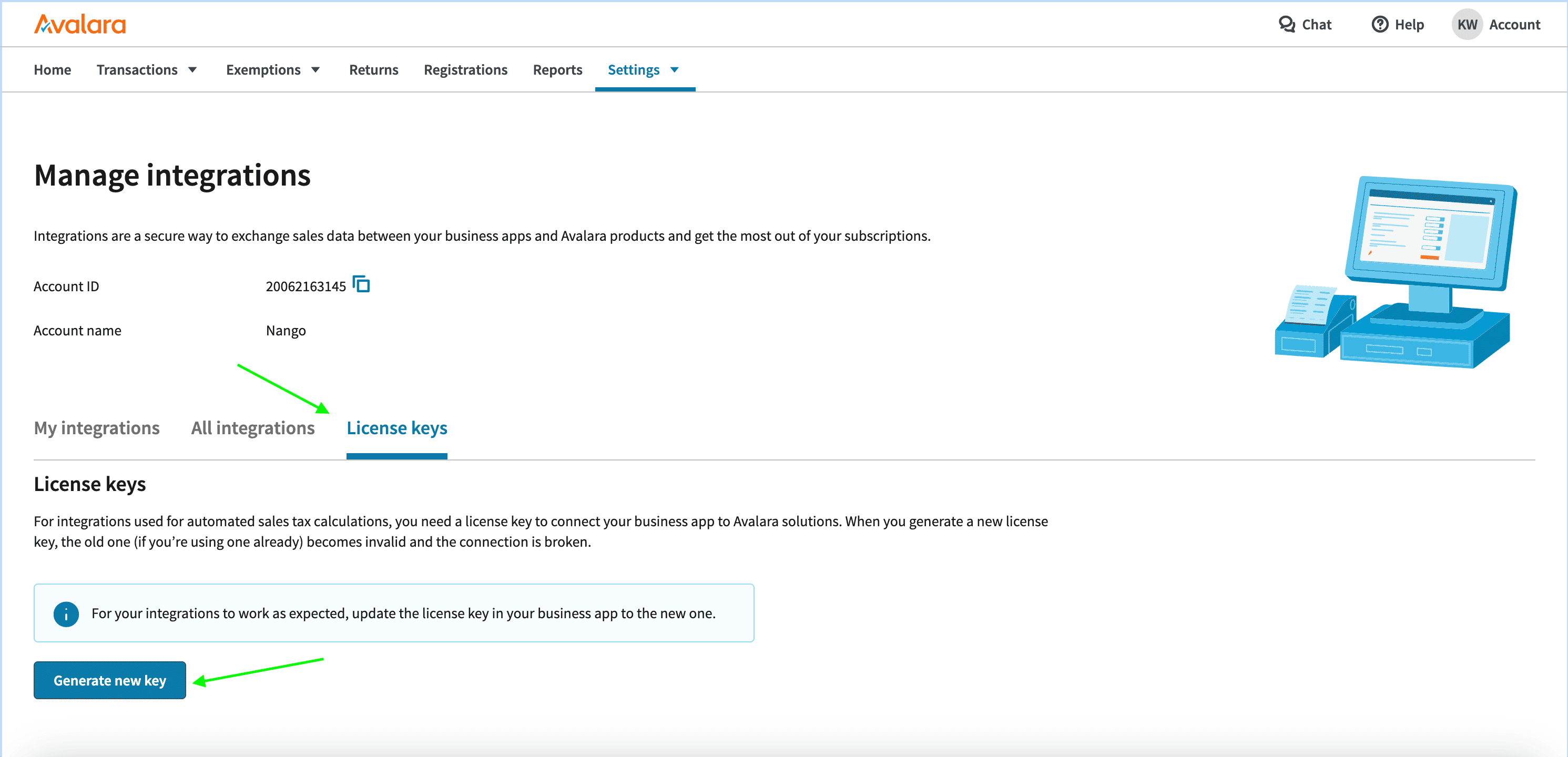
Step 2: Generating an Avalara Client
- You can generate an Avalara Client by having a combination of (app name); (app version); (library name); (library version); (machine name)
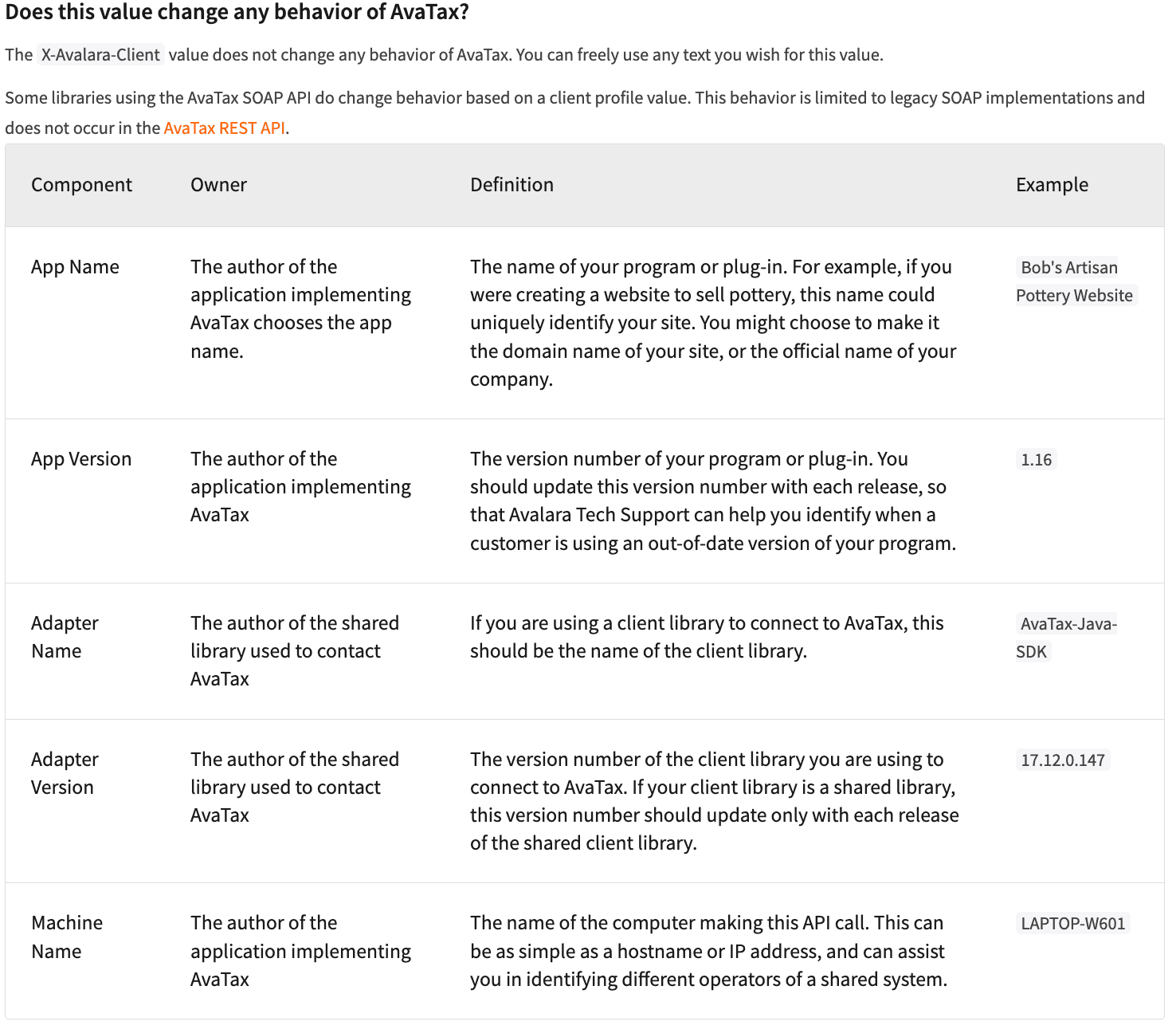
Step 3: Enter credentials in the Connect UI
Once you have these keys:- Open the form where you need to authenticate with Avalara.
- Enter the User Name, Password and Avalara Client in their respective fields.
- Submit the form, and you should be successfully authenticated.